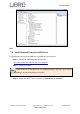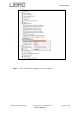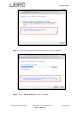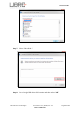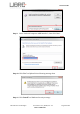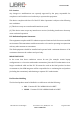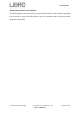User Manual
Table Of Contents
- 1. Introduction
- 2. Libre Wireless Technologies’ EVK
- 3. Firmware Upgrade
- 4. Network Configuration
- 5. Configuring Non-Volatile-Item
- 6. Features
- 6.1. Libre APP for Android
- 6.2. DDMS
- 6.3. Source Switching
- 6.4. Failsafe Mechanism
- 6.5. Software Security
- 6.6. Airplay®
- 6.7. Cast For Audio
- 6.8. Spotify Connect
- 6.9. AUX-In Support
- 6.10. USB Playback
- 6.11. DLNA ® / DMR
- 6.12. LUCI Over UART
- 6.13. Switch between Wired and wireless modes
- 6.14. TCP / IP Tunneling
- 6.15. Wi-Fi Scan Result
- 6.16. Device Name Configuration
- 6.17. Music Services
- 6.18. Telnet
- 6.19. Roon Music
- 7. Appendix
LS9 User Guide
Libre Wireless Technologies User Guide : LS9 / LS9AD, Ver. 5.3 Page 71 of 75
Libre Confidential
Step 12. After installation is complete, “Android Composite ADB Interface” device
is displayed as shown in the screenshot.
End --
7.5. Firmware Upgrade Using PC / Laptop Method
For PC / Laptop Method the name of the Firmware Image should be 83_IMAGE.
- This image is a standard image file
- This image is used for l2nand update (PC / Laptop)
- Size of this image is 140-150MB
To update the firmware Application Image on to the LS9 module using your PC / Laptop,
proceed as below.
Step 1. Setup the LS9 EVK system, as explained in section 2.1
1 Instead of USB Null Modem cable, Connect USB-Type-A to USB-Type-A
cable to the Laptop USB port.
2 Download and install the US_BOOT tool from
Libre Portal
LibreSync
LS_tools
LS9USB_BOOT for NEW MID
This step is applicable for LS9 modules with new MID only.