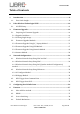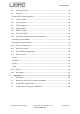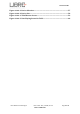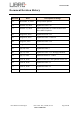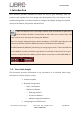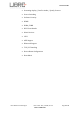User Manual
Table Of Contents
- 1. Introduction
- 2. Libre Wireless Technologies’ EVK
- 3. Firmware Upgrade
- 4. Network Configuration
- 5. Configuring Non-Volatile-Item
- 6. Features
- 6.1. Libre APP for Android
- 6.2. DDMS
- 6.3. Source Switching
- 6.4. Failsafe Mechanism
- 6.5. Software Security
- 6.6. Airplay®
- 6.7. Cast For Audio
- 6.8. Spotify Connect
- 6.9. AUX-In Support
- 6.10. USB Playback
- 6.11. DLNA ® / DMR
- 6.12. LUCI Over UART
- 6.13. Switch between Wired and wireless modes
- 6.14. TCP / IP Tunneling
- 6.15. Wi-Fi Scan Result
- 6.16. Device Name Configuration
- 6.17. Music Services
- 6.18. Telnet
- 6.19. Roon Music
- 7. Appendix
LS9 User Guide
Libre Wireless Technologies User Guide : LS9 / LS9AD, Ver. 5.3 Page 5 of 75
Libre Confidential
Table of Figures
Figure 2-2: LS9 EVK ...................................................................................................................... 10
Figure 2-3: LS9AD EVK ................................................................................................................ 11
Figure 2.4: LS9 / LS9AD Module and LS9 Bridge-Board .................................................. 12
Figure 3.1-1: LS9 Firmware Folder Structure ..................................................................... 72
Figure 4.1.-1: WAC Speaker Listed .......................................................................................... 25
Figure 6.2-1: DDMS Setup in webpage ................................................................................... 37
Figure 6.5-1 AirPlay Stream ...................................................................................................... 39
Figure 6.5-2: Password for Airplay ......................................................................................... 40
Figure 6.5-3: Enter Password for Streaming ....................................................................... 40
Figure 6.6-1: Disable Airplay Password ................................................................................ 41
Figure 6.6-1: Cast for Audio Application Menu ................................................................... 42
Figure 6.6-2: Device list ............................................................................................................... 42
Figure 6.6-3: Cast for Audio Enabled Device Selected ...................................................... 43
Figure 6.7-1: Spotify APP ............................................................................................................ 44
Figure 6.7-2: Spotify Login Screen ........................................................................................... 44
Figure 6.7-3: Device Selection................................................................................................... 45
Figure 6.7-4: Device List ............................................................................................................. 45
Figure 6.9-1: Media Player Stream Menu.............................................................................. 46
Figure 6.9-2: Media Streaming Options ................................................................................. 47
Figure 6.11-1: Switch to Wired Mode ..................................................................................... 48
Figure 6.11-2: Switch to Wi-Fi Mode....................................................................................... 49
Figure 6.14-1: Device Name Section ....................................................................................... 51
Figure 6.16.1-1: vTuner Browse Screen ................................................................................ 52
Figure 6.16.1-2: Now Playing Screen for vTuner ............................................................... 53
Figure 6.16.3-1: QQ Music APP ................................................................................................. 54
Figure 6.16.3-2: Login Screen ................................................................................................... 54
Figure 6.16.3-3: Device Selection Option .............................................................................. 55
Figure 6.16.3-4: Device List ....................................................................................................... 55
Figure 6.16.4-1: Spotify APP ...................................................................................................... 56
Figure 6.16.4-2: Spotify Login Screen .................................................................................... 57