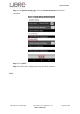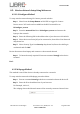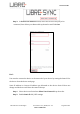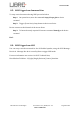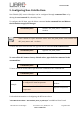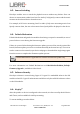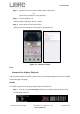User Manual
Table Of Contents
- 1. Introduction
- 2. Libre Wireless Technologies’ EVK
- 3. Firmware Upgrade
- 4. Network Configuration
- 5. Configuring Non-Volatile-Item
- 6. Features
- 6.1. Libre APP for Android
- 6.2. DDMS
- 6.3. Source Switching
- 6.4. Failsafe Mechanism
- 6.5. Software Security
- 6.6. Airplay®
- 6.7. Cast For Audio
- 6.8. Spotify Connect
- 6.9. AUX-In Support
- 6.10. USB Playback
- 6.11. DLNA ® / DMR
- 6.12. LUCI Over UART
- 6.13. Switch between Wired and wireless modes
- 6.14. TCP / IP Tunneling
- 6.15. Wi-Fi Scan Result
- 6.16. Device Name Configuration
- 6.17. Music Services
- 6.18. Telnet
- 6.19. Roon Music
- 7. Appendix
LS9 User Guide
Libre Wireless Technologies User Guide : LS9 / LS9AD, Ver. 5.3 Page 32 of 75
Libre Confidential
4.2. Wireless Network Setup Using Webserver
4.2.1 LS-Configure Method
To setup wireless network using LS-Connect proceed as below
Step 1. Short-Press the Setup-Button on LS9 EVK to trigger LS-Connect
Device enters “AP” mode and is available in the Wi-Fi network list as
LSConfigure_xxxxxx
Step 2. From the network list Select LSConfigure_xxxxxx and connect the
laptop to the network.
Step 3. Enter the following URL in the address bar of your browser 192.168.43.1
Step 4. Select the Access Point (AP) to be connected to, from Select Your Network
drop-down list.
Step 5. Select Security Type from Security drop-down list, Enter the valid login
credentials and Click OK
Device disconnects from laptop and connects to the network selected
Step 6. To know the newly acquired IP execute command #netcfg in the device
terminal
End--
4.2.2 Webpage Method
This method is used if the device is already connected to a network.
To setup wireless network via Webpage proceed as below
Step 1. Execute command #netcfg in the device terminal to know the device IP
Step 2. Enter the IP in the address bar of your browser.
For Example, 10.0.1.13,
The webpage shows the Network status of the currently connected Access Point.