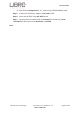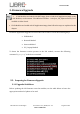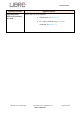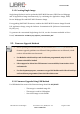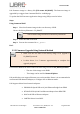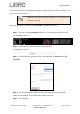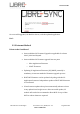User Manual
Table Of Contents
- 1. Introduction
- 2. Libre Wireless Technologies’ EVK
- 3. Firmware Upgrade
- 4. Network Configuration
- 5. Configuring Non-Volatile-Item
- 6. Features
- 6.1. Libre APP for Android
- 6.2. DDMS
- 6.3. Source Switching
- 6.4. Failsafe Mechanism
- 6.5. Software Security
- 6.6. Airplay®
- 6.7. Cast For Audio
- 6.8. Spotify Connect
- 6.9. AUX-In Support
- 6.10. USB Playback
- 6.11. DLNA ® / DMR
- 6.12. LUCI Over UART
- 6.13. Switch between Wired and wireless modes
- 6.14. TCP / IP Tunneling
- 6.15. Wi-Fi Scan Result
- 6.16. Device Name Configuration
- 6.17. Music Services
- 6.18. Telnet
- 6.19. Roon Music
- 7. Appendix
LS9 User Guide
Libre Wireless Technologies User Guide : LS9 / LS9AD, Ver. 5.3 Page 18 of 75
Libre Confidential
LS9 Firmware image is a binary file (File name: 83_IMAGE). The firmware image is
upgraded by a trigger from Command-Shell or via Webpage.
To update the LS9 Firmware Application-Image using USB proceed as below.
Steps
Using Command Shell
Step 1. Place the firmware image in the root directory of USB.
Ensure the binary filename is “83_IMAGE”
The Firmware image should not contain any extensions.
Step 2. Insert the USB in LS9 EVK
Step 3. Execute the command #usb_update
End--
3.2.2 Firmware Upgrade Using Network Method
For Network Method the name of the Firmware Image should be 83_IMAGE_network.
- The size of this image is 40-45MB.
- This image can be used for Network Update.
LS9 module does not support Ethernet port on the module. Hence it is recommended to
use External USB Network Adapter, to configure LS9 to Ethernet mode.
LS9 Supports below listed network adapters.
XR22800 Hi-Speed USB to 10/100 Ethernet Bridge from EXAR
RTL8150 USB 10/100 Fast Ethernet Adapter from REALTEK
MAC book USB to Ethernet Adapter.
LAN7500 driver from SMSC
Make sure the file name of the binary image to be upgrade is
83_IMAGE_network.
It takes about 2 to 5 minutes approximately to complete the
upgrade progress.