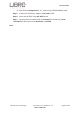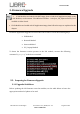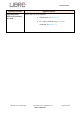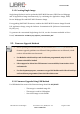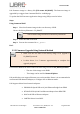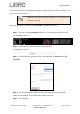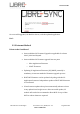User Manual
Table Of Contents
- 1. Introduction
- 2. Libre Wireless Technologies’ EVK
- 3. Firmware Upgrade
- 4. Network Configuration
- 5. Configuring Non-Volatile-Item
- 6. Features
- 6.1. Libre APP for Android
- 6.2. DDMS
- 6.3. Source Switching
- 6.4. Failsafe Mechanism
- 6.5. Software Security
- 6.6. Airplay®
- 6.7. Cast For Audio
- 6.8. Spotify Connect
- 6.9. AUX-In Support
- 6.10. USB Playback
- 6.11. DLNA ® / DMR
- 6.12. LUCI Over UART
- 6.13. Switch between Wired and wireless modes
- 6.14. TCP / IP Tunneling
- 6.15. Wi-Fi Scan Result
- 6.16. Device Name Configuration
- 6.17. Music Services
- 6.18. Telnet
- 6.19. Roon Music
- 7. Appendix
LS9 User Guide
Libre Wireless Technologies User Guide : LS9 / LS9AD, Ver. 5.3 Page 12 of 75
Libre Confidential
2.1. LS9 EVK Setup
To setup the LS9 EVK and Get Started proceed as below.
ACP is not provided along with Libre EVK. It is recommended to buy “ACP-
V2.0C”. from Apple Inc.
LS9 supports 4 or 8 port USB-Hub and using USB-Hub one can see debug
log and also connect USB pen drive to update firmware.
LS9 EVK supports 4 port USB-Hub by default. If you choose to use 8 port
USB-hub then, the USB-Hub should be self powered.
In LS9, USB Hub can be detected dynamically.
Plug in and plug-out of each port in USB hub can also be detected
dynamically.
Step 1. Connect the LS9 module to LS9 Bridge-Board.
Figure 2.4: LS9 / LS9AD Module and LS9 Bridge-Board
Step 2. Insert LS9 Bridge-Board and LS9 module on LS9-EVK.
Step 3. Insert ACP on LS9 EVK.
See section 7.1 for more details on ACP Setup.
Step 4. Connect the USB Null Modem cable or UART cable to the Laptop / PC
from EVK.
1 If the NV-Item hostpresent is “0”, connect either of the cables to see
debug logs.