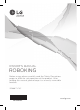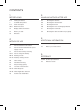OWNER’S MANUAL ROBOKING Before using, please carefully read the Safety Precautions pages to allow for safe operation of the product. After reading this manual, please keep it in an easily accessible location. VR668**V*W* www.lg.
FEATURES Corner Master By having adopted a brand new concept design that is appropriate for walls, the Robot Cleaner's cleaning performance is incredibly efficient. Learning Mode The Robot Cleaner is capable of memorizing the cleaning environment via its Smart Operation feature for smarter cleaning. Turbo Mode In the Turbo mode, the Robot Cleaner operates the suction motor and the brushes at a greater speed giving cleaner results.
CONTENTS 1 BEFORE USING 3 HANDLING METHOD AFTER USE 2~6 Safety precautions 47 Cleaning the dust bin 7 Included with product 48 Cleaning the dust bin filter 8~9 Parts description 49 Cleaning the brush 10~11 Button functions 50 Cleaning the sensors/charging terminals 12 Display status information 51 Cleaning the side brush 13 Before you start 52 Cleaning the ultra microfiber mop (option) 14 Overview 4 2 METHOD OF USE 15 How to install the home station 16 How to turn the Robo
SAFETY PRECAUTIONS The purpose of the safety precautions described below is for the user to use the product safely and correctly to prevent any unexpected risk of injury or damage. Basic safety precautions After reading this manual, please keep it in an easily accessible location. This is the safety alert symbol. This symbol alerts you to potential hazards that can result in property damage and/or serious bodily harm or death.
SAFETY PRECAUTIONS WARNING For your safety, do not remove the battery from the Robot Cleaner. If you need to replace the battery of the Robot Cleaner, take it to the nearest authorized LG Electronics service center or dealer for assistance. Never use the Robot Cleaner with a battery and/or home station from any other product than the Robot Cleaner. Doing so can cause fire or product failure. Failure to follow this warning can cause fire or product failure.
SAFETY PRECAUTIONS WARNING Gasoline Detergent Do not spray or use inflammable materials, surfactants, or drinking water in the vicinity of the Robot Cleaner. Doing so can cause fire or product failure. * Inflammable materials: gasoline, thinner, etc. * Surfactant: detergent, articles for bath, etc. Do not insert any part of the body, such as a hand or foot, below the brush or wheels of the Robot Cleaner while in use. Doing so can cause injury or product damage.
SAFETY PRECAUTIONS CAUTION Frequently empty the dust bin and maintain its cleanliness. Do not drop the Robot Cleaner or subject it to strong impacts. The dust collected in the dust bin can trigger allergies and may contain harmful insects. it should be cleaned after each use. Doing so can cause injury or product failure not covered by the warranty. Use the Robot Cleaner indoors only. Do not expose the Robot Cleaner to cold temperatures (less than -5 C) for a long period of time.
SAFETY PRECAUTIONS CAUTION If the floor is wet or has wet spots, wipe them up before using the Robot Cleaner. Do not use the Robot Cleaner on a wet surface. Doing so can cause product failure. When attaching the mop, ensure that it is fitted correctly so that it does not block the lower camera sensor. Blocking the bottom camera sensor may not allow the product to work correctly.
INCLUDED WITH PRODUCT Robot Cleaner Remote controller Home station s Figures can be different from actual objects. GUIDE D'UTILISATION ASPIRATEUR ROBOT Avant toute utilisation, lisez attentivement la rubrique "Précautions relatives à la sécurité" pour le bon fonctionnement du produit. Après avoir lu le manuel d'utilisation, conservez-le dans un endroit facilement accessible à tout moment. www.lg.
PARTS DESCRIPTION - ROBOT CLEANER Plan view Upper camera sensor Dust bin cover Display & function buttons Dust bin compartment release button Front view Ultrasonic sensors Obstacle detecting sensor window Detecting sensors of home station & Receiving sensors of remote controller Rear view Main Power switch Ventilation port Bottom view Cliff detection sensors Side brush Charging terminals Brush Wheel Battery housing Lower camera sensor s Figures can be different from actual objects.
PART DESCRIPTION – HOME STATION / DUST BIN Home station Remote controller holder Charging terminals Power switch Power cord fixing hook Dust bin Dust bin handle Cleaning brush Dust bin lid Suction port flap Sponge filter Dust bin lid opening button EPA Filter Filter cover s Figures can be different from actual objects.
BUTTON FUNCTIONS – ROBOT CLEANER TURBO START/STOP • • • • Used to turn the power on from Standby, start or stop cleaning. If the button is pressed whilst the unit is powered ON, it will start cleaning. If button is pressed during the cleaning, it will stop the cleaning. If the button is pressed for about 2 sec. whilst the power is ON, the power will be returned to Standby. • If the button is pressed in 'Smart Diagnosis' mode, it will end the diagnosis. MODE • Used to change the clean mode setting.
BUTTON FUNCTIONS – REMOTE CONTROLLER Start Pressing this button will start the cleaning. (p17) Mode Changes the cleaning mode. (p20) Directional button This button enables Manual Operation and selection of an area in 'My Space cleaning' mode. Repeat This button allows activating or deactivating 'Repeat Cleaning' mode. (p23) Schedule Used to start cleaning at a scheduled time. Pressing the button for 3 sec. will cancel the scheduled cleaning.
DISPLAY STATUS INFORMATION Mute icon This icon indicates whether the Mute is ON or OFF. Battery icon This icon indicates the residual battery level, it flashes if the battery needs recharging. Lock icon Indicates whether 'Lock‘ is activated or not. Remote connection Icon Is Displayed when the smartphone connect to Robot Cleaner. Schedule icon Indicates the status of Schedule/'Once reservation', or 'Daily reservation' setting. AM/PM icon This indicates a.m. or p.m. according to the clock setting.
BEFORE YOU START Check these items before cleaning • Do not use this device in a room where a child is left alone. The child could be injured. • Remove fragile or unnecessary objects from the room to be cleaned. Especially, remove expensive ceramics and valuables from the floor. • Close the cover of the dust bin compartment before cleaning. • Remove any moisture that might be on the floor. • Remove cables, strips, towels, mats etc. from the floor so they will not get tangled in the brushes.
OVERVIEW 1 Insert the power cord plug into an outlet and locate the station against a wall. If power is not supplied to the home station, the Robot Cleaner will not charge. 2 Turn on the power supply of the Robot Cleaner. (p16) 3 Check the dust bin. 4 Start cleaning. (p17) 5 Automatic charge. (p18~19) 6 Use the cleaning mode and auxiliary functions. (p20~26) < Warning > 14 Install the home station. (p15) 1.5 1.
HOW TO INSTALL THE HOME STATION How to Install the Home Station 1. P osition the home station against a wall on hard level flooring to prevent sliding during docking. Remove objects within 1.5 m to the right and left side and within 2 m to the front. 1.5 1.5 2 2. Plug the power cord into an outlet. rap the remaining power cord around the fixed hook on the W back side of the home station or along the wall surface so that the travel path of the Robot Cleaner will not be obstructed.
HOW TO TURN THE ROBOT CLEANER POWER SUPPLY ON & OFF Turning on the main power supply Make sure the Power Switch is on at the rear-left of the Robot Cleaner. If the power is OFF, turn the switch ON. ※W hen turning on the power switch, do not press or touch any button located on the upper section of the Robot Cleaner. Button operations can be delayed. ※ Turn off the power switch if the Robot Cleaner is not used for a long period of time in order to protect the battery.
HOW TO START AND STOP CLEANING Using the buttons on the Robot Cleaner After the Robot Cleaner main power switch is turned on, press the START/STOP button to begin cleaning. A melody will sound and cleaning will begin. Press the START/STOP button during the cleaning cycle to stop cleaning. ※ When the ‘START/STOP’ button is pressed while the power supply of the Robot Cleaner is in Standby, the power will be turned on. Press the ‘START/STOP’ button one more time to start cleaning.
HOW TO CHARGE THE BATTERY Automatic charging The Robot Cleaner returns to the home station at the end of a cleaning cycle or when its battery is running low. ※ If 10 minutes elapse without the Robot Cleaner moving or the battery is too low, the power will be automatically turned OFF. ※ Do NOT turn OFF the Main Power Switch as the battery will not be recharged.
HOW TO CHARGE THE BATTERY Remaining Battery Charge Indicator The Battery level is indicated on the Status Display, as follows. • If recharging is in progress, the Battery Level indicator flashes showing the battery charge status level. • If recharging is complete, only the 'Battery' and 'Clean Mode' icons are displayed to save the energy. • Upon the need for recharging, only the first level of the Battery charge level indicator will be on and flashing.
CLEANING MODES Zigzag Cleaning In 'Zigzag' mode, Robot Cleaner repeats a zigzag operation to clean each and every spot in the cleaning area. If you need to quickly clean an area choose 'Zigzag' mode. Press ‘Mode’ button on Remote Controller or main unit to select 'Zigzag' mode and press 'Start' button. ※ Factory release default setting is 'Zigzag'. Cell by Cell Cleaning In 'Cell by Cell' mode, Robot Cleaner cleans the area by dividing it into rectangular spaces. For meticulous cleaning, select this mode.
CLEANING MODES My Space Cleaning Pressing 'My Space' on the Remote Controller will set the My Space cleaning mode with a voice message. For cleaning of particular spaces, select this mode. The 1st stage: Use the Remote Controller to manually set the parameters of each cleaning block. ※ This cleaning mode will be accepted when the distance of the start and end position is less than 1 m square in surface area.
AUXILIARY CLEANING MODES Manual Cleaning By pressing a direction key on the Remote Controller, you can move the Robot Cleaner manually. Robot Cleaner will clean the area, by pressing the forward/backward/left/right buttons accordingly on the keypad of the remote control. While in 'Manual' mode, the robot cleaner will run into obstacles placed behind it if the backward key on the remote is pressed or held down. Spot Cleaning Is best used to clean certain parts of the house.
AUXILIARY CLEANING MODES Turbo Mode Pressing the 'Turbo' button on the Remote Controller or main unit will activate 'Turbo' mode, with a voice message. While in 'Turbo' mode, pressing the same button will cancel 'Turbo' mode, with a voice message. In 'Turbo' mode, Robot Cleaner runs more intensely for a powerful clean. Turbo mode will however reduce the battery duration. ※ ‘Turbo mode’ will automatically operate when the Robot Cleaner cleans carpets.
TIME SETTING You can set or change the current time on the Robot Cleaner. Pressing ‘Clock' button on the Remote Controller, when the Robot Cleaner is in standby mode, will start the clock setting mode. Flickering Flickering s Select by using ' s' buttons on the Remote Controller. The function can be heard through the voice guide. Flickering Set the hour by using 'uv' buttons on Remote Controller. Set the minutes using 'uv' buttons on Remote Controller.
SCHEDULED CLEANING You can schedule cleaning (reservation) so that the Robot Cleaner starts cleaning at a scheduled time. Pressing 'Schedule' button on Remote Controller, only when the Robot Cleaner is recharging, will start the scheduled cleaning setting. Setting/Cancelling the schedule cleaning is only possible when the unit is recharging on the home station Flickering Set the hour by using the ‘uv’ buttons on Remote Controller. Select a setting by using ' s' buttons on Remote Controller.
MOP CLEANING (OPTION) By attaching the ultra microfiber mop, you can effectively use the Robot Cleaner to remove dust on hard floor surfaces. When the mop plate is attached, the Robot Cleaner will not climb on to carpets or over thresholds, in order to prevent transferring dirt from the mop. Caution Do not cover the bottom camera sensor by mop. For mop cleaning, mount the mop and mop plate to the Robot Cleaner according to the following instructions: 1.
LOCATION SEARCH FUNCTION The Robot Cleaner remembers its location while cleaning. If the user moves the Robot Cleaner while it is operating, it will search for the location it was moved from by using its navigational location search function before continuing to clean. ※ The navigating function will be activated after the Robot Cleaner adequately recognizes the cleaning environment. Change location Manual Relocation. 1.
SMART DIAGNOSIS Robot Cleaner uses this Smart Diagnosis feature to run a self-diagnosis. If any irregularity is found from the diagnosis, please contact the local LG Electronics service center. ※ During Smart Diagnosis, the Robot Cleaner will move about within a 50 cm radius. So, make sure no objects are in the way within a 1 m radius around the Home Station, before starting Smart Diagnosis. 1.
SMART DIAGNOSIS If a voice message is announced after Smart Diagnosis, refer to the following table to take proper actions. Voice message Measures (for reference) Robot Cleaner smart diagnosis will be started. Please step away and clear around 1 meter around the home station. Clear any object within a 1 m radius around Home Station, and stay back until the diagnosis is complete. Smart diagnosis can start when it is being charged. Please dock Robot Cleaner to the home station to charge.
SMART APPLICATION FUNCTION You can control the Robot Cleaner from your smartphone. The "LG Roboking" application provides the following functions: • Simple Control, Cleaning Diary, Schedule Cleaning, Smart Diagnosis AP with Internet access Robot Cleaner with network access Smartphone (Android or iOS) What to check before using the product Some models and OS versions may restrict the use, or render the application inoperable from the smartphone.
SMART APPLICATION FUNCTION Signing up for membership You need to subscribe your personal login ID on the server to control the Robot Cleaner from your smartphone. 1. T he [Startup Screen] opens when you run the "Smart ThinQ" application. Select “nation / Language” and click “Sign in”. 2. You can sign up with the [Create account] button on the "sign in screen" page. Fill the Blanks on [create account screen] page to create account. 3.
SMART APPLICATION FUNCTION How to register the product (Android) You will need to register the product on the application to control the Robot Cleaner from your smartphone. Add your Robot Cleaner to the app with the Wi-Fi feature to use the Smart function. 1. T he [Startup Screen] opens when you run the "Smart ThinQ" application. Click the “Register product” Button. 2. Select Robot cleaner on [Select Product Screen]. 3. Proceed to add your Robot Cleaner on to your smartphone via Wi-Fi.
SMART APPLICATION FUNCTION Wi-Fi / Register product (Android) The Robot Cleaner can easily be added to the app via the Tag On function. Product registration can be done using the "Wi-Fi" function for Robot cleaner. 1. C heck whether the "Tag On" mark is printed or not. If there is a “Tag on” mark on the product, press the "No" button. 2. C heck whether the "Smart ThinQ" mark is printed or not. If there is a “Smart ThinQ” mark on the product, press the "Yes" button. 3.
SMART APPLICATION FUNCTION Product network / Register product (Android) 1. The [Product category] screen will change to [Select AP]. 2. By selecting your AP on the "Wi-Fi network" list, you will automatically be directed to the product registration mode. 3. Long-press the "TURBO(Register/3sec)" button on Roboking for 3 seconds. 3. After registration is complete, the [Dashboard] screen will open. 4.
SMART APPLICATION FUNCTION How to register the product (iOS) You will need to register the product on the application to control the Robot Cleaner from your smartphone. Add your Robot Cleaner to the app with the Wi-Fi feature to use the Smart function. 1. T he [Startup Screen] opens when you run the "Smart ThinQ" application. Click the “Register product” Button. 2. Proceed to add your Robot Cleaner on to your smartphone via Wi-Fi Registration. 3. Check whether the "Tag On" mark is printed or not.
SMART APPLICATION FUNCTION Product network / Register product (iOS) 1. After checking the network, please enter the network ID and password to connect to the product. 2. Please long-press the “Turbo” button for 3 seconds while the Robot cleaner is turned on. 3. Please turn on the “Wi-Fi connection” function in iPhone “Settings.” 4. Please press the “Check connection” button on the App screen after connecting to “LG_HOMBOT_ REG” in the Wi-Fi list.
SMART APPLICATION FUNCTION Startup screen of application The following screen will open when you connect to the Robot Cleaner for the first time from the "Smart ThinQ" application: Displays the product's nickname. The home icon selects the product list page. (Dashboard) You can check for any alert history. Menu Schedule Cleaning, Cleaning Diary, Smart Diagnosis, Setting. Simple Control You can run Roboking manually on the Simple control screen. Displays the status of robot cleaner.
SMART APPLICATION FUNCTION Startup screen of application Menu Schedule Cleaning, Cleaning Diary, Smart Diagnosis, Setting. Simple Control You can operate the Robot cleaner manually on the Simple control screen. In addition, you can start cleaning or self navigate it back to the docking station by pressing the "Start Cleaning" or "Start Charging" button. Mode Menu Cleaning mode, Repeat mode, Turbo mode.
SMART APPLICATION FUNCTION Simple Control You can operate the Roboking manually on the Simple control screen. In addition, you can start cleaning or self navigate it back to the docking station by pressing the "Start Cleaning" or "Start Charging" button. 'The "Start Cleaning" button will change to the "Cleaning paused" button once cleaning has begun. 'The "Start Charging" button will change to the "Stop" button during its return to the docking station.
SMART APPLICATION FUNCTION Menu – Schedule Cleaning You can schedule the time you want the Robot Cleaner to start cleaning. To set up Schedule cleaning, toggle across the Schedule cleaning key to turn it on or off in the Schedule cleaning menu. After enabling Schedule cleaning, set up the time and repetition, and then click "Save" to complete scheduling. Tip •T he Schedule cleaning menu on the application has the same function as that of the remote control. Refer to Schedule cleaning on page 25.
SMART APPLICATION FUNCTION Menu – Cleaning Diary You can view the diary to find out when the Robot Cleaner did the cleaning. Cleaning Diary records information such as date, mode, and the start and completion times of each cleaning. Click Play button on the right of the completed cleaning list; an active cleaning map of that particular cleaning event will appear.
SMART APPLICATION FUNCTION Menu – Smart Diagnosis The Robot Cleaner can self-diagnose with the Smart Diagnosis function. Click "Start Smart Diagnosis" whilst the Robot Cleaner is charging. Be sure to resolve any issue identified in the diagnosis by taking a corresponding measure. If the symptom persists, contact the customer service center of LG Electronics. Tip •S mart Diagnosis on the application provides the same function as that of the remote control.
SMART APPLICATION FUNCTION Menu – Setting You can check or change the current information set up on Robot Cleaner. Click Voice gender to change the voice of the Robot Cleaner to male or female. Click Product nickname to change the current nickname of the Robot Cleaner; a pop-up where you can enter a new nickname opens (up to 10 characters allowed including English, Korean and numeric). You can check the current software version of the Robot Cleaner and the latest version.
SMART APPLICATION FUNCTION Misc. 1 - Software update The network-enabled model of the Robot Cleaner can update the software automatically via the application. 1. M ake sure that the "Smart ThinQ" application is up to date on the Play Store.(Unless you update the app to the latest version, software update will not be available.) 2. If a new version is available upon connecting to the Roboking, an update will start. Tip •S oftware update can only be done whilst the Roboking is charging.
SMART APPLICATION FUNCTION Misc. 2 - Mode You can order to robot cleaner simply without connection with robot cleaner through Mode function. Mode function has total 4 functions. If you push ‘Applied’ button, Robot cleaner will act according to Mode like below.
PRODUCT INFO INITIALIZATION Product info initialization If you happen to sell a used Roboking, or if would like to initialize information set up on the product, run Initialization. 1. P ress and hold down the "TURBO" and "HOME" buttons for 3 seconds with the power on; all displays will then be lit with a "ding" sound. 2. P ress "Start/Stop" to initialize the product; power will be turned off. 3. P ressing "Start/Stop" again will turn Roboking on with a melody.
CLEANING THE DUST BIN If the dust bin is full, suction power can be reduced. Clean the dust bin before or after each cleaning session. Clean the dust bin using the following sequence: 1. O pen the dust bin compartment cover by pressing the PUSH button on the Robot Cleaner. 2. G rab the handle of the dust bin and pull it upward. 3. P ull the hook on the left of Filter Cover on the rear of Dust Bin to separate the filter and the sponge. ※N ote that separating the filter may result in dust dropping.
CLEANING THE DUST BIN FILTER The Dust Bin Filter consists of a EPA and Sponge Filter. Clean both the EPA and Sponge filters as per the following sequence. 1. P ull the hook on the left of the EPA Filter module on the rear side of Dust Bin to separate the EPA Filter and the sponge. 2. T horoughly clean out the fine dust particles on the EPA Filter, with a vacuum cleaner or cleaning brush. ※D o NOT wash the EPA Filter with water. Its suction power will be reduced. 3.
CLEANING THE BRUSH The rotating Brush, located on the bottom of Robot Cleaner, helps collect the dust. Clean the Brush as per the following sequence. ※ Before turning over the main unit, lay a soft cloth on the floor and remove the Dust Bin. Otherwise, the main unit can get scratched and dust will fall from the Dust Bin. Turn the Main Power Switch OFF before starting the clean. Put the Robot Cleaner upside down on a soft cloth.
CLEANING THE SENSORS/CHARGING TERMINALS There are sensors on the Robot Cleaner that detect obstacles, stairways and the home station for charging the battery. In order to maintain the performance of the Robot Cleaner, regularly clean the sensors and charging terminals as follows: 1. Turn off the power switch on the rear side of the Robot Cleaner. Injury can be caused by the activation of the Robot Cleaner if the main power is not turned off. 2.
als CLEANING THE SIDE BRUSH Foreign objects/materials such as hair can easily adhere to the side brush. Remove such materials at least once a week. If excessive amounts of foreign materials are stuck to the brush, there is the risk of damage to the brushes. If the floor is rough or frequently cleaned, the side brushes may bend or become deformed. In this case, use the following method to straighten the side brush. 1. The following procedure is helpful in restoring deformed brushes. 2.
CLEANING THE ULTRA MICROFIBER MOP (OPTION) To avoid odors, dirt and dust should be washed off the mop after it is used for cleaning. Follow these directions to wash the ultra microfiber mop: 1. Separate the ultra microfiber mop from the mop plate. 210 mm 2. Carefully clean it with warm water. 3. Use the Mop after completely drying it in direct sunlight. ※ I f the Mop is used in a damp or wet state, it will cause the Robot Cleaner to malfunction.
TROUBLESHOOTING Upon a voice message, "The wheels are not touching the floor. Please move Robot Cleaner onto flat floor." A warning message will be given if a wheel does not contact the floor surface for any reason. • Is a wheel trapped in the front door, balcony, stairway, etc? s Move the Robot Cleaner on to the flat floor. Upon a voice message, "Please remove foreign material on the left/ right wheel.
TROUBLESHOOTING Upon a voice message, "Please check if the dust bin is installed with the filter." A warning message will be given if there is no Dust Bin or Filter housing fitted. • Is the Dust Bin fitted to the Robot Cleaner? sO pen the Dust Bin compartment cover and check to ensure the Dust Bin is in place. sD o NOT leave the Dust Bin Cover open. • Make sure the Filter housing is assembled onto the Dust Bin. Upon a voice message, "Battery is low.
TROUBLESHOOTING Upon a voice message, "Please remove foreign material from the brushes on the bottom." A warning message will be given if foreign materials restrict the Brush's rotation. Turn off the main power switch on the rear of the Robot Cleaner. Lay a soft cloth on the floor and put the Robot Cleaner upside down on it. ※ Before turning over the main unit, remove the Dust Bin. Otherwise, it will cause dust to fall from the Dust Bin. • The brush is making a loud, abnormal sound.
BEFORE YOU CALL FOR SERVICE Confirm before reporting the failure of Robot Cleaner. Problem 56 Solutions (Reference page) The power supply cannot be turned on. Check that the power switch is turned on. (Page 16) The power supply automatically turns off. This is not a failure. Robot Cleaner has its own power saving function. If it is not used for ten minutes after the power supply is turned on, the power will automatically turn off. (Page 18) The Robot Cleaner will not charge.
PRODUCT SPECIFICATIONS Item/Model LG Robot Cleaner VR668**V*W* External Dimensions 340 mm × 340 mm × 89 mm Power Consumption 58 w Weight 3 kg Battery (When Charging) DC 14.
PRODUCT SPECIFICATIONS Item/Model Home Station (VR621) External Dimensions 236 mm × 181 mm × 128 mm Rating 220-240 V~ 50 Hz Output Voltage/Current DC 17.1 V / 1.1 A Power Consumption 23 W Item/Model Battery Type Lithium Battery Rating DC 14.4 V / 2330 mAh LG Electronics Inc. hereby declares that this Automatical Battery Operated Vacuum Cleaner with Docking Station is in compliance with the essential requirements and other relevant provisions of Directive 1999/5/EC.
REFERENCE ITEMS Open source software notice To obtain the source code under GPL, LGPL, MPL and other open source licenses, that is contained in this product, please visit http://opensource.lge.com. In addition to the source code, all referred license terms, warranty disclaimers and copyright notices are available for download. Removing / Refitting the battery pack 1 2 Turn off the main power switch on the back-left side of the Robot Cleaner.
MEMO
MEMO
Disposal of waste batteries/accumulators 1. When this crossed-out wheeled bin symbol is attached to batteries/accumulators of Your product it means they are covered by European Directive 2006/66/CE. 2. This symbol may be combined with chemical symbols for mercury(Hg), cadmium(Cd) or lead(Pb) if the battery Contains more that 0.0005% of mercury, 0.002% of cadmium or 0.004% of lead. 3.