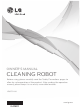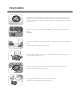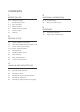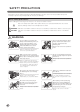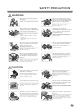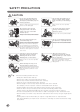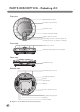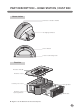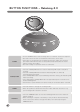OWNER’S MANUAL CLEANING ROBOT Before using, please carefully read the Safety Precautions pages to allow for safe operation of the product. After reading the operation manual, please keep it in an easily accessible location. VR6170LVM www.lg.
FEATURES Camera sensor (upper, lower section) Images of the ceiling and floor are obtained from the sensors of the upper and lower cameras, and through this, the location of Roboking 2.0 will be confirmed, therefore, elaborate cleaning can be accomplished for every part of the room. As the noise levels are at a quiet 60dB(A), cleaning can be performed at night. *60dB(A) The Roboking 2.0 has two auto cleaning modes that can be selected by the user.
CONTENTS 1 BEFORE THE USE 4 ADDITIONAL INFORMATION 2~4 Safety precautions 29~31 Troubleshooting 5 Included with product 32 6~7 Parts description 8~9 Button functions 10 Display status information 11 Before you start 12 Overview 2 METHOD OF USE 13 How to install the home station 14 How to turn the Roboking 2.
SAFETY PRECAUTIONS The purpose of the safety precautions described below is for the user to use the product safely and correctly to prevent any unexpected risk of injury or damage. Basic safety precautions After reading this manual, please keep it in an easily accessible location. This is the safety alert symbol. This symbol alerts you to potential hazards that can result in property damage and/or serious bodily harm or death.
SAFETY PRECAUTIONS WARNING Do not touch the power plug with wet hands. Doing so can cause electric shock. Do not allow children or pets to play with or rest upon the Roboking 2.0 at any time. Do not use the Roboking 2.0 while an object is hanging from it. Doing so can cause injury or product damage. Gasoline Detergent Do not spray or suck in inflammable materials, surfactants, or drinking water in the vicinity of the Roboking 2.0. Doing so can cause fire or product failure.
SAFETY PRECAUTIONS CAUTION In rare cases, the Roboking 2.0’s brush can damage the carpet. If this happens, immediately stop the cleaning operation. Do not allow the Roboking 2.0 to sweep up liquids, blades, thumb tacks, hot ashes, wooden shavings etc. When a carpet has long tassels, the tassels can be damaged. These items can cause product failure. Do not let the main unit and charging terminal of the home station come into contact with metallic objects.
INCLUDED WITH PRODUCT Roboking 2.0 Remote controller Home station s Figures can be different from actual objects. OWNER’S MANUAL CLEANING ROBOT Before using, please carefully read the Safety Precautions pages to allow for safe operation of the product. After reading the operation manual, please keep it in an easily accessible location. VR6170LVM www.lg.
PARTS DESCRIPTION - Roboking 2.0 Plan view Manipulation button Dust bin cover button Dust bin cover Status indication lamp Upper camera sensor Detecting sensor of home station & receiving sensor of remote controller Front view Ultrasonic sensor Obstacle detecting sensor window Rear view Ventilation port Bottom view Cliff detection sensor Charging terminal Brush Side brush Wheel Lower camera sensor Mop plate fixing hook Battery Power switch s Figures can be different from actual objects.
PART DESCRIPTION – HOME STATION / DUST BIN Home station Remote controller holder Charging terminal Reset button Power cord fixing hook Dust bin Dust bin handle Dust bin cover Suction port cover Dust bin cover opening button Sponge filter HEPA filter s Figures can be different from actual objects.
BUTTON FUNCTIONS – Roboking 2.0 TIMER START/STOP 8 • Use the TIMER button to start cleaning after a set amount of time has elapsed. • The timer can be set from 1 to maximum of 12 hours in 1 hour units. • If the timer is set whilst the unit is away from the home station, the cleaning time will be reduced. Therefore use the product while attached to the home station as much as possible. • The timer setting is inoperative if there is no dust bin. •P ress the START/STOP button to turn the Roboking 2.
BUTTON FUNCTIONS – REMOTE CONTROL Start The Roboking 2.0 will start cleaning Charging The Roboking 2.0 will move to the home station for charging. Spot Cleaning Cleaning will concentrate within a space of about 1 m (3.28 ft). (Page 19) Timer The timer can be set from 1-12 hours in the future. (Page 20) Directional button The Roboking 2.0 will move as desired by the user: to front, rear, left, and right sides for cleaning. Stop If the Roboking 2.0 is in operation it will be stopped.
DISPLAY STATUS INFORMATION Zigzag cleaning • Indicates when the Roboking 2.0 is in zigzag cleaning mode. (Page 18) Battery and timer hour indication • While waiting for cleaning, the remaining battery charge will be shown. • While waiting for timer cleaning, the reservation time will be shown. • The state of the Roboking 2.0 will be shown. (Page 17) Spot cleaning • Indicates when the Roboking 2.0 is in spot cleaning mode. (Page 19) Spatial expansion cleaning • Indicates when the Roboking 2.
BEFORE YOU START Check these items before cleaning • Do not use this device in a room where a child is left alone. The child could be injured. • Remove fragile or unnecessary objects from the room to be cleaned. Especially, remove expensive ceramics and valuables from the floor. • Close the cover of the dust bin before cleaning. • Remove any moisture that might be on the floor. • Remove cables, strips, towels, mat etc. from the floor so they will not get caught by the brush.
OVERVIEW 1 Insert the power cord plug into an outlet and locate the station against a wall. If power is not supplied to the home station, the Roboking 2.0 will not charge. 2 Turn on the power supply of the Roboking 2.0. (Page 14) 3 Check the dust bin. 4 Start cleaning. (Page 15) 5 Automatic charge. (Page 16-17) 6 < Warning > 12 Install the home station. (Page 13) Turn on the power switch located on the bottom of the Roboking 2.0 and press the upper START/STOP button to turn on the power supply.
HOW TO INSTALL THE HOME STATION How to Install the Home Station 1. P osition the home station against a wall, to prevent sliding during docking, on hard level flooring. R emove objects within 1m to the right and left side and within 2m to the front. 2. Plug the power cord into an outlet. Wrap the power cord around the fixed hook on the back side of the home station or along the wall surface so that the travel path of the Roboking 2.0 will not be obstructed. Fixing hook of power cord 3.
HOW TO TURN THE Roboking 2.0 POWER SUPPLY ON & OFF Turning on the main power supply To turn the power supply on, turn the Roboking 2.0 upside down on a smooth/soft surface and check whether the main power supply switch is turned on. ※ Please make sure to remove the dust bin before turning over the main body. Otherwise, the dust in the dust bin may fall out. If the main power supply switch is turned off, turn on the switch.
HOW TO START AND STOP CLEANING Using the buttons on the Roboking 2.0 After the Roboking 2.0 is turned on, press the START/STOP button to begin cleaning. A melody will sound and cleaning will begin. Press the START/STOP button during the cleaning cycle to stop cleaning. ※ When the ‘START/STOP’ button is pressed while the power supply of the Roboking 2.0 is turned off, the power will be turned on. Press the ‘START/STOP’ button one more time to start cleaning. Using the remote control After the Roboking 2.
HOW TO CHARGE THE BATTERY Automatic charging The Roboking 2.0 returns to the home station at the end of a cleaning cycle or when its battery is running low. ※ When cleaning is started from the Home-station, Roboking 2.0 will show better performance in automatic recharge. (Even in the wide area where the Robot vacuum cleaner cannot see the signal from Home-station, the Robot will remember the location if the cleaning is started from the station.
HOW TO CHARGE THE BATTERY Remaining Battery Charge Indicator The remaining battery charge can be confirmed from the charge indication light, which will indicate charge as follows: • During charging, the charge remaining indication light will flicker. • When charging is completed at the home station, only the battery icon will illuminate to save power. • The battery icon will flicker when battery charging is required.
CLEANING MODES Zigzag Cleaning With zigzag cleaning, the total of the cleaning area will be cleaned with the repetition of zigzag traveling. If rapid cleaning is desired, use zigzag cleaning. When pressing ‘ZIGZAG’ button on the remote controller, zigzag cleaning will be started while zigzag cleaning icon is indicated by the indication lamp. Spatial Expansion Cleaning With spatial expansion cleaning, the cleaning will be performed by dividing the cleaning area into partial square spaces.
AUXILIARY CLEANING MODES Manual cleaning This method of cleaning involves manually moving the Roboking 2.0 by pressing the directional (arrow) buttons on the remote control. The interior space will be cleaned by the Roboking 2.0 as it is being moved to the front, rear, or rotated to the left and right side according to the input of the directional buttons. If it meets an obstacle during manual cleaning in a forward motion, it stops.
TIMER CLEANING Set the timer to schedule the cleaning and begin in 1-12 hours. The timer setting is inactive if there is no dust bin. 1. B y pressing the TIMER button on the remote control or the Roboking 2.0, a cleaning time can be scheduled. 2. Adjust the time as much as desired by multiple presses of the TIMER button. Each time you press the button, the time will increase by one hour.
MOP CLEANING (OPTION) By attaching the ultra microfiber mop, you can effectively use the Roboking 2.0 to remove dust from hard floors. Ultra microfiber mop Mop plate When the mop plate is attached, the Roboking 2.0 will not climb on to carpets or over thresholds, in order to prevent transferring dirt from the mop. For mop cleaning, mount the mop and mop plate to the Roboking 2.0 according to the following instructions: 1.
LOCATION SEARCH FUNCTION Roboking 2.0 remembers its location while cleaning. If the user moves the Roboking 2.0 while it is operating, it will search its location with the location search function so that it can continue from the previous location. When the user removes any abnormal condition of Roboking 2.0 or moves the location arbitrarily, the location search function will activate. Change location When the location search function is activated, the cleaning mode of the status indicator will flash 1.
CLEANING THE DUST BIN If the dust bin is full, suction power can be weakened. Clean the dust bin before and after each cleaning session. Clean the dust bin using the following sequence: 1. Open the dust bin cover by pressing the PUSH button on the Roboking 2.0. 2. G rab the handle of the dust bin and pull it upward. 3. Separate the HEPA filter and the inside sponge filter by removing the HEPA filter ※ To clean the dust bin filter, refer to page 24. 4.
CLEANING THE DUST BIN FILTER The dust bin filters are comprised of the HEPA filter and the sponge filter. Clean the HEPA filter and the sponge filter according to the following sequence: 1. Separate the HEPA filter and the inside sponge filter by removing the HEPA filter (as shown). 2. Carefully clean any fine dust off the HEPA filter and the sponge filter with a vacuum cleaner or water. 3.
CLEANING THE BRUSH The brush, located on the bottom of the Roboking 2.0, helps with the suction of foreign objects. Perform the following steps to clean the brush: ※ Please make sure to remove the dust bin before turning over the main body. Otherwise, the dust in the dust bin may fall out. Lay a smooth cloth on the floor. Turn the Roboking 2.0 over and put the Roboking 2.0 on the cloth. Turn off the power switch before cleaning. Separate the cover by pressing the fixing hook and pulling upward.
CLEANING THE SENSOR/CHARGING TERMINAL There are sensors on the Roboking 2.0 that can detect obstacles, stairways and the home station for charging the battery. In order to maintain the performance of the Roboking 2.0, regularly clean the sensors and charging terminal as follows: 1. L ay a smooth cloth on the floor, overturn the Roboking 2.0 and put it on the cloth. ※P lease make sure to remove the dust bin before turning over the main body. Otherwise, the dust in the dust bin may fall out. 2.
CLEANING THE SIDE BRUSH Foreign objects/materials such as hair can easily adhere to the side brush. Remove such materials at least once a week. If excessive amounts of foreign materials are stuck to the brush, there is the risk of damage to the brushes. If the floor is rough or skirting boards are frequently cleaned, the side brush may bend or become damaged. In this case, use the following method to straighten the side brush. 1. The following procedure is helpful in restoring deformed brushes. 2.
CLEANING THE ULTRA MICROFIBER MOP (OPTION) To avoid odors, dirt and dust should be washed off the mop after it is used for cleaning. Follow these directions to wash the ultra microfiber mop: 1. Separate the ultra microfiber mop from the mop plate. 2. Carefully clean it with water. 3. U se the mop only after allowing it to dry completely in a sunny, well-ventilated area. Tip 28 • To avoid product malfunction, only use the ultra microfiber mop provided with the Roboking 2.0.
TROUBLESHOOTING When the voice, “Please check the wheels”, is announced. If the unit becomes stuck or suspended and the wheels do not allow the unit to move, the voice, “Please check the wheels”, will be announced. • Is a wheel trapped in a floor gap, door, balcony, stairway, etc? s Move the Roboking 2.0 on to the flat floor. • Is any foreign material wound around the wheel? sL ay a protective cloth on the floor, overturn the Roboking 2.0, and put it on the cloth.
TROUBLESHOOTING When the voice, “Please check the dust bin”, is announced When an abnormality is detected with the dust bin, the voice, “Please check the dust bin”, is announced. • Is the dust bin fitted correctly? sO pen the dust bin cover, and if check if the dust bin is actually fitted. The unit will not operate without the dust bin. s If the dust bin cover is opened, close the cover before operating the unit. When the voice, “Battery is low”, is announced.
TROUBLESHOOTING When the voice, “Please check the brush”, is announced When the Roboking 2.0 detects that the brush is not functioning properly, you will hear the message “Please check the brush.” Lay a protection cloth on the floor, overturn the Roboking 2.0, and place it on the cloth. ※ Please make sure to remove the dust bin before turning over the main body. Otherwise, the dust in the dust bin may fall out. • The side brush is stuck.
BEFORE YOU CALL FOR SERVICE Confirm before reporting the failure of Roboking 2.0. Problem 32 Solutions (Reference page) The Roboking 2.0 will not activate. ƬƬ Confirm that the power switch is turned on. (Page 14) ƬƬ Confirm that the battery has been charged. (Page 17) Movements or travel path are abnormal. ƬƬ Carefully wipe the sensor with a smooth cloth. (Page 26) ƬƬ If the ultra microfiber mop is attached, confirm that it is mounted properly. (Page 21) ƬƬ Turn on the power switch off and on.
PRODUCT SPECIFICATIONS Item/Model LG Roboking 2.0 VR6170LVM External Dimensions Φ 360 mm × 90 mm Weight 3.2 kg Power Consumption 18 W Battery (Fully Charging) DC 16.8 V Traveling Velocity 350 mm/sec Use Time Approx.
REFERENCE ITEMS Open source software notice To obtain the source code under GPL, LGPL, MPL and other open source licenses, that is contained in this product, please visit http://opensource.lge.com. In addition to the source code, all referred license terms, warranty disclaimers and copyright notices are available for download. WARNING Please be careful of fire, explosion, electric shock, or breakdown.
MEMO
MEMO
Made in Korea