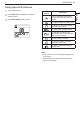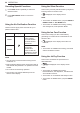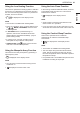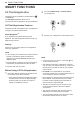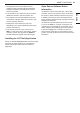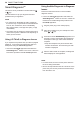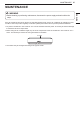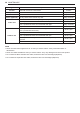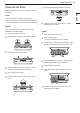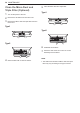Owner’s Manual
Table Of Contents
- TABLE OF CONTENTS
- SAFETY INSTRUCTIONS
- OPERATION
- Notes for Operation
- Parts and Functions
- Wireless Remote Control
- Restarting the Air Conditioner Automatically
- Using the Mode Function
- Using the Jet Mode Function
- Using the Fan Speed Function
- Using the Air Flow Direction Function
- Setting the On/Off Timer
- Using the Sleep Function (Optional)
- Using the Simple Timer Function (Optional)
- Using the Energy Display Function (Optional)
- Using the Light Off Function (Optional)
- Using the Comfort Air Function (Optional)
- Using the Energy Saving Function (Optional)
- Using the Energy Control Function (Optional)
- Using Special Functions
- SMART FUNCTIONS
- MAINTENANCE
- TROUBLESHOOTING
- WARRANTY (USA)
- WARRANTY (CANADA)
24 SMART FUNCTIONS
SMART FUNCTIONS
LG ThinQ Application
This feature is only available on models with the
or ThinQ logo.
The LG ThinQ application allows you to
communicate with the appliance using a smartphone.
LG ThinQ Application Features
Communicate with the appliance from a smartphone
using the convenient smart features.
Smart Diagnosis
TM
If you experience a problem while using the
appliance, this smart diagnosis feature will help you
diagnose the problem.
Settings
Allows you to set various options on the appliance
and in the application.
NOTE
• If you change your wireless router, internet service
provider, or password, delete the registered
appliance from the LG ThinQ application and
register it again.
• The application is subject to change for appliance
improvement purposes without notice to users.
• Functions may vary by model.
Before Using LG ThinQ Application
1
Check the distance between the appliance and
the wireless router (Wi-Fi network).
• If the distance between the appliance and the
wireless router is too far, the signal strength
becomes weak. It may take a long time to
register or installation may fail.
2
Turn off the Mobile data or Cellular Data on
your smartphone.
3
Connect your smartphone to the wireless router.
NOTE
• To verify the Wi-Fi connection, check that icon
on the control panel is lit.
• The appliance supports 2.4 GHz Wi-Fi networks
only. To check your network frequency, contact your
Internet service provider or refer to your wireless
router manual.
• LG ThinQ is not responsible for any network
connection problems or any faults, malfunctions, or
errors caused by network connection.
• If the appliance is having trouble connecting to the
Wi-Fi network, it may be too far from the router.
Purchase a Wi-Fi repeater (range extender) to
improve the Wi-Fi signal strength.
• The Wi-Fi connection may not connect or may
be interrupted because of the home network
environment.
• The network connection may not work properly
depending on the Internet service provider.
• The surrounding wireless environment can make
the wireless network service run slowly.