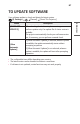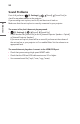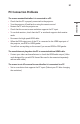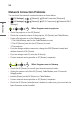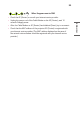User Manual
Table Of Contents
- OWNER'S MANUAL
- ABOUT LG PROJECTOR (SW)
- ABOUT LG PROJECTOR
- HOW TO OPERATE PROJECTOR
- HOW TO USE VARIETY OF CONTENTS
- PLAY OTHER DEVICE FILES
- BENEFITS OF SMART PROJECTOR
- TOUR LIST OF SETTINGS
- To Update Software
- TROUBLESHOOTING
89
ENGLISH
Screen Problems
First of all, perform a (Q. Settings) [Picture] [Picture Test] for
check any abnormalities in the projector.
If you are using a set-top box, turn it off, and then turn it back on.
Make sure that the set-top box is correctly connected to your projector.
The screen shakes after the momentary appearance of vertical/horizontal lines
and net pattern.
• Stop using items such as wireless telephones, hairdryers, electrical drills etc.
The problem is caused by high-frequency electronic devices such as another
projector or strong electromagnetic sources.
I see vertical lines in all four directions on the screen, or colours are blurred
when I try to connect to HDMI.
• (Q. Settings) [Picture] [Aspect Ratio Settings] [Just Scan]
Set [Just Scan] to [Off].
[Just Scan] shows you the original image as it is. You may see noise in all four
directions on the screen if the signal contains noise.
The screen is blank or the image is blurred when an HDMI cable is used.
• Check that the HDMI® cable meets the required standards. If it is not a certified
HDMI® cable, the screen may flicker or may not display anything.
• Check that the cable is properly connected. Improper connection may cause
screen flicker.