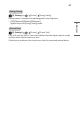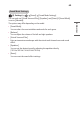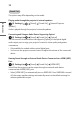User Manual
Table Of Contents
- OWNER'S MANUAL
- ABOUT LG PROJECTOR (SW)
- ABOUT LG PROJECTOR
- HOW TO OPERATE PROJECTOR
- HOW TO USE VARIETY OF CONTENTS
- PLAY OTHER DEVICE FILES
- BENEFITS OF SMART PROJECTOR
- TOUR LIST OF SETTINGS
- To Update Software
- TROUBLESHOOTING
75
ENGLISH
[Network]
[Projector Name]
(Q. Settings) [Network] [Projector Name]
You can use the screen keyboard to set the name for the smart projector to be
used on the network.
• Up to 30 characters can be entered using the English alphabet.
[Wired Connection (Ethernet)]
(Q. Settings) [Network] [Wired Connection (Ethernet)]
The projector will be connected automatically to the network if a cable connection
is established.
To change network connection settings, select [Edit] in Network Settings.
[Wi-Fi Connection]
(Q. Settings) [Network] [Wi-Fi Connection]
If you have set up the projector for a wireless network, you can check and connect
to the available wireless Internet networks.
• [Add a hidden wireless network]
If you input the name of network directly, you can add a wireless network.
• [Connect via WPS PBC.]
Connects easily when the button of a wireless AP supporting PBC is pressed.
• [Connect via WPS PIN.]
Connects easily when the PIN of the wireless AP that you wish to connect to is
entered in to the AP configuration webpage.
• [Advanced Wi-Fi Settings]
If you input the information of network directly, you can enter a wireless
network.