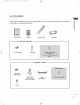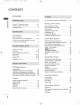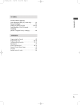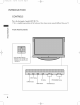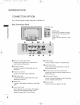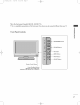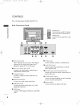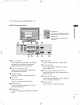-0323B_cover-en 3/10/06 6:05 PM Page 1 ENGLISH LCD TV PLASMA TV OWNER'S MANUAL LCD TV MODELS PLASMA TV MODELS 26LC2R 32LC2R * 42PC1RV * 42PC3RV * * Please read Information Manual included before reading this manual and operating together your set. Retain it for future reference. Record model number and serial number of the set. See the label attached on the back cover this information to your dealer when you and quote require service.
1-0323B_1-en 3/10/06 8:52 PM Page 1 ACCESSORIES Ensure that the dealer where following accessories are included you purchased the product. with your TV. If an accessory is missing, please contact the ACESORI I NP U T T V I NP U T P O W AR C E R T TV E XT P IP P R - PI P PI P P R + DV D V C R SI ZE P O ST P IP I N ION P U T LI E XT I ST M E NU I / I I O K User Guide S LE EP V O L Q .
1-0323B_1-en 3/10/06 8:52 PM Page 2 CONTENTS ACCESSORIES...........................................1 On Screen Menus Selection and INTRODUCTION CONTE S TV MENU Controls/ConnectionOptions..........................4-9 RemoteControlKeyFunctions.........................10-11 InstallingBatteries..........................11 INSTALLAT ION StandInstallation............................................12-13 Setting Adjustment . . . .34 . up TV stations Autoprogrammetuning..........................
1-0323B_1-en 3/10/06 8:52 PM Page 3 TV MENU Screen Menu Options .64 Autoadjustment(RGB[PC]modeonly). ManualConfigure........................................65 SettingthePictureFormat......................66-67 SelectingWideVGA/XGAmode...................67 Initializing .68 (Resettooriginalfactorysettings). . . . . . . . . . . . . . . . . . . . . . . CONTE S . APPENDIX ProgrammingtheRemote.................................69 Programmingcode.....................................
1-0323B_1-en 3/10/06 8:52 PM Page 4 INTRODUCTION CONTROLS This is the front This is INTRODUC a panel of models 42PC1RV * TVs. simplified representation of the front panel. Here shown may be somewhat different from your TV. Front Panel Controls Power/Standby Indicator ? illuminates red in ? illuminates white when the set is switched standby mode. on.
1-0323B_1-en 3/10/06 8:52 This is the front This is a PM panel Page 5 of models 42PC3RV * TVs. simplified representation of the front panel. Here shown may be somewhat different from your TV. Front Panel Controls PROGRAMME Buttons INTRODUC VOLUME Buttons OK Button MENU Button INPUT Button ON/OFF Button Remote Control Sensor Power/Standby Indicator ? illuminates red in ? illuminates white when the set is switched standby mode. on.
3/10/06 1-0323B_1-en 8:52 PM Page 6 INTRODUCTION CONNECTION OPTION This is the back of models 42PC1RV * 42PC3RV * TVs. panel , Back Connection Panel 42PC1RV * INTRODUC only AUDIO Input Connections are available for listening an external device. AUDIO stereo sound from VIDEO VIDEO Input Connects the video device.
3/10/06 1-0323B_1-en 8:52 This is the front This is a PM panel Page 7 of models 26LC2R * 32LC2R * TVs. , simplified representation of the front panel. Here shown may be somewhat different from your TV. INTRODUC Front Panel Controls PROGRAMME Buttons PR VOL VOLUME Buttons OK OK Button MENU MENU Button INPUT INPUT Button R /I ON/OFF Button Remote Control Sensor Power/Standby ? ? illuminates red in Indicator standby mode. illuminates white when the set is switched on.
3/10/06 1-0323B_1-en 8:52 PM 8 Page CONTROLS This is the back of models 26LC2R * TVs. panel Back Connection Panel AUDIO INTRODUC Input Connections available for listening an external device. AUDIO VIDEO VIDEO Input Connects the video device.
1-0323B_1-en 3/10/06 8:52 This is the back PM Page 9 of models 32LC2R * TVs. panel Back Connection Panel AUDIO AUDIO Input Connections are available for listening an external device. stereo sound from VIDEO VIDEO Input Connects the video AC IN video device.
1-0323B_1-en 3/10/06 8:52 PM Page 10 INTRODUCTION REMOTE CONTROL KEY FUNCTIONS When using the remote control, aim it at the remote control POWER sensor on the TV. Switches the set on from INPUT TV TV INPUT INTRODUC INPUT DVD ARC VCR PIP PR- PIP SIZE Returns to the TV Switches the set INPUT POSTION PIP PR+ PIP INPUT standby. from any mode. standby. , , or Selects your desired HDMI). picture format. Brightness Adjusts screen brightness.
1-0323B_1-en 3/10/06 8:52 PM Page 11 MODE Selects the remote operating modes. INPUT TV TELETEXT These buttons 1 TV POWER BUTTONS INPUT DVD ARC VCR TEXT PIP PR- PIP SIZE POSTION PIP PR+ 1 THUMBSTICK (Up/Down/Left Right/OK) PIP INPUT OK VOLUME UP /DOWN LIST MENU EXIT For further are details, used for teletext. see the 'Teletext' section. Allows you to navigate the on-screen menus and the system settings to your preference.
1-0323B_1-en 3/10/06 8:52 PM Page 12 INSTALLAT ION STAND INSTALLATION This feature is not available for all models. 1 2 A INSTAL O 4 3 B C Place the set with the screen facing down on a cushion or soft cloth as shown in Figures 1. Before unfolding the stand,please make sure two locks (A)on the bottom of the stand push outward. Pull the stand out as shown above in Figures 2 3.
1-0323B_1-en 3/10/06 8:52 PM Page 13 STAND INSTALLATION (Only 32LC2R ) * Carefully place the product screen side down cushioned surface that will protect and screen from damage. a Place the stand product on the on product product as shown. Install the 4 bolts product securely, in provided.
1-0323B_1-en 3/10/06 8:52 PM Page 14 INSTALLATION BASIC CONNECTION (42PC1RV * , 42PC3RV * ) These models have two cable arrangement methods Stand Arrange INSTAL O Stand 1 type as shown type. picture. 2 Hold the CABLE hands and to the stand 1 the cables type according push it MANAGEMENT with both as shown. CABLE MANAGEMENT 2 Connect the cables as necessary. To connect an additional equipment, see the External equipment Connections section.
3/10/06 1-0323B_1-en 8:52 PM Page 15 BASIC CONNECTION (Only 26LC2R * , 32LC2R * ) Connect the cables as necessary. After connecting the cables neatly, arrange the cables to the Cable Holder. 1 To connect an additional equipment, see the External equipment Connections section. Install the CABLE MANAGEMENT 2 as Bundle the cables 3 INSTAL O shown. using the supplied twister holder.
1-0323B_1-en 3/10/06 8:52 PM Page 16 INSTALLATION The TV can The TV is be installed in various ways such designed to be mounted as on a wall, or on a desktop etc. horizontally. GROUNDING Power Ensure that you connect the earth possible electric shock. If sible, have a qualified wire to ground grounding methods electrician install a are prevent not pos- separate circuit breaker. Do not try to ground the unit by connecting wires, telephone lightening rods, or gas pipes.
3/10/06 1-0323B_1-en 8:52 HOW TO PM Page JOIN 17 THE PRODUCT ASSEMBLY TO THE WALL TO PROTECT THE SET TUMBLING Set it up close to the wall so the product doesn't fall over when it is pushed backwards. The instructions shown below is a safer way to set up the product, which is to fix it on the wall so the product doesn't fall over when it is pulled in the forward direction. It will prevent the product from falling for-ward and hurting people.
1-0323B_1-en 3/10/06 8:52 PM Page 18 CONNECTIONS & SETUP To prevent the equipment damage, never plug in any power cords until you have finished connecting all equipment. ANTENNA CONNECTION For optimum picture quality, adjust An antenna cable and converter are antenna direction. not supplied.
3/10/06 1-0323B_1-en 8:52 PM 19 Page VCR SETUP To avoid picture Typically a of the frozen still leave (interference), picture from may remain visible screen When noise connecting with adequate VCR. If the 4:3 a on an the an distance between the VCR and TV. picture format is used; the fixed images antenna Connect the ANT OUT socket of the VCR to the 1 ANTENNA IN socket on the sides on screen. 2 VCR the set.
1-0323B_1-en 3/10/06 8:52 PM 20 Page CONNECTIONS & SETUP VCR SETUP When with connecting a Euro Scart V1 V2 Connect the Euro scart socket of the VCR to the A V 1 1 Euro scart socket on COMPONENT IN the set. VIDEO video tape into the VCR and press PLAY VCR. (Refer to the VCR owner's manual.) Insert 2 a on AUDIO AVIN3 the MONO () S-VIDEO VIDEO AUDIO 1 Select AV1 3 input source with using the INPUT button on the remote control.
1-0323B_1-en 3/10/06 8:52 PM Page 21 EXTERNAL EQUIPMENT CONNECTIONS 1 Connect the AUDIO / VIDEO and external (Video red) = equipment. yellow, Audio Left jacks Match = the between TV jack VN4 colors white, and Audio Right AUDIO = MONO VIDEO 2 Select AV4 button - on input source with the remote control. If connected to A V IN 3 using (except input, 1 the I N P U T 42PC3RV select AV 3 * ) input Camcorder source.
1-0323B_1-en 3/10/06 8:52 PM Page 22 CONNECTIONS & SETUP DVD SETUP When connecting Connect the video 1 with outputs (Y, PB, PR) of the COMPONENT VIDEO Connect the audio 2 NENT AUDIO 3 Turn on jacks on on player, DVD B (R) R 1 2 DVD to the COMPOAV1 AV2 the set. insert CONETIS&UP Select Component input button on a DVD. AVIN3 MONO () source with using AUDIO the INPUT the remote control. ! Refer to the DVD 5 (L) to the DVD S-VIDEO VIDEO 4 AUDIO the set.
3/10/06 1-0323B_1-en When 8:52 PM Page input on a S-Video cable output of the DVD to the S-VIDEO outputs of the DVD to the AUDIO DVD (R) AUDIO (L) S-VIDEO the set. Connect the audio 2 with connecting Connect the S-VIDEO 1 23 input jacks on the set. AV1 AV2 2 1 COMPONENT IN the DVD 3 Turn 4 Select AV 3 on player, insert a VIDEO DVD. AUDIO MONO input source with using the I N P U T button on the remote control.
1-0323B_1-en 3/10/06 8:52 PM Page 24 CONNECTIONS & SETUP STB SETUP (SET-TOP BOX) When connecting with a component cable Digital Connect the video 1 outputs (Y, PB, PR) to the COMPONENT VIDEO Connect the audio 2 of the jacks on digital jacks on Turn 4 Select the digital set-top digital set-top box.) the on box.
3/10/06 1-0323B_1-en When 8:52 PM connecting Connect the RGB 1 Page RGB IN 25 with D-sub 15 a output of the digital set-top box (PC DTV) jack on AUDIO IN Digital to the (R) AUDIO (L) RGB-DTV OUTPUT Set-top the set. Connect the audio 2 pin cable outputs of the set-top box (RGB) jack on the set. to the 1 2 3 Turn on the digital set-top box. (Refer digital set-top box.
1-0323B_1-en 3/10/06 8:52 PM Page 26 CONNECTIONS & SETUP PC SETUP This TV When provides Plug and connecting Play capability, meaning with D-sub 15 a that the PC adjusts automatically to the TV's settings. pin cable PC 1 Connect the PC audio 2 CONETIS&UP (R) Connect the TV to the PC with the PC cable. putput to the TV's AUDIO AUDIO IN (RGB) input. 2 1 the PC.
1-0323B_1-en 3/10/06 8:52 Supported Display (26LC2R / * PM Resolution 32LC2R * 27 Page (RGB[PC] mode) ) Supported Display (42PC1RV * Resolution (RGB[PC] mode) / 42PC3RV * ) Horizontal Vertical Frequency(KHz) Frequency(Hz) Resolution 640x350 31.5 70.8 720x400 31.5 70.8 640x480 31.5 800x600 Horizontal Vertical Frequency(KHz) Frequency(Hz) 640x350 31.5 70.8 720x400 31.5 70.8 59.9 640x480 31.5 59.9 37.9 60.3 848x480 31.5 60.0 1024x768 48.4 60.0 852x480 31.
3/10/06 1-0323B_1-en 8:52 PM 28 Page CONNECTIONS & SETUP TURNING THE TV ON If your TV will be turned on, you will be able to its features. use INPUT Turing 1 TV the TV on connect power cord First, correctly. At this moment, the TV switches to DVD ARC VCR TEXT standby mode.
1-0323B_1-en 3/10/06 8:52 PM 29 Page SPECIAL FUNCTIONS PIP (Picture-In-Picture) PIP lets you view 2 different inputs (sources) on your TV same time. One source will be large, and the other at the will show a smaller inset screen INPUT source TV image. TV POWER INPUT DVD ARC PIP function is available in the (But, it mode.) can't Component, RGB, HDMI adjust 480i/576i resolution of Component, VCR mode.
1-0323B_1-en 3/10/06 8:52 PM Page 30 SPECIAL FUNCTIONS PIP Input (Picture-In-Picture) Source Selection for Sub Picture Press the PIP INPUT button to select the Each press of PIP INPUT button is Sub Picture Size Press the S I Z E button to SPECIALFUNTO 30 pressed, source each adjust the sub picture picture the Sub Picture is for the sub input Adjustment (PIP With S I Z E button in PIP mode, sub Moving input source picture. for the sub mode only) size. adjusted.
3/10/06 1-0323B_1-en 8:52 PM Page 31 TELETEXT This feature is not available in all countries. Teletext is a free service broadcast by most TV stations which gives up-to-the-minute information on news, weather, television programmes, share prices and many other topics. The teletext decoder of this TV can support the SIMPLE, TOP and FASTEXT systems. SIMPLE (standard teletext) consists of a number of pages which are selected by directly entering the corresponding page number.
1-0323B_1-en 3/10/06 8:52 PM 32 Page SPECIAL FUNCTIONS TELETEXT TOP Text The user guide displays four fields-red, green, yellow and blue at the bottom of the screen. The yellow field denotes the next group and the blue field indicates the next block. A Block group With the blue button you Use the yellow button to With the green button you Alternatively Direct can page Corresponding permits progress from block to block.
3/10/06 1-0323B_1-en 8:52 PM 33 Page Teletext Functions Special ? A REVEAL Press this button to Press this button A display concealed information, such as solutions again to remove the information from the display. of riddles or puzzles. SIZE Selects double height text. enlarge the top half of the page. button again to enlarge the bottom half of the button again to return to the normal display. Press this button to Press this Press this A page.
1-0323B_2-en 3/10/06 8:53 PM Page TV MENU 34 Setting up TV stations ON SCREEN MENUS SELECTION AND Your TV's OSD The OSD ( On mainly Display ) Screen use pictures may differ from what is shown in this manual. slightly for the 42PC1RV * 42PC3RV * , 1 Press the MENU button and then D / E button to 2 Press the G button and then D / E button to select 3 Change You the setting can move of to the an item in the sub higher level menu ADJUSTMENT . display a menu each menu.
1-0323B_2-en 3/10/06 8:53 PM Page 35 AUTO PROGRAMME TUNING TEXT PIP PIP PR- Up to 100 TV stations can be stored can be tuned using POSTION PIP INPUT by programme numbers (0 to 99). Once you have preset the stations, you will be able to use the D/E NUMBER buttons to scan the stations you have programmed. Stations SIZE PIP PR+ automatic or or LIST MENU I/II EXIT SLEEP manual modes. OK All stations that can be received are stored by this method.
1-0323B_2-en 3/10/06 8:53 PM Page TV MENU 36 Setting up TV stations MANUAL PROGRAMME TUNING TEXT PIP PR- PIP SIZE POSTION PIP PR+ PIP INPUT Manual programme lets you manually tune and arrange the stations in whatever order you desire. LIST MENU I/II EXIT SLEEP OK 1 Press the M E N U button and then DE button to select the Station menu. Q.VIEW VOL PR MUTE 2 Press the G button and then DE button to select Manual 123 programme.
1-0323B_2-en 3/10/06 8:53 PM Page 37 FINE TUNING ARC Normally fine tuning is only necessary if reception is poor. VCR TEXT PIP PR- PIP SIZE POSTION PIP PR+ LIST PIP INPUT I/II MENU EXIT SLEEP OK 1 Press the M E N U button and then DE button to select the Station menu. Q.VIEW VOL 2 Press the G button and then DE button to select Manual PR MUTE programme. 123 45 3 4 Press the G button and then DE button to select Fine.
1-0323B_2-en 3/10/06 8:53 PM Page TV MENU 38 Setting up TV stations ASSIGNING A STATION NAME ARC You can assign a station name with five characters to each programme number. VCR TEXT PIP PIP PR- SIZE POSTION PIP PR+ LIST PIP INPUT MENU I/II EXIT SLEEP OK 1 Press the MEN U button and then DE button to select the Station menu. Q.VIEW VOL 2 Press the G button and then DE button to select Manual programme.
1-0323B_2-en 3/10/06 8:53 PM Page 39 PROGRAMME EDIT ARC This function enables you to delete or skip the stored programmes. Also you can move some stations to other programme numbers or copy a blank station data into the selected programme number. VCR TEXT PIP PR- PIP SIZE POSTION PIP PR+ LIST PIP INPUT I/II MENU EXIT SLEEP OK Q.VIEW 1 VOL Press the M E N U button and then DE button to select the Station PR MUTE menu.
1-0323B_2-en 3/10/06 8:53 PM Page TV MENU 40 Setting up TV stations FAVOURITE PROGRAMME This function lets you select your favourite programmes directly. LIST MENU I/II EXIT Repeatedly press the SLEEP FAV button to select stored favourite programmes. OK Q.VIEW VOL 1 PR Press the MENU button and then DE button to select the Station MUTE menu. 123 456 2 Press the G button and then DE button to select 789 Favourite programme. * 10 FAV ? 3 Press the G button.
3/10/06 1-0323B_2-en 8:53 PM Page 41 CALLING THE PROGRAMME TABLE TEXT check the programmes stored in the memory the programme table. You can by displaying PIP PIP PR- SIZE POSTION PIP PR+ LIST MENU EXIT PIP INPUT I/II SLEEP OK A Displaying programme table Press the LIST button to display the Programme The programme table appears on the table Q.VIEW menu. VOL PR MUTE screen. One programme table contains ten programmes as shown. 123 456 ! a.
1-0323B_2-en 3/10/06 8:53 PM Page Picture Menu TV MENU PSM 42 Status (Picture Dynamic Select this Standard The most Mild Select this option Select this option User 1/2 option to Memory) display with and natural general to to a screen with display PIP PIP PR- SIZE POSTION PIP PR+ PIP INPUT status. image. the user-defined setting. a TEXT sharp image. mild display use Options LIST I/II MENU EXIT SLEEP OK Q.
3/10/06 1-0323B_2-en 8:54 Picture PM Page 43 Adjustment (PSM-User option) Contrast Adjusts the difference between the light and dark levels in the picture. Bri Increases gh t n e s s or TEXT PIP PR- SIZE POSTION PIP INPUT decreases amount of white in the your picture. Colour Adjusts intensity Sharpness Adjusts the of all colours. level of crispness in the edges between the light and image. LIST Adjusts the balance between I/II MENU EXIT dark areas of the picture.
1-0323B_2-en 3/10/06 8:54 PM Page TV MENU CSM 44 Picture Menu (Colour To initialize values (reset Status to default Options Memory) settings), select the No r m TEXT al PIP PIP PR- SIZE POSTION PIP PR+ PIP INPUT option. Choose one of three automatic colour enhance hotter colours such intense colours with more as red, adjustments. or Set to set to cool to warm see to less LIST blue. MENU EXIT I/II SLEEP OK Q.
1-0323B_2-en 3/10/06 8:54 PM Page Manual Colour (CSM - User 45 Temperature Control option) TEXT PIP PIP PR- To adjust red, green, blue to any colour SIZE POSTION PIP PR+ PIP INPUT temperature you prefer. LIST MENU EXIT I/II SLEEP OK Q.VIEW VOL PR MUTE 123 1 Press the M E N U button and then DE button to select the Picture Picture menu. PSM CSM 2 Press the G button and then DE button to select CSM. 3 Press the G button and then DE button to select User.
3/10/06 1-0323B_2-en 8:54 PM Page TV MENU 46 Picture Menu Options FUNCTION TEXT XD is LG electronic's real HD source PIP PR- unique picture improving technology to display a through an advanced digital signal processing algo- PIP SIZE POSTION PIP PR+ PIP INPUT rithm. It's not available to LIST this function in RGB-PC mode. use MENU EXIT I/II SLEEP OK Press the MENU button and then DE button to select 1 the Picture menu. Q.
1-0323B_2-en 3/10/06 8:54 PM Page 47 ADVANCED-CINEMA TEXT Set up the TV for the best picture appearance for PIP PR- PIP SIZE POSTION PIP PR+ PIP INPUT viewing movies. When you operate Cinema (3:2 Pull-Down Mode the TV will or LIST adjust fps video Mode), from movies to 30 fps video for display. This feature operates only in Analog TV, AV, S-Video and Cinema Correction Component 480i/576i 24 MENU EXIT I/II SLEEP OK mode. Q.
1-0323B_2-en 3/10/06 8:54 PM 48 Page TV MENU Picture Menu Options ADVANCED-BLACK LEVEL TEXT When you watch the movie, this function adjusts the set to the best picture appearance. Adjusting the contrast and the brightness of the screen using the black level of the This function works in the Video (NTSC-M) or mode: AV following PIP PR- PIP SIZE POSTION PIP PR+ PIP INPUT screen. (NTSC-M), S- LIST MENU EXIT HDMI.
1-0323B_2-en 3/10/06 8:54 PM Page 49 RESET TEXT PIP PR- PIP SIZE LIST MENU EXIT 1 2 PIP INPUT I/II SLEEP Press the MENU button and then DE button to select the Picture POSTION PIP PR+ OK menu. Press the G button and then DE button to select Reset. Q.VIEW VOL PR MUTE 3 Press the G button to initialize the ? Returns to the default at the adjusted 123 value. settings PSM, CSM, XD, 456 Advanced Picture factory.
3/10/06 1-0323B_2-en 8:54 PM Page TV MENU SSM 50 Sound Menu Status (Sound Options Memory) TEXT You can select your Music, Movie quency of the preferred setting; Surround Max, Flat, and can also Sports you adjust the sound fre- or PIP PIP PR- sound SIZE POSTION PIP PR+ PIP INPUT equalizer. SSM lets you enjoy the best sound without any special adjustment because the TV sets the appropriate sound options based on the LIST MENU EXIT I/II SLEEP programme content.
1-0323B_2-en 3/10/06 Sound (SSM Adjust 8:54 PM Page 51 Frequency Adjustment User - the sound option) TEXT PIP PIP PR- SIZE POSTION PIP PR+ PIP INPUT equalizer. LIST MENU I/II EXIT SLEEP OK 1 Press the M E N U button and then DE button to select Q.VIEW VOL the Sound PR menu. MUTE 2 Press the G button and then DE button to select SSM. 3 Press the G button and then DE button to select User. Sound SSM AVL Balance 0 Speaker 4 Press the G button.
1-0323B_2-en 3/10/06 8:54 PM Page TV MENU AVL 52 Sound Menu (Auto Volume Options Leveler) TEXT AVL automatically keeps change programmes. on an equal volume level even if you PIP PR- PIP SIZE POSTION PIP PR+ LIST PIP INPUT MENU EXIT I/II SLEEP OK 1 Press the MENU button and then DE button to select the Sound Q.VIEW menu. VOL PR Sound 2 Press the G button and then DE button to select AVL .
1-0323B_2-en 3/10/06 8:54 BALANCE PM Page 53 ADJUSTMENT TEXT You can adjust the sound balance of speaker to the levels you PIP PR- PIP SIZE POSTION PIP PR+ PIP INPUT prefer. LIST MENU EXIT I/II SLEEP OK Q.VIEW VOL 1 PR Press the M E N U button and then DE button to select the Sound Sound menu. SSM AVL 2 Press the G button and then DE button to select Balance. Balance 0 Speaker 3 Press the desired 4 G button and then F G button to make adjustment.
1-0323B_2-en 3/10/06 8:54 PM Page TV MENU 54 Sound Menu Options SPEAKER You can adjust the internal In AV, COMPONENT, RGB[PC], RGB[DTV] nal be speaker audio signal. can TEXT speaker status. outputted even PIP PR- PIP SIZE PIP INPUT and HDMI mode, inter- though there is no video LIST MENU EXIT If you want to internal POSTION PIP PR+ I/II SLEEP your external hi-fi stereo system, turn off the of the set.
3/10/06 1-0323B_2-en 8:54 PM Page 55 STEREO/DUAL RECEPTION INPUT TV TV POWER INPUT When a programme is selected, the sound information for the station appears after the programme number and station name disappear. ARC Sends the DUAL II Sends the DUAL I+II Sends primary broadcast language PIP broadcast POSTION PIP PR+ LIST secondary loudspeakers. SIZE PIP INPUT to the loud- speakers.
1-0323B_2-en 3/10/06 8:54 PM Page TV MENU 56 Sound Menu Options NICAM RECEPTION If the set is equipped with the receiver for NICAM reception, Instantaneous Companding Audio Multiplex) digital sound can be Sound output be selected can the I/II button according to the high quality NICAM (Near received. type of received broadcast as follows by pressing repeatedly.
1-0323B_2-en 3/10/06 8:54 PM Page TV MENU 57 Time Menu Options CLOCK SETUP TEXT You must set the time correctly before If current time is erased by unplugged, setting a using power failure or PIP PIP PR- on/off time function. SIZE POSTION PIP PR+ PIP INPUT the set is reset the clock. LIST MENU EXIT I/II SLEEP OK Q.VIEW VOL PR MUTE 1 123 Press the MENU button and then D / E button to 456 select the Time menu.
1-0323B_2-en 3/10/06 8:54 PM Page TV MENU 58 Time Menu Options ON/OFF TIME TEXT The Off time preset automatically switches the set to at the standby SIZE POSTION PIP PR+ PIP INPUT time. Two hours after the set is switched time function it will unless has PIP PIP PR- automatically switch been pressed. back to on by the on standby mode a LIST button MENU EXIT I/II SLEEP OK Once the on time/off time is set, these functions operate daily at the preset time. Q.
3/10/06 1-0323B_2-en 8:54 PM Page 59 AUTO SLEEP If set to ically on and there is input signal, no the TV turns off automat- after 10 minutes. Time Clock Off time On time sleep Auto Press the M E N U button and then D / E button to select 1 the Time DE menu. FG OK MENU 1 2 Press the G button and then D / E button to select Auto sleep. Time Clock Off time Press the G button and then D / E button to select On 3 or Off..
1-0323B_2-en 3/10/06 8:54 PM Page TV MENU 60 Special Menu Options CHILD LOCK TEXT The TV can be set so that the remote control is needed to trol it. This feature can be used to prevent unauthorized viewing. This set is set to to remember which if you turn the set off. programmed even option it was PIP PIP PR- SIZE POSTION PIP PR+ PIP INPUT con- last LIST MENU I/II EXIT SLEEP OK Q.
3/10/06 1-0323B_2-en ISM 8:54 PM Page 61 (Image Sticking Minimization) A frozen of still PC/video game displayed on the prolonged periods ghost image remaining even when you change the image. Avoid allowing a fixed image to remain on the set's screen for a long period of time. screen picture from METHOD for a will result in TEXT PIP PR- PIP LIST It's not available to use SIZE this function in 26LC2R * PIP INPUT , 32LC2R I/II MENU EXIT SLEEP * models. OK White wash Q.
1-0323B_2-en 3/10/06 8:54 PM Page TV MENU 62 Special Menu Options LOW POWER TEXT This is the function to reduce the power It's not available to use consumption of the set. PIP PR- PIP SIZE POSTION PIP PR+ PIP INPUT this function in 26LC2R * 32LC2R * , models. LIST MENU EXIT I/II SLEEP OK Q.VIEW VOL PR MUTE 123 456 1 Press the M E N U button and then D / E button to select the Special Special menu.
1-0323B_2-en 3/10/06 8:54 PM Page 63 XD DEMO Use it to see TEXT PIP PIP PR- the difference between XD Demo on SIZE PIP INPUT and XD Demo off. LIST I/II MENU EXIT It's not available to use this function in RGB[PC] POSTION PIP PR+ SLEEP mode. OK Q.VIEW 1 Press the MENU button and then use VOL D / E button to PR MUTE select the Special menu. 123 456 2 Press the G button and then XD use D / E button to select Special Demo.
1-0323B_2-en 3/10/06 8:54 PM 64 Page Screen Menu TV MENU AUTO CONFIGURE Options (RGB [PC] mode only) TEXT PIP PR- Automatically adjusts picture position shaking. and minimizes PIP SIZE POSTION PIP PR+ PIP INPUT image After adjustment, if the image is still not correct, your functioning properly but needs further adjustment. set is LIST MENU EXIT I/II SLEEP OK Auto configure Q.VIEW VOL adjustment of the screen posiand The tion, clock, phase.
1-0323B_2-en 3/10/06 8:54 PM Page 65 MANUAL CONFIGURE TEXT If the picture if characters isn't clear after auto are still adjustment and especially trembling, adjust the picture phase PIP PIP PR- SIZE POSTION PIP PR+ PIP INPUT manually. LIST To correct the screen adjust size, This function works in the Cl following o c k. mode : COMPONENT I/II SLEEP RGB[PC], (480p/576p/720p/1080i), (480p/576p/720p/1080i). RGB[DTV], MENU EXIT OK HDMI Q.
1-0323B_2-en 3/10/06 8:54 PM Page 66 SETTING THE PICTURE FORMAT You watch the can screen Original, 4:3, 16:9, in various picture formats; Spectacle 14:9 and Zo , Full INPUT , TV TV POWER om. INPUT DVD ARC If a fixed displayed on the screen for a long time, that fixed become imprinted on the screen and remain visible. image image may There might VCR is be uncomfortable in full mode. Then change TEXT PIP PR- PIP SIZE POSTION PIP PR+ PIP INPUT into other mode.
1-0323B_2-en 3/10/06 8:54 PM Page 67 Zoom1 ? selection will lead you to view the picture without any alternation, while filling the entire screen. However, the top and ! bottom G Following portions of the picture will be cropped. NOTE You HDMI Zoom2 ? only select 4:3 16:9 Component, RGB, mode only. can (Wide) , in Choose Zoom2 when you want the picture to be altered, both horizontally extended and vertically cropped.
1-0323B_2-en 3/10/06 8:54 PM Page TV MENU 68 Screen Menu Options INITIALIZING TO ORIGINAL FACTORY (RESET SETTINGS) TEXT PIP PR- PIP SIZE POSTION PIP PR+ PIP INPUT This function operates in current mode. To initialize the adjusted value LIST MENU EXIT I/II SLEEP OK 1 Press the M E N U button and then DE button to select the Screen Q.VIEW VOL PR menu. MUTE 123 2 3 Press the G button and then DE button to select 456 Reset. 789 Screen Press the G button.
1-0323B_2-en 3/10/06 8:54 PM 69 Page APPENDIX PROGRAMMING THE REMOTE The remote is a multi-brand or a universal remote. It can be programmed to most remote-con- operate trollable devices of other manufacturers. Note that the remote may not control all models of other brands. Programming a 1 code into a remote mode Test your remote control.
1-0323B_2-en 3/10/06 8:54 PM Page 70 APPENDIX VCRs Brand Codes AIWA 034 AKAI 016 043 125 146 046 Brand Codes MAGNAVOX 031 033 067 068 012 031 124 MARANTZ ANAM 031 033 103 AUDIO DYNAMICS 012 023 039 SAMSUNG 032 040 102 104 105 107 109 112 113 115 120 122 022 043 048 135 SANYO003 007 010 014 067 125 043 MARTA 101 MATSUI 027 030 SANSUI BROKSONIC 035 037 129 MEI 031 033 CANON 028 031 033 MEMOREX 003 010 014 031 CAPEHART 108 033
3/10/06 1-0323B_2-en 8:54 PM Page 71 TROUBLESHOOTING CHECKLIST The does operation not work normally. Check to causing The control remote doesn't Power is work see if there is any Are batteries installed with correct Correct remote suddenly turned off Install new Is the sleep operating Check the power control picture on ly No or poor slowon color picture poor Power product is turned problem bars or Poor on.
1-0323B_2-en 3/10/06 8:54 PM Page 72 APPENDIX TROUBLESHOOTING CHECKLIST The audio function does not work. Press the VOL+ Picture OK No - (or Volume) button. Sound muted? Press M U T E button. & Try sound another channel. The problem Are the audio cables installed from No output of the one speakers Adjust A Unusual sound from inside the There is The product problem a is signal in Vertical bar APENDIX stripe ground & Noise & in ambient product option.
1-0323B_2-en 3/10/06 8:54 PM Page 73 MAINTENANCE Early malfunctions have your new Cleaning the 1 Here's a 2 it to Make a the Cleaning the To remove Please be dirt sure prevented. Careful and regular cleaning can extend the amount of time you will unplug the power cord before you begin any cleaning. to turn the power off and way to keep the dust off your little fabric softener wipe sure be sure Screen great water and use can TV. Be the or dish screen for a while.
1-0323B_2-en 3/10/06 8:54 PM Page 74 APPENDIX PRODUCT SPECIFICATIONS MODELS 681.0 with stand 26.8 Dimensions (Width x Height Weight Power x 32LC2R * 26LC2R-ZJ 26LC2RB-ZJ 26LC2RA-ZJ 32LC2R-ZJ 32LC2RB-ZJ 32LC2RA-ZJ 542.0 21.3 681.0 x 490.8 26.8 x with stand 18.5 without stand 15.2 kg / kg / 31.9 x 630.0 24.8 x x 235.0 x mm 9.3 inches 19.3 x 119.0 811.0 mm 4.6 inches x 566.8 x 40.8 lbs 21.9 33.5 lbs 18.5 kg / 48.2 kg / 40.8 22.3 x 123.5 x mm 4.
1-0323B_2-en 3/10/06 8:54 PM Page 75 MODELS including stand Dimensions (Width x Height 42PC3RV * 42PC1RV-ZJ 42PC1RVA-ZJ 42PC3RV-ZJ 1129.0 x 44.4 29.5 x 748.5 x stand including stand excluding stand Weight requirement Power Consumption 1129.0 x 44.4 29.5 mm x 748.5 x x 333.6 mm 13.1 inches 1129.0 x 44.4 27.4 x 695.0 x x 103.7 1129.0 x 44.4 x 27.4 mm 4.1 inches 695.0 x x 103.7 mm 4.1 inches 27.7 kg / 61.1 lbs 31.5 kg / 69.4 lbs 24.2 kg / 53.