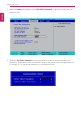User's Manual
Table Of Contents
- Introduction / Important Safety Precautions
- Using Windows 10
- Using the PC
- Using an AC Adapter and a Battery
- Operation Status Lamps
- Keyboard
- Keyboard Backlight
- Adjusting Screen Brightness and Volume
- Hearing Protection Feature
- Using the Touchpad
- Setting Touchpad
- Using Touch Panel
- Connecting to External Display
- Connecting to Wireless Display
- Connecting an External USB-C™ (Thunderbolt™) Device
- Using USB-C™ (Thunderbolt™) Charging Function
- Bluetooth
- Wired LAN
- Wireless LAN
- Using a Wired/Wireless Router
- Micro SD Slot
- Using Software
- Restoring the System
- Setup and Upgrade
- FAQ
196
Setup and Upgrade
Changing or Deleting the Password
You can delete or change the password only after entering the current password.
The model in the example can differ from actual models and is subject to change for performance
improvements, without prior notice.
Changing the Password
1 Execute System Setup, enter the password, and click [Enter].
2 Change the password in the same way as setting one.
Deleting the Password
1 Execute System Setup, enter the password, and press [Enter].
ENGLISH