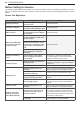Full Product Manual
31SMART FUNCTIONS
ENGLISH
SMART FUNCTIONS
LG ThinQ Application
The LG ThinQ application allows you to communicate
with the appliance using a smartphone.
LG ThinQ Application Feature
Downloaded
− Download new and specialized cycles that are not
included in the standard cycles on the appliance.
Appliances that have been successfully connected
to the LG ThinQ application can download a variety
of specialty cycles specific to the appliance. Once
cycle download is completed in the appliance, the
appliance keeps the downloaded cycle until a new
cycle is downloaded.
NOTE
• Only one cycle can be stored on the appliance at a
time.
Remote Start
− Control the appliance remotely or check to see how
much time is left in the cycle from the LG ThinQ
application.
NOTE
• Once the remote control feature is enabled, you can
start a cycle from the LG ThinQ application. If the
cycle is not started, the appliance will wait to start the
cycle until the appliance is turned off remotely or the
remote control feature is disabled.
• If the door is opened, the remote control feature is
disabled.
Tub Clean Coach
− This function shows how many cycles remain
before it is time to run the Tub Clean cycle.
Energy Monitoring
− This feature keeps track of the washer’s power
consumption affected by selected washing cycles
and options.
Smart Diagnosis™
− This function provides useful information for
diagnosing and solving issues with the appliance
based on the pattern of use.
Settings
− Allows you to set various options on the appliance
and in the application.
Push Alerts
− When the cycle is complete or the appliance has
problems, you will receive a push message.
NOTE
• If you change your wireless router, Internet service
provider, or password, delete the connected
appliance from the LG ThinQ application and connect
it again.
• This information is current at the time of publication.
The application is subject to change for product
improvement purposes without notice to users.
Before Using LG ThinQ Application
1
Use a smartphone to check the strength of the
wireless router (Wi-Fi network) near the appliance.
• If the distance between the appliance and the
wireless router is too far, the signal becomes
weak. It may take a long time to register or fail to
install the application.
2
Turn off the Mobile data or Cellular Data on your
smartphone.
3
Connect your smartphone to the wireless router.
NOTE
• To verify the Wi-Fi connection, check that the f icon
on the control panel is lit.
• The appliance supports 2.4 GHz Wi-Fi networks
only. To check your network frequency, contact your
Internet service provider or refer to your wireless
router manual.
• LG ThinQ is not responsible for any network
connection problems or any faults, malfunctions, or
errors caused by network connection.
• The surrounding wireless environment can make the
wireless network service run slowly.
• If the appliance is having trouble connecting to the
Wi-Fi network, it may be too far from the router.
Purchase a Wi-Fi repeater (range extender) to
improve the Wi-Fi signal strength.
• The network connection may not work properly
depending on the Internet service provider.