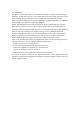Product Manual
Table Of Contents
Figure 2
Figure 3
Figure 4
Figure 5
Figure 8
Figure 11
Figure 12
Figure 13
Figure 14
Figure 15
Figure 16
Figure 17
Figure 18
Figure 10
Figure 6
Figure 7
Figure 9
Figure 1
5 6
After powering on the ISS, you must follow the
steps below to connect the ISS to the wireless
router:
1. Select the "All Applications" button on the right
side of the main screen to enter the "All Applic
ations" menu or swipe up from the bottom edg
e of the screen. (As shown in Figure 1)
2. Select “Setting” in the "All Applications" list. (A
s shown Figure 2)
3. Select "WLAN" in the "Settings" menu area. (A
s shown in Figure 6)
4. Make sure the WLAN switch is enabled. (As sh
own in Figure 7)
5. Select the SSID of the router to be connected.
To connect to an encrypted wireless hotspot, y
ou need to enter the hotspot password.
6. Return to the "All Applications" list. In the "All A
pplications" menu, select the "Browser" Applica
tion, and then open a web page to ensure that
you have correctly connected to the wireless n
etwork. (As shown in Figure 8)
Bluetooth connection settings
1. Select "Bluetooth" in the "Settings" menu. (As
shown in Figure 9)
2. Make sure that the Bluetooth switch is enabled.
(As shown in Figure 10)
3. Select the device to be paired.
Install the application
1. Select the "All Applications" button on the right
side of the main screen to enter the "All Applica
tions" menu. Or, swipe up from the bottom edge
of the screen. (As shown in Figure 1)
2. In the "All Applications" menu, select "Explorer
(As shown in Figure 14)
3. Find the location of the program installation file
in the resource manager, and then select the fil
e (take QQ as an example below).(As shown in
Figure 15)
4. Select "Install" in the confirmation message tha
t appears. The application will begin to install.
(As shown in Figure 16)
5. Select "Open".(As shown in Figure 17)
6. After installing the application, you can open
this application in the "All Applications" screen.
(As shown in Figure 18)
Connect to Internet
System language setting
Change the display language from the settings me
nu.
1. Select "Language and Input Method" in the "Pers
onal" area of the "Settings" menu. (As shown in
Figure 11)
2. Select "Language" in the "Language and input“ m
enu. (As shown in Figure 12)
3. Use the "bar" icon on the right side of the menu t
o drag the desired language from the default lan
guage list to the top or click "Add Language".(As
shown in Figure 13)