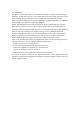Product Manual
Table Of Contents
Please check the packaging first before unpack ISS. Prepare a flat and stable surface near a wall outlet.
Set the ISS box in an upright position according to the arrow markings on the outside of the ISS box.
procedure
1.Open the ISS box from
the top side.
2.The top picture of the
package is as below.
3.Remove the insulation
foam on the top layer.
4.Take out the ISS one by
one from the isolation
layer of the second layer.
5.Remove the aluminum
foil wrapper from each ISS.
diagram
Carry Put
When placing the ISS, always place
the screen face down according to the
instructions in the following section.
Do not stand the ISS upright.
Do not use the four corners of the out
side frame to support the ISS.
WLan Antenna
The top of the display has an antenna for WLan
connectivity. When installing the ISS, make sure
that no objects are placed on the wireless anten
na and that there are no metal objects or equip
ment in the area around the antenna.
Otherwise, the wireless signal will be weak or ev
en no signal.
The back of the display is equipped with three
screw-holes that allow for mounting. Firmly secu
re a mount onto the display using three M3x6m
m length screws (maximum torque: 4 kgf-cm).
4. Installation Precautions
To avoid injuries, follow the installation instructions to safely install the ISS onto a wall.
It is recommended to allow a certified installation company conduct the wall mounting operation.
▲ CAUTION : Accidental dropping of the ISS may injure others.
NOTE: A wall mount may be purchased separately for easier installation.
If you want to use ISS vertically or horizontally, ple
ase adjust the ISS, make sure that the output and
input ports of the ISS are free from obstructions, o
therwise the ISS may not work.
Please make sure that there is enough space to pl
ace the ISS before installation. For detailed dimen
sions, please refer to the last page of this instructi
on.
Holes of rear plate
When carrying the ISS, be sure to hold the
ISS firmly with both hands.
Do not apply force on the screen while hol
ding it.
Avoid applying force or using sharp objects
on the screen at all times.
When placing the ISS down, place the screen face down on a flat and stable surface covered by a
protection sheet and table mat, as shown in the illustration provided.
Never press or place anything on the rear cover. This may damage the internal parts of the ISS.
5. ISS details
Introduction to external interface
Interface
Function
DC PWR IN
Connect the adapter to power the ISS
Micro USB*1(OTG)
Connect to a computer via a USB cable to debug the ISS
Micro USB*1
Connect external storage devices containing videos or pictures or
peripherals such as mouse and keyboard
Micro HDMI
Connect the ISS to the second monitor via an HDMI cable, and
output the screen to the second monitor
RESET
1. Short press 1S to turn off the screen
2.Short press 3S to turn off the ISS and enter standby mode
3. Long press 7S to reset
The following image and table show the location of the connectors and other components.
Instructions for Power Connection
1.Connect the adapter Type-C interface to the “DC PWR-
IN” interface.
2.Fully plug the power cord into the power socket.
.
Note:
• Adapters vary depending on the country of purchase of the device.
• In all cases, use a power cord that matches the
AC voltage of the power outlet and has been approved and complied
with the safety standards of your country/region.
• Be sure to use the appropriate AC/DC adapter:
NOTE: Before connecting, make sure that all connected devices are powered off, and then turn on the powe
r for each device(including the ISS) after establishing the connection.
NOTE: The display only supports the following vide
o/image file formats (with their listed resolution) via
the Micro-USB port:
JPEG/BMP/GIF/PNG/MPEG AUDIO/WAV AUDIO/
OGG AUDIO/FLAC AUDIO/MIDI AUDIO/H.263/VP8
3 4
1.Connect the Micro USB adapter cable or Micro USB h
ub to the Micro USB interface of the ISS.
2.Connect any device below to Micro USB adapter cable
or Micro USB hub
•After the flash drive, keyboard or mouse is connected, y
ou can find the video/image files located on the flash driv
e in the file manager.
7. System Introduction
After connecting the power, the ISS will automatically turn on.
CAUTION:Loose adapter plugs may cause current
noise, please do not plug and unplug the adapter repeatedly.
6. External device
Use Micro USB connection
Setting
External monitor
You can use the Settings menu in the system to adjust the settings of many ISS.
1. Select the "All Applications" button on the right side of the main screen to enter the
"All Applications" menu. Or, swipe up from the bottom edge of the screen.
(As shown in Figure 1)
2. Select “Setting” in the "All Applications" list.(As shown in Figure 2)
1.Connect the appropriate adapter to the Type-C power input port on the ISS.
2.Connect the Micro-HDMI cable to the Micro- HDMI output port on the ISS.
3.Connect the other end of the Micro-HDMI cable to the HDMI input port of
other displays, and the display will start to copy the screen on the ISS.
3. Pre-installation Instructions
Unpack
Warning: When disconnecting the AC power cord,
be sure to unplug the adapter from the socket.
We recommend that you use this adaptor.
UL Listed Power Supply Unit marked "Class 2" or
"LPS" or "PS2" and rated min. 12 V DC, 3A
By default, the ISS automatically outputs its video to the external display, b
ut if the ISS settings are changed, the video output may be disabled.
To re- enable the video output to the external display, please follow the
instructions below:
Note: The screen of this ISS is a touch screen, which supports menu sele
ction by touch.
1. Turn on the main display.
2.Select the "All Applications" button on the right side of the main
screen to enter the "All Applications" menu. Or swipe up from the
bottom edge of the screen.(As shown in Figure 1)
3.Select “Setting” in the "All Applications" list.(As shown in Figure 2)
4.Select "Display" in the "Device" area of the "Settings" menu.
(As shown in Figure 3)
5.Select "HDMI Settings" in the "Display" menu.(As shown in Figure4)
6.Enable HDMI in the menu.(As shown in Figure 5)