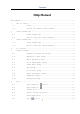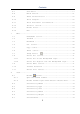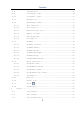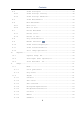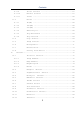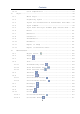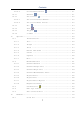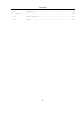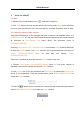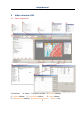User Manual
Help Manual
1
1 How to start?
1.1 Start
1. Double click on the desktop icon “ ”, and start ToupView;
2. Click Start button (At your screen bottom left corner) and a Start menu will bring
up. Move your mouse point over the menu and try to locate ToupView, click to start.
1.2 Create the camera Video window
ToupView will detect all of the cameras that your computer has installed (Here, it is
UCMOS03100KPA, a 3.1M pixel CMOS camera) and will append all the camera names
as submenu to File>Camera List menu (Here, the submenu name is
“UCMOS03100KPA”).
Choosing File>Camera List> UCMOS03100KPA will create a Video window and begin
to start the Video stream. Your Video window will be associated with the name of
“Video [UCMOS03100KPA]” (i.e., its title bar will display “Video
[UCMOS03100KPA]”).
There are 3 methods to start the camera Video stream, they are:
1. Choose File>Camera List>UCMOS03100KPA (Here, a 3.1M pixel camera is
installed) command to create the camera Video window;
2. Click Camera bar (If it is not activated) and Camera List to expand the Camera List
group (if not expanded). Click the camera name (Here it is UCMOS03100KPA) to
create the Video window;
3. Click the ’s down arrow to expand the camera list and choose the right camera
(Here it is UCMOS03100KPA) to create the Video window.