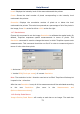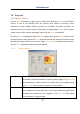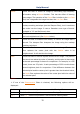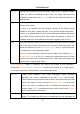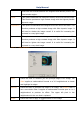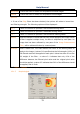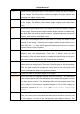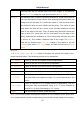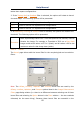User Manual
Help Manual
75
12 Process
12.1 Filter••• Shift+F
Choose Filter command to apply one of ToupView's numerous Filters to the active
image. If one is not familiar with the process and effects of filtering, some
discussions about spatial filtering should be reviewed. ToupView provides an
extensive set of convolution and no convolution (morphological) Filters. One can also
create custom filter kernels and apply them with the Filter commands.
Choosing Filter command will open the Filter dialog. Each group of Filters has its own
property sheet or tab, where the Filter type and size can be selected. Filtered results
are almost always written to the active image. Edit>Undo command can be used to
remove Filter operations that have been applied.
12.1.1 Image Enhance
Low Pass
Check this filter to soften an image by eliminating high-frequency
information (this has the effect of blurring sharp edges). The Low Pass
filter replaces the center pixel with the mean value in its neighborhood.
The Low Pass filter can also be used to remove noise.
High Pass
Check this filter to enhance high-frequency information. The High Pass
filter replaces the center pixel with a convolved value that significantly
increases its contrast from its neighbors. The High Pass filter leaves
only elements of high contrast.