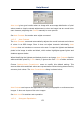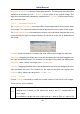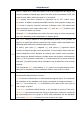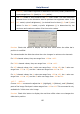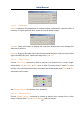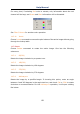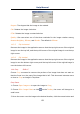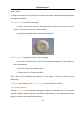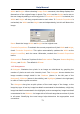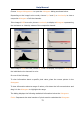User Manual
Help Manual
71
Width and Height: When choosing Image Scale command; the dialog displays the
dimensions of the original image in pixels. The Width and the Height can be set on
the new image by adding or removing pixels. If Constrain Proportions is checked, the
Width and Height will stay proportionate to each other. If Constrain Proportions is
unchecked, the Width and the Height can set independently, but this will distort the
image.
Reset: Reset the image Width and Height to the original ones.
Constrain Proportions: To maintain the current proportions of pixel Width and Height,
check Constrain Proportions. This option automatically updates the Width as the
Height is modified, and vice versa. Otherwise, uncheck the Constrain Proportions
button.
Scale method: There are 3 options for the Scale method. They are: Nearest Neighbor,
Bilinear, and Bicubic. The default is Bilinear.
11.6 Histogram•••
A Histogram illustrates how pixels in an image are distributed by graphing the
number of pixels at each color intensity level. The Histogram shows whether the
image contains enough detail in the Shadows (shown in the left part of the
Histogram), Midtones (shown in the middle), and Highlights (shown in the right part)
in order to make a good correction.
The Histogram also gives a quick picture of the tonal range of the image, or the
image key type. A low-key image has detail concentrated in the shadows, a high-key
image has detail concentrated in the highlights, and an average-key image has detail
concentrated in the Midtones. An image with a full tonal range has a number of pixels
in all areas. Identifying the tonal range helps determine the appropriate tonal
corrections.