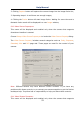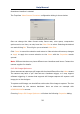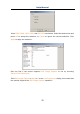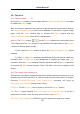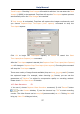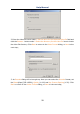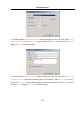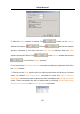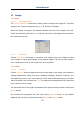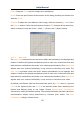User Manual
Help Manual
62
Curve: Drag the Curve until the image looks satisfactory.
Pencil: Check the pencil button at the bottom of the dialog, and drag it to draw a new
arbitrary Curve.
Channel: To adjust the color balance of the image, check the channel(R, G or B) from
the Channel button. Check the white button to select RGB channels at the same time,
which is located on the left of the R (Red), G (Green) and B (Blue) buttons.
11.2.2 Auto Level
The Auto Level command moves the level's sliders automatically to set highlight and
shadow. It defines the lightest and darkest pixels in each color channel as white and
black and then redistributes the pixels' color values proportionately. Since Auto Level
adjusts each color channel individually, it may remove or introduce color casts. The
Auto Level command moves the level's sliders automatically to set highlight and
shadow. It defines the lightest and darkest pixels in each color channel as white and
black and then redistributes the pixels' color values proportionately. Since Auto Level
adjusts each color channel individually, it may remove or introduce color casts.
By default, this feature clips the white and black pixels by 0.5%--that is, it ignores
0.5% of the lightest pixels and 0.5% of the darkest pixels when identifying the
lightest and darkest pixels on the image. Choose Options>Auto Correction•••
command to modify this default setting. This ensures that white and black values are
representative without being determined by extreme pixel values. The Auto
Correction••• dialog is shown below: