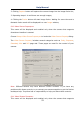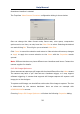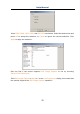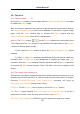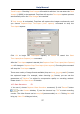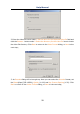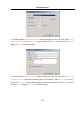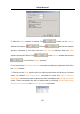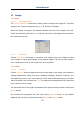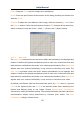User Manual
Help Manual
57
Toutle Images: Checking Total Images will enable its edit box. You can enter the Total
Images (1-9999) to be captured. ToupView will stop the Time-lapse capture process
automatically when the Total Images are reached.
If Total Images is unchecked, ToupView will capture the images continuously until
you choose Capture>Stop Time-lapse (Auto capture) command to stop the
Time-lapse capture.
Click OK to begin the Time-lapse capture, or Cancel to cancel the Start
Time-Lapse(Auto Capture) ••• command.
After the Time-lapse capture is started, the Capture>Start Time-Lapse(Auto Capture)
••• will change to Capture>Stop Time-lapse (Auto capture). Choosing this command
will stop the Time-lapse capture.
There are a variety of image format available (they are bmp, jpg, png and tif) to save
the captured image. For example, when choosing jpg format, you can set the
parameters of “Options” to adjust its compression quality or encoding method.
Please check File>Save As••• for details.
10.3 Start Record••• F9
1. You can 1) choose Capture>Start Record••• command; 2) click “Record” button
on the Camera sidebar; 3) use the shortcut key “F9” to start recording
movies. The video format can be wmv/asf(recommended) or avi. Clicking Next will
bring up Video File dialog as below;