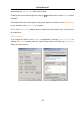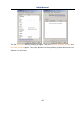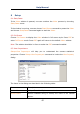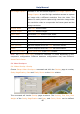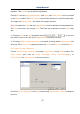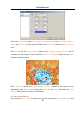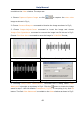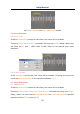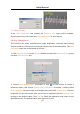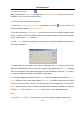User Manual
Help Manual
52
9.9 Manual Fusion•••
Make sure that the ToupView package and UCMOS or UHCCD camera are correctly
installed. Turn on the microscope's light.
1. Run ToupView and start the camera;
2. Choosing Setup>Manual Fusion••• command or clicking on the toolbar will
bring up a dialog called “Manual Fusion”;
3. Use the microscope coarse or fine focus knobs to move the sample stage up and
down, in order to find the positions where the clearest regions of the whole sample
can be seen on the Video window;
4. Click Capture button to capture an image into the image list which will be used for
the fusion operation.
5. Unless there is more than one image is captured, the Clear buttons will not be
enabled. Unless there are more than two images being captured, the Fusion buttons
will not be enabled. If the captured images are not satisfactory, click the Clear button
to clear the captured images, and capture new images.
6. If enough images are captured, click Fusion to do the image fusion and the Manual
Fusion dialog will be closed automatically. If Fusion is clicked, please wait for some
time to get the final fusion result. The fused image will be displayed in a new active
Image window and its title bar will be associated with a name of a digital by ToupView.
Clicking Close will end the Manual Fusion and return to the application area.
Note:
1. Use the coarse and fine focus knobs to move the sample stage up and down;