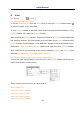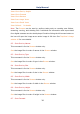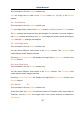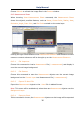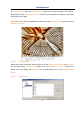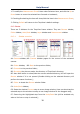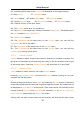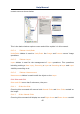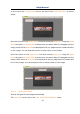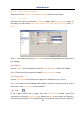User Manual
Help Manual
34
View>Sort>Sort by Height
View>Sort>Forward
View>Sort>Reverse
View>Icon>Large Icons
View>Icon>Small Icons
View>Refresh for details
Note: The Browse can be used to perform tasks such as creating new folders,
renaming, moving, and deleting files. Individual file information and import data
from digital cameras can also be displayed. Double-clicking the left mouse button on
the icon will open the image as an active image in full size. See ToupView’s image
window UI for more details.
8.2 Sort>Sort by Names
This command is for the Browse window only.
Sort the image files in order of names in the Browse window.
8.3 Sort>Sort by Type
This command is for the Browse window only.
Sort the image files in order of type in the Browse window.
8.4 Sort>Sort by Size
This command is for the Browse window only.
Sort the image files in order of size in the Browse window.
8.5 Sort>Sort by Width
This command is for the Browse window only.
Sort the image files in order of width in the Browse window.
8.6 Sort>Sort by Height
This command is for the Browse window only.
Sort the image files in order of height in the Browse window.
8.7 Sort>Forward