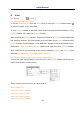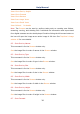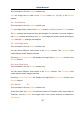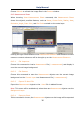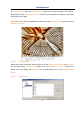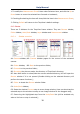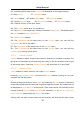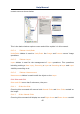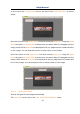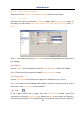User Manual
Help Manual
33
8 View
8.1 Browse Ctrl+B
8.1.1 Open the Browse window
1. Choose View>Browse from the View menu or click the Browse toolbar button
to browse images on the hard disk;
2. Click Folders sidebar to activate it and double-clicking the listed directory in the
Folders sidebar will create the Browse window.
After creating the Browse window, ToupView will display a Browse window that looks
like windows explorer. The child window on the left part of the Browse window called
Folder is used to browse images on the hard disk. Images in the current directory are
displayed in Large Icons or Small Icons mode on the right side of the Browse window.
Their order can be set according to the sorting methods (Forward and Reverse) you
selected (Sort by Name, Type, Size, Width, Height).
8.1.2 Browse window right mouse button context menu
Clicking the right mouse button on the list icon in the Browse window will bring up a
right mouse button context menu:
These context menu functions are described in
View>Delete File
View>Sort>Sort by Names
View>Sort>Sort by Type
View>Sort>Sort by Size
View>Sort>Sort by Width