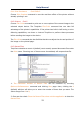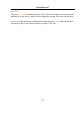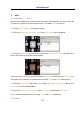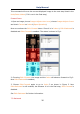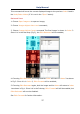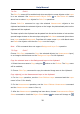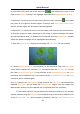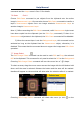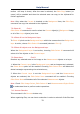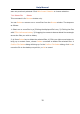User Manual
Help Manual
31
toolbar will keep it down). After the area is selected, the Edit>Copy button (or
menu) will be enabled and then the selected area can copy to the clipboard for
further application.
Note: Only when the Current is checked on the Background item, the Edit>Copy
command can copy the selected to the clipboard.
7.8 Select All Ctrl+A
Edit>Select All command is used to select the Current object(s) (Background image
or all of the Layer objects) at a time.
7.8.1 Select All on the Background layer
To Select All pixels on the Background layer within the canvas when the Background
layer is active, choose Edit>Select All command (shortcut: Ctrl+A).
7.8.2 Select All objects over the Background layer
When the Background Layer is not active, choosing Edit>Select All command will
select all of the objects on the Current Layer.
7.9 Select None Ctrl+D
Deselect any selected area on the image or the Measurement objects on a Layer.
1. When the Current Layer is the Background Layer and an image area is selected,
the Select None option will be enabled. Choosing Edit>Select None will delete the
dotted rectangle representing the selected area;
2. When the Current Layer is not the Background Layer and the Measurement
objects are selected, the Edit>Select None command will be enabled. Choosing
Edit>Select None will deselect all of the selected Measurement objects.
Note: Check Edit>Image Select, Edit>Select All and Measurements>Object Select
to understand how to perform select operations.
7.10 Inverse Selection
This command is for Browse window only.
When organizing files, one can invert a selection in order to select all of the files that