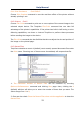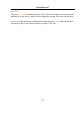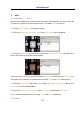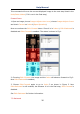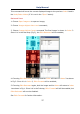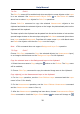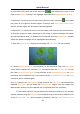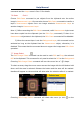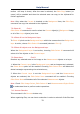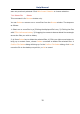User Manual
Help Manual
29
4. Move the mouse until the cursor becomes , this means the cursor is now
right on the Object. Clicking it will highlight and select the Measurements Object;
5. Optional 1: Continue to move the mouse until the cursor becomes , this means
the cursor is now right on another object. Clicking it with SHIFT+left mouse button
and the second object will be selected and highlighted;
6. Optional 2: (1) Move the cursor over the image, click down the left mouse button.
(2)Drag the mouse to draw a rectangle on the image. A dotted rectangle will appear
around the selected area. (3) Release the mouse and all of the Measurement objects
within the dotted rectangle will be highlighted and selected;
7. After the Measurement objects are selected, the Edit>Copy will be enabled;
8. Choose Edit>Copy to Copy the object(s) to the clipboard. Then the Edit>Paste
menu will be enabled. One can then Paste the objects onto the Current Layer or onto
the other Measurement Layer. If one switches to the Background Layer, the Paste
command will be disabled, but if one returns to the Measurement Layer, the Paste
command will be enabled again.
Note: 1) If there is no Measurement object selected, the Edit>Copy command will be
disabled. Edit>Copy will not delete the Measurement objects over the image. Any
data already existing on the clipboard will be replaced with the new data;
2) The copied object(s) can be pasted into the active window or into another
opened window using the Edit>Paste command as long as the current window is not
on the Background Layer (the command is disabled). See the View>Sidebar>Layer