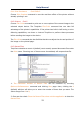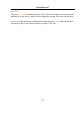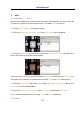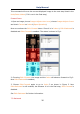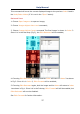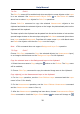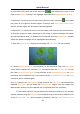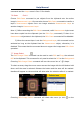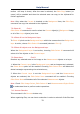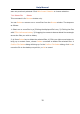User Manual
Help Manual
28
7.4 Cut Ctrl+X
The Edit>Cut menu will be enabled only when an object or some objects on the Layer
is or are selected. See Measurements>Object Select or Edit>Select All menus
about how to select Layer objects for Edit>Cut operations
Choose Edit>Cut command to copy the selected Measurement objects to the
clipboard and delete the selected objects on the image. Any data already exist on the
clipboard will be replaced.
The data copied to the clipboard can be pasted into the active window or into another
opened image window on the extra layer using the Edit>Paste command (when there
is no Layer over the Background, ToupView will create a new Layer with blank name
and Paste the objects onto the new Layer over the image).
Note: 1.This command does not support Background Layer Cut operation.
7.5 Copy Ctrl+C
Choose Edit>Copy command to Copy the selected objects (on Measurement layer)
or an image's selected area on the Background Layer to the clipboard.
Copy the selected area on the Background layer to the clipboard.
1. Select the source area to Copy using the button on the Toolbar. The Copy menu
will be enabled;
2. Choose Edit>Copy command to copy the selected image area to the clipboard.
Copy object(s) on the Measurement layer to the clipboard.
1. For the Layer operation, see the View>Sidebar>Layer command and the Layer
menu in Sec.13 for details;
2. For the Measurement operation, see the View>Sidebar>Measurement command
and the Measurements menu in Sec.14;
3. After the Measurement operating has been done, choose Measurements>Object
Select command or check the Object Select button , the cursor will change to ;