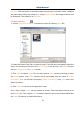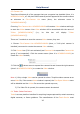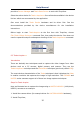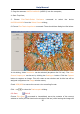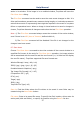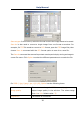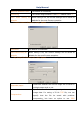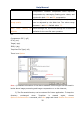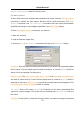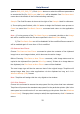User Manual
Help Manual
21
directory when startup under the Privacy item.
6.8 Batch Save•••
If many files have been snapped and needed to be saved. Choose File>Save As•••
command to realize the save target. But this will be time-consuming. The Batch
Save••• command runs File>Save As••• command with the name automatically
specified according to the paradigm specified in the Batch Save dialog
To start File>Batch Save••• command, you have to
1. Start the camera;
2. Snap at least an image first;
3. Choosing File>Batch Save••• command will bring up a Batch Save dialog:
Directory: Enter the name of the drive and directory into which your captured images
will be saved. You may either type the path information, or use the Browse button to
select it from a standard File dialog box.
Name Format: The year, month, date, hour, minute and second or nnnn(sequence)
are used to name the file. If more files are saved with in a second, a (xx) is suffix is
attached to the end of Name Format to avoid the possible same name appeared. For
nnnn(sequence) Name Format, no suffix is needed.
File Prefix: Enter a file name “prefix” for ToupView to use when generating files
names for a series images. This prefix will be combined with Name Format to form a
file name.
File Type: In this list box, select the format in which you want the image to be saved