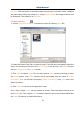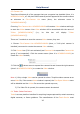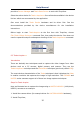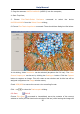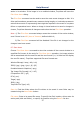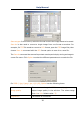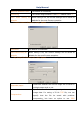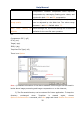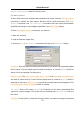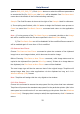User Manual
Help Manual
17
active in its window. If the image is in an untitled window, ToupView will issue the
File>Save As••• dialog.
The File>Save command can be used to save the most recent changes to disk. It is
often performed as a precautionary measure during lengthy or involved processes to
reduce the amount of reprocessing that might be required in the event of a system
failure or operational error. When an image is closed and not to save its changes is
chosen, ToupView discards all changes made since the last File>Save operation.
Note: 1).The File>Save command always saves the contents of the entire window,
even if there is an AOI (Area of Interest) defined within it;
2).The File>Save command will be disabled if the file is not changed or the
changes have been saved.
6.7 Save As•••
Choose File>Save As••• command to store the contents of the current window to a
specified file format. At the end of a File>Save As••• operation, the image window
will be associated with the new file and the new format (i.e., its title bar will display
the new file name). ToupView supported file save formats are:
Window Bitmap(*.bmp,*.dib,*.rle)
JPEG(*.jpg,*.jpeg,*.jpe,*.jif,*.jfif)
Portable Network Graphics(*.png)
Tag Image File Format(*.tif, *.tiff)
Compuserve GIF (*.gif)
PCX(*.pcx)
Targa(*.tga)
JBIG(*.jbg)
ToupView File Type(*.tft)
Save in: Find the folder where the file wishes to be saved. A new folder may be
created using the New Folder button.
File name: Enter to be saved file name. To specify the file's location, either enter its
entire path (disk and folder), or specify its location using the Save in list box.