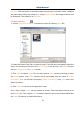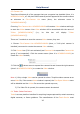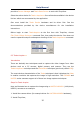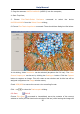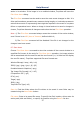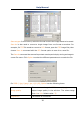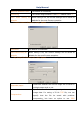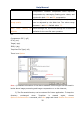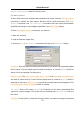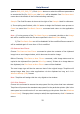User Manual
Help Manual
14
6.3 Camera List
ToupView will detect all of the cameras that your computer has installed (Here, it is
UCMOS03100KPA, a 3.1M pixel CMOS camera) and will append all the camera names
as submenu to File>Camera List menu (Here, the submenu name is
“UCMOS03100KPA”).
Choosing File>Camera List> UCMOS03100KPA will create a Video window and begin
to start the Video stream. Your Video window will be associated with the name of
“Video [UCMOS03100KPA]” (i.e., its title bar will display “Video
[UCMOS03100KPA]”).
There are 3 methods to start the camera Video stream, they are:
1. Choose File>Camera List>UCMOS03100KPA (Here, a 3.1M pixel camera is
installed) command to create the camera Video window;
2. Click Camera bar (If it is not activated) and Camera List to expand the Camera List
group (if not expanded). Click the camera name (Here it is UCMOS03100KPA) to
create the Video window;
3. Click the ’s down arrow to expand the camera list and choose the right camera
(Here it is UCMOS03100KPA) to create the Video window.
Note: 1) Only a single Video can be opened at a time. ToupView takes camera as an
extra Video file, if the camera Video window is opened, the File>Open Video••• menu
will be disabled and the Video file cannot be opened anymore;
2) If a Video file is opened, the camera cannot be started.
6.4 Twain: Select Device•••
Twain is a cross-platform interface for acquiring images captured by certain scanners,
digital cameras, or frame grabbers. The manufacturer of the Twain Device must