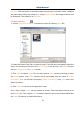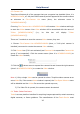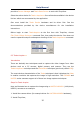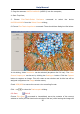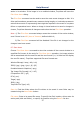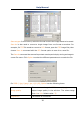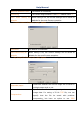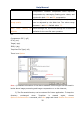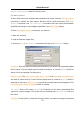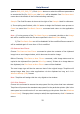User Manual
Help Manual
13
Preview: Click this button to preview image in small size. In preview mode, statistics
and information about the image (i.e. image Width, Height and image location) will
be displayed. The default is no Preview.
6.2 Open Video•••
1. Choose File>Open Video••• command to open an existing Video file;
2. Select the name of the file you want to open. If the file does not appear, select the
option for showing all files from the Files of Type in the list box. The Video file type
can be *.wmv*;*.asf* or *.avi* format.
3. Click Open to open a Video file, this will create a Video window and begin to start
the Video stream. Your Video window will be associated with the name of “Video
[XXX.XXX]” (i.e., its title bar will display “Video [XXX.XXX]”, here, XXX.XXX is the
Video file name).
4. Click Cancel to return to the application area.
Note: Only a single Video can be opened at a time. ToupView takes camera as an
extra Video file, if the camera Video window is opened, this menu will be disabled and
the Video file cannot be opened anymore.