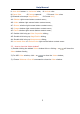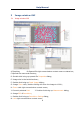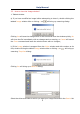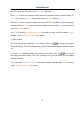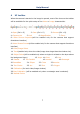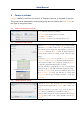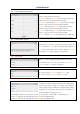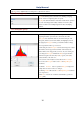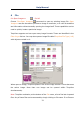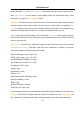User Manual
Help Manual
8
5 Camera sidebar
Camera sidebar is used for the control of ToupCam camera, it included 10 groups.
The group can be expanded by clicking the group name or clicking the Down Arrow at
the right of the group name.
5.1 Capture & Resolution group
Snap: Continuously Snap images by clicking it;
Record: Record Video stream in wmv/asf or avi format;
Live: Set the Video resolution;
Snap: Set the Snap resolution for use in the image capture process.
5.2 Exposure & Gain group
Overlaid Rectangle for Exposure
1. When the Exposure & Gain group is expanded,a green rectangle viewfinder
marked with “Exposure” will be overlaid on the Video. This labeled region is
taken as reference region for judging if the image brightness is reached to the
Exposure Target value. Drag the Exposure ROI to the dark area will increase
the image brightness and drag it to brighter area will decrease the image
brightness;
2. Uncheck the Auto Exposure box to switch the Auto Exposure mode to
Manual Exposure. The Exposure Target slider will be disabled in this mode;
3. Tune the microscope light source to a bright state, and then drag Exposure
Time slider left or right until the image brightness is normal;
4. If and only if the microscope light intensity is too low to meet the imaging
requirement, drag the Gain slide right until the image brightness is normal;
5. The exact Exposure Time can also be entered by clicking the edit box at the
right of the Exposure Time: label. This will bring up a dialog called
Exposure Time. You can type the number in the field to set the exact
Exposure Time
5.3 White Balance group
1. Click the White Balance bar to expand the White Balance group and a red
rectangular viewfinder marked with White Balance will be overlaid on the
Video;
2. Drag the viewfinder to a pure white or gray object and click White
Balance button to establish the video white balance for future Video;
3. If the automatic setting and the actual result still has deviation, drag the
Temperature and Tint slides to left or right to manually correct the White
Balance.