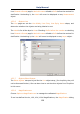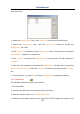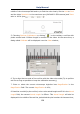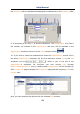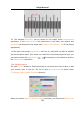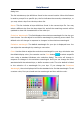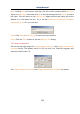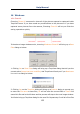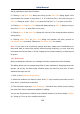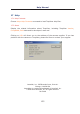User Manual
Help Manual
134
saving operations have been finished;
3. Clicking No on Save Files dialog will bring up the Save Files dialog again if the
unprocessed file number is large then 1. If it is the final file, it will only bring up a
TouView dialog as step 2. Click Yes to save the final file, or No to give up the file;
4. Clicking Yes to All on Save Files dialog will always bring up Save As dialog to let you
enter the File name to save files one by one;
5. Clicking No to All on Save Files dialog will close all of the image windows without
saving them;
6. Clicking Batch Save on Save Files dialog will transfer the save process to
File>Batch Save command. Please see File>Batch Save for details;
Note: If you have a lot of pictures opened and have made some modifications on
them and want to close them quickly without saving anything, you may uses this
command and choose Step 5. All the images will be closed instantly, no warning will
be given.
16.2 Windows•••
Opens a dialog box that lets you manage currently opened document windows.
The dialog allows you to manage large lists of open windows by assigning them into
groups. Let us say you have eight windows open, but want to close four of them
scattered through the list.
1. Click on the Windows>Windows•••.
2. Select the windows you want to close. Hold Ctrl key to select more than one at a
time. Here, 4 windows are selected.
3. Click the button that says Close Window(s). Just those four will be closed, leaving
the other four files or captures available for editing.
You can use this process to switch to the checked window on a list by hitting Activate
(or "bring up" from an icon multiple windows).