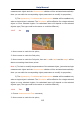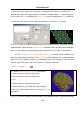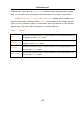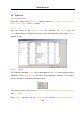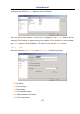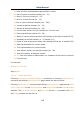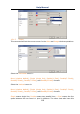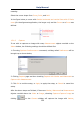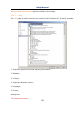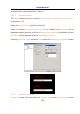User Manual
Help Manual
114
3. Move mouse to mark the 2nd point, a rectangle with dash line restrict the Text
window size. After the mouse button is released, a dialog called Text will bring up for
you to enter the Text and define the Text, Frame styles and adjust the Text positions.
4. Enter the text and click the right mouse button to end the Text object.
Note: 1) To check or modify the parameters of the selected object, just select a single
measurement object and the Measurement sidebar will be activated automatically.
Here you can edit the corresponding object parameters to modify its properties;
2) The Appearance, Coordinates on Measurement sidebar will be enabled only
when a single object is selected. The Calculation will be effective for a single selected
object or more selected objects. Its calculated items will depend on the selected
objects type (The type could be the same or could be different).
14.15 Polygon
1. Choose Measurements>Polygon command;
2. Move mouse to mark the 1st point;
3. Move mouse to mark the 2nd point.
4. •••;
5. Move mouse to mark the nth point;
6. Repeat step1 to n to draw the other Polygon
7.Click the right mouse button to end the Polygon
command
Note: 1) To check or modify the parameters of the selected object, just select a single