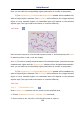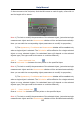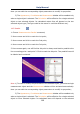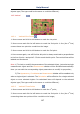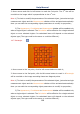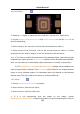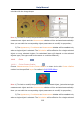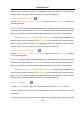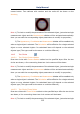User Manual
Help Manual
108
3. Move mouse and click its left button to mark the 3rd point. The 2
nd
line will be
overlaid on the image which is perpendicular to the 1
st
one.
Note: 1) To check or modify the parameters of the selected object, just select a single
measurement object and the Measurement sidebar will be activated automatically.
Here you can edit the corresponding object parameters to modify its properties;
2) The Appearance, Coordinates on Measurement sidebar will be enabled only
when a single object is selected. The Calculation will be effective for a single selected
object or more selected objects. Its calculated items will depend on the selected
objects type (The type could be the same or could be different).
14.7 Rectangle
1. Move mouse to the 1st point; click its left mouse button to mark it;
2. Move mouse to the 2ed point; click its left mouse button to mark it. A Rectangle
will be overlaid on the image according these two diagonal points.
Note: 1) To check or modify the parameters of the selected object, just select a single
measurement object and the Measurement sidebar will be activated automatically.
Here you can edit the corresponding object parameters to modify its properties;
2) The Appearance, Coordinates on Measurement sidebar will be enabled only
when a single object is selected. The Calculation will be effective for a single selected
object or more selected objects. Its calculated items will depend on the selected
objects type (The type could be the same or could be different).