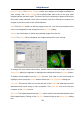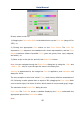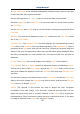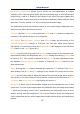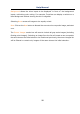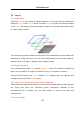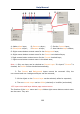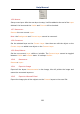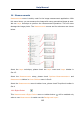User Manual
Help Manual
95
Directly select a color by:
1) Dragging the Color Value Slider to the desired color on the Color Bar (range of 0 to
359°): or
2) Clicking the appropriate Color button on the Color Palette. The Color Bar
represents Color degrees in the standard color wheel representation, and the Color
Palette contains a subset of possible Colors (pure red, green, blue, cyan, magenta,
and white): or
3) Select a dye in the dye list, and click the Select Dye button.
Note: You can navigate through the Select Color dialog box by using the <Tab> and
<Shift + Tab> keys to cycle through the items in the dialog box.
Intensity is determined by the image the Color is applied to, and saturation will
always be 100%.
The only exception to this is the “white” Color, which has by definition a saturation of
0%. Selecting a value greater than or equal to 360 (dragging the Color Value slider
over to the far right) is a choice of white, which results in a non-tinted (gray) image.
The elements of the Select Color dialog box are:
Color Bar: The Color Bar shows a rainbow displaying the Colors underneath the
appropriate point of the Color Value slider.
Note: