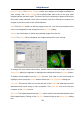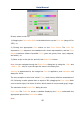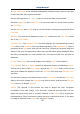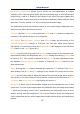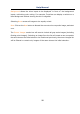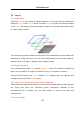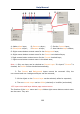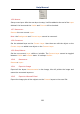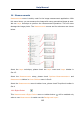User Manual
Help Manual
94
Source Images: The Source Images combo box displays the images available for
color mixing. The Source Image list is initially filled with a list of the gray scale
images that are currently open. The size of the color composite is determined by the
first input image selected. Once this is entered, the list is filtered to contain only
images of the same size as the initial selection.
Add: Click the Add button to add an image to the mix. You will be prompted for the
color to be assigned to that image from the Set Color dialog.
Delete: Use this button to delete the selected image from the list.
Colors: The Colors list box displays the images selected for color mixing.
To change the color within the list box, double-click to select the image name (the
Select Color dialog box appears) or highlight the name and click the Set Color button.
To delete colors/images from the Colors list box, first click on the color/image to
highlight it then press the Delete button within the Color Composite dialog box.
Color Bar: The picture item box on the left side of the Colors list indicates the color
associated with each image in the composite. The Color Bar will scroll with the
contents of the Colors list box.
Set Color: This option determines the Color value used for the selected channel in the
final image display. Clicking on the Set Color button brings up the Select Color dialog
box.