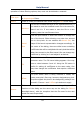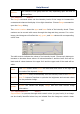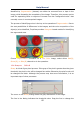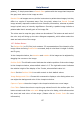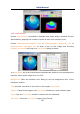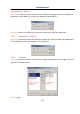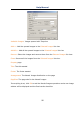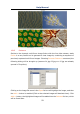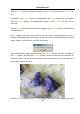User Manual
Help Manual
92
Clicking Add all button will add all images in the Open list box into the Selected list
box.
If images in the Selected list box is highlighted, the Delete button will be enabled.
Click the Delete button, the highlighted images in the Selected list box will be
removed.
Clicking Clear button will remove all the images in the Selected list box, including the
unselected ones.
NOTE: Images used for fusing must be the same size, otherwise there will be a
prompt when adding different sizes of images as below. The prompt dialog indicates
which image is not the same size with the others.
When the desired images are all selected, the Fusion process can start. Clicking on
the Fuse button will start the Fusion process, and the mouse cursor becomes an
hourglass. When the fusion process finishes, the fused image will be generated in a
new image window as below:
Clicking Cancel will cancel the Fusion processing and return to the application area.