Manual
Table Of Contents
- Preface
- Chapter 1. Overview
- Chapter 2. Installation
- Chapter 3. Working with Client Security Solution
- Chapter 4. Working with ThinkVantage Fingerprint Software
- Chapter 5. Working with Lenovo Fingerprint Software
- Chapter 6. Best Practices
- Deployment examples for installing Client Security Solution
- Switching Client Security Solution modes
- Corporate Active Directory rollout
- Standalone Install for CD or script files
- System Update
- System Migration Assistant
- Generating a certificate using key generation in the TPM
- Using USB fingerprint keyboards with 2008 ThinkPad notebook computer models (R400/R500/T400/T500/W500/X200/X301)
- Appendix A. Special considerations for using the Lenovo Fingerprint Keyboard with some ThinkPad notebook models
- Appendix B. Synchronizing password in Client Security Solution after the Windows password is reset
- Appendix C. Using Client Security Solution on a reinstalled Windows operating system
- Appendix D. Using the TPM on ThinkPad notebook computers
- Appendix E. Notices
- Glossary
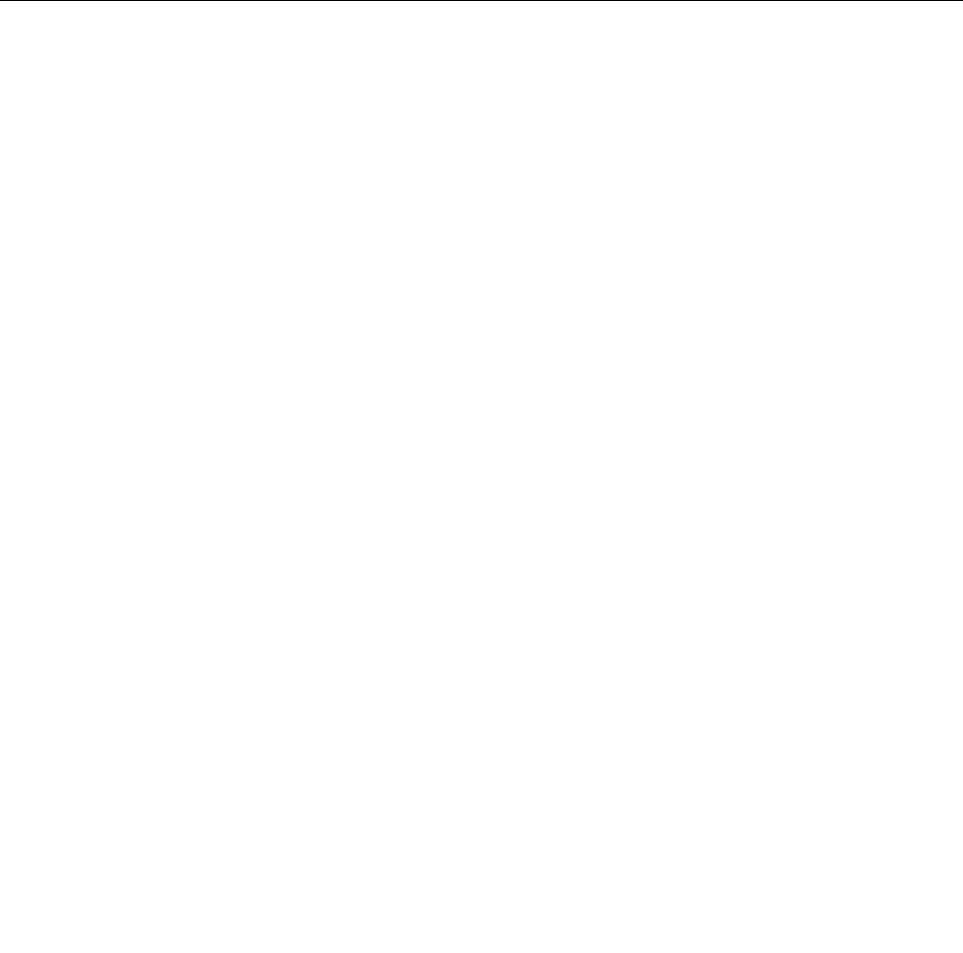
•UsingtheFingerprintSoftwarelogoninterfaceThelogoninterfacesofbothLenovoFingerprintSoftware
andThinkVantageFingerprintSoftwaremustbeenabled.Whenbothngerprintlogoninterfaces
areenabledintheWindows7operatingsystem,userscanswipetheirngeroneitherthengerprint
keyboardortheintegratedngerprintdevicetologin.
•UsingtheClientSecuritySolutionlogoninterfaceTheClientSecuritySolutionlogoninterfacecanbe
usedinsteadoftheFingerprintSoftwarelogoninterfaces.WhenusingtheClientSecuritySolutionlogon
interfacetologintotheWindowsoperatingsystemwithngerprintauthentication,theFingerprint
SoftwarelogonisdisabledfromtheSettingsoptionintherespectiveFingerprintSoftwareworkspace,
andtheClientSecuritySolutionlogoninterfaceisconguredintheManagesecuritypoliciesoption
fromtheClientSecuritySolutionAdvancedmenu.
Notes:
1.TheBIOSReaderPrioritysettingdoesnotapplyinthissituation.Eitherdevicecanbeusedfor
logonifbothdevicesareavailable.
2.OnlyClientSecuritySolution8.3orlatersupportsthisfunction.Formoreinformation,see
“AuthenticationwithClientSecuritySolution”onpage68.
AuthenticationwithClientSecuritySolution
Note:ThefollowinginformationappliesonlytoClientSecuritySolution8.3andlater.Previousversions
ofClientSecuritySolutiondonotsupporttheuseoftheintegratedngerprintdevicewiththengerprint
keyboard.
WhenperforminganactionwithClientSecuritySolutionthatrequiresngerprintauthentication,suchas
auto-llingapasswordintoaWebsitewithPasswordManager,usersmustswipeangeronthengerprint
keyboard,ifitisconnected,whenprompted.Swipesonthebuilt-inngerprintdevicewillbeignoredifthe
ngerprintkeyboardisconnected.Ifthengerprintkeyboardisnotconnected,theintegratedngerprint
sensormustbeused.
Aregistrysettingisavailabletorequireuserstousethebuilt-inngerprintsensorforauthenticatingwith
ClientSecuritySolution.Ifthisregistryentryisset,ngerprintauthenticationwithClientSecuritySolution
mustbedonewiththebuilt-insensor,andswipesfromthengerprintkeyboardwillbeignored.
Theregistryentryisasbelow:
[HKLM\Software\Lenovo\TVTCommon\ClientSecuritySolution]
REG_DWORD"PreferInternalFPSensor"=1
Thedefaultvalueoftheaboveregistryentryis0,whenngerprintauthenticationwithClientSecuritySolution
mustbedonewiththengerprintkeyboard,andswipesonthebuilt-inngerprintdevicewillbeignored.
ThissettingmayalsobechangedbyusingtheClientSecuritySolutionAdministrativeTemplatelewith
grouppoliciesforActiveDirectory.
Notes:
1.WhentheBIOSReaderPrioritysettingissettoInternalonly,itisrecommendedtosettheregistry
entryvalueto1.ThiswillenableauthenticationwithClientSecuritySolutiontosimulatethesetting
forBIOSpre-desktopauthentication.
2.TheBIOSsettingandthisregistrysettingareindependent.
68ClientSecuritySolution8.3DeploymentGuide










