Manual
Table Of Contents
- Preface
- Chapter 1. Overview
- Chapter 2. Installation
- Chapter 3. Working with Client Security Solution
- Chapter 4. Working with ThinkVantage Fingerprint Software
- Chapter 5. Working with Lenovo Fingerprint Software
- Chapter 6. Best Practices
- Deployment examples for installing Client Security Solution
- Switching Client Security Solution modes
- Corporate Active Directory rollout
- Standalone Install for CD or script files
- System Update
- System Migration Assistant
- Generating a certificate using key generation in the TPM
- Using USB fingerprint keyboards with 2008 ThinkPad notebook computer models (R400/R500/T400/T500/W500/X200/X301)
- Appendix A. Special considerations for using the Lenovo Fingerprint Keyboard with some ThinkPad notebook models
- Appendix B. Synchronizing password in Client Security Solution after the Windows password is reset
- Appendix C. Using Client Security Solution on a reinstalled Windows operating system
- Appendix D. Using the TPM on ThinkPad notebook computers
- Appendix E. Notices
- Glossary
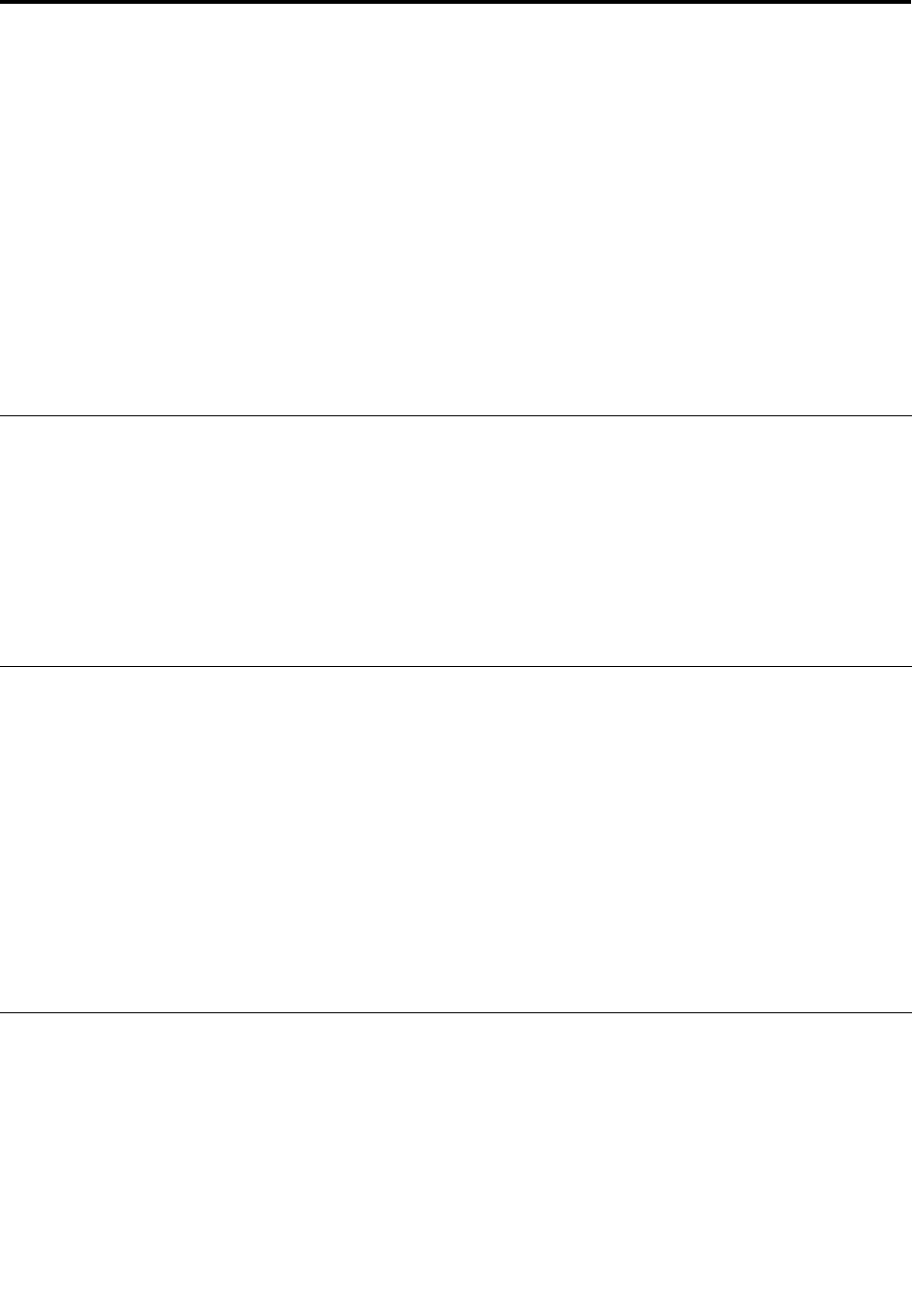
AppendixA.SpecialconsiderationsforusingtheLenovo
FingerprintKeyboardwithsomeThinkPadnotebookmodels
ThengerprintdeviceusedinsomeThinkPadnotebookmodelsisdifferentthanthengerprintdeviceused
intheLenovoFingerprintKeyboard.Specialconsiderationsmightberequiredifthengerprintkeyboardis
usedonsomeThinkPadnotebookmodels.
Formoreinformation,gotothengerprintsoftwaredownloadpageontheLenovoWebsiteforalistofthese
ThinkPadnotebookmodels.
Onlythemodelslistedfor“LenovoFingerprintSoftware”requirespecialconsiderationwhenusedwiththe
ngerprintkeyboard.AllotherThinkPadnotebookmodels,whichuse“ThinkVantageFingerprintSoftware,”
useangerprintdevicethatiscompatiblewiththedeviceincludedinthengerprintkeyboard,anddo
notrequireanyspecialconsideration.
Congurationandsetup
LenovoFingerprintSoftware2.0orlatermustbeinstalledforusewiththengerprintdeviceusedinthe
ThinkPadnotebook.UsersmustenrollngerprintswiththeLenovoFingerprintSoftwareusingtheintegrated
ngerprintdevice.
ThinkVantageFingerprintSoftware5.8orlatermustbeinstalledforusewiththeLenovoFingerprintKeyboard.
UsersmustalsoenrollngerprintswiththeThinkVantageFingerprintSoftwareusingthengerprintkeyboard.
Note:Fingerprintsregisteredwithonedevicearenotinterchangeablewiththeotherdevice.
Pre-desktopauthentication
Eitherthebuilt-inngerprintdeviceorthengerprintkeyboardwillbeusedforpre-desktopauthentication
(replacingthesystempoweronorharddrivepasswordwithangerprint).TheBIOSwilldeterminewhich
devicetousewhenthesystemispoweredon.
Bydefault,theBIOSwillonlyacceptswipesonthengerprintkeyboard,ifitisconnected.Swipesonthe
integratedngerprintdevicewillbeignoredforpre-desktopauthenticationifangerprintkeyboardis
connected.Ifthengerprintkeyboardisnotconnected,theintegratedngerprintdevicewillbeused
forpre-desktopauthentication.
TheBIOSsettingfor“ReaderPriority”canbechangedtousethebuilt-inngerprintsensor.Ifthe“Reader
Priority”issetto“Internalonly,”thentheintegratedngerprintsensorcanbeusedforpre-desktop
authentication.Swipesonthengerprintkeyboardwillbeignoredinthiscase.
Windowslogon
BoththeLenovongerprintkeyboardandthengerprintdeviceusedwiththeThinkPadnotebookcomputer
modelsprovidetheirowninterfaceforuserstologintoWindowswithanenrolledngerprint.
Important:CompatibilityproblemsintheprocessofWindowslogonmightoccurifthengerprintlogon
interfacesarenotconguredcorrectly.
WhentheThinkPadnotebookcomputermodelisequippedwithboththeLenovongerprintkeyboardand
theintegratedngerprintdevice,andinstalledwiththeClientSecuritySolutionprogram,therearetwo
approachestologintotheWindows7operatingsystemusingngerprintauthentication:
©CopyrightLenovo2008,2011
67










