Manual
Table Of Contents
- Preface
- Chapter 1. Overview
- Chapter 2. Installation
- Chapter 3. Working with Client Security Solution
- Chapter 4. Working with ThinkVantage Fingerprint Software
- Chapter 5. Working with Lenovo Fingerprint Software
- Chapter 6. Best Practices
- Deployment examples for installing Client Security Solution
- Switching Client Security Solution modes
- Corporate Active Directory rollout
- Standalone Install for CD or script files
- System Update
- System Migration Assistant
- Generating a certificate using key generation in the TPM
- Using USB fingerprint keyboards with 2008 ThinkPad notebook computer models (R400/R500/T400/T500/W500/X200/X301)
- Appendix A. Special considerations for using the Lenovo Fingerprint Keyboard with some ThinkPad notebook models
- Appendix B. Synchronizing password in Client Security Solution after the Windows password is reset
- Appendix C. Using Client Security Solution on a reinstalled Windows operating system
- Appendix D. Using the TPM on ThinkPad notebook computers
- Appendix E. Notices
- Glossary
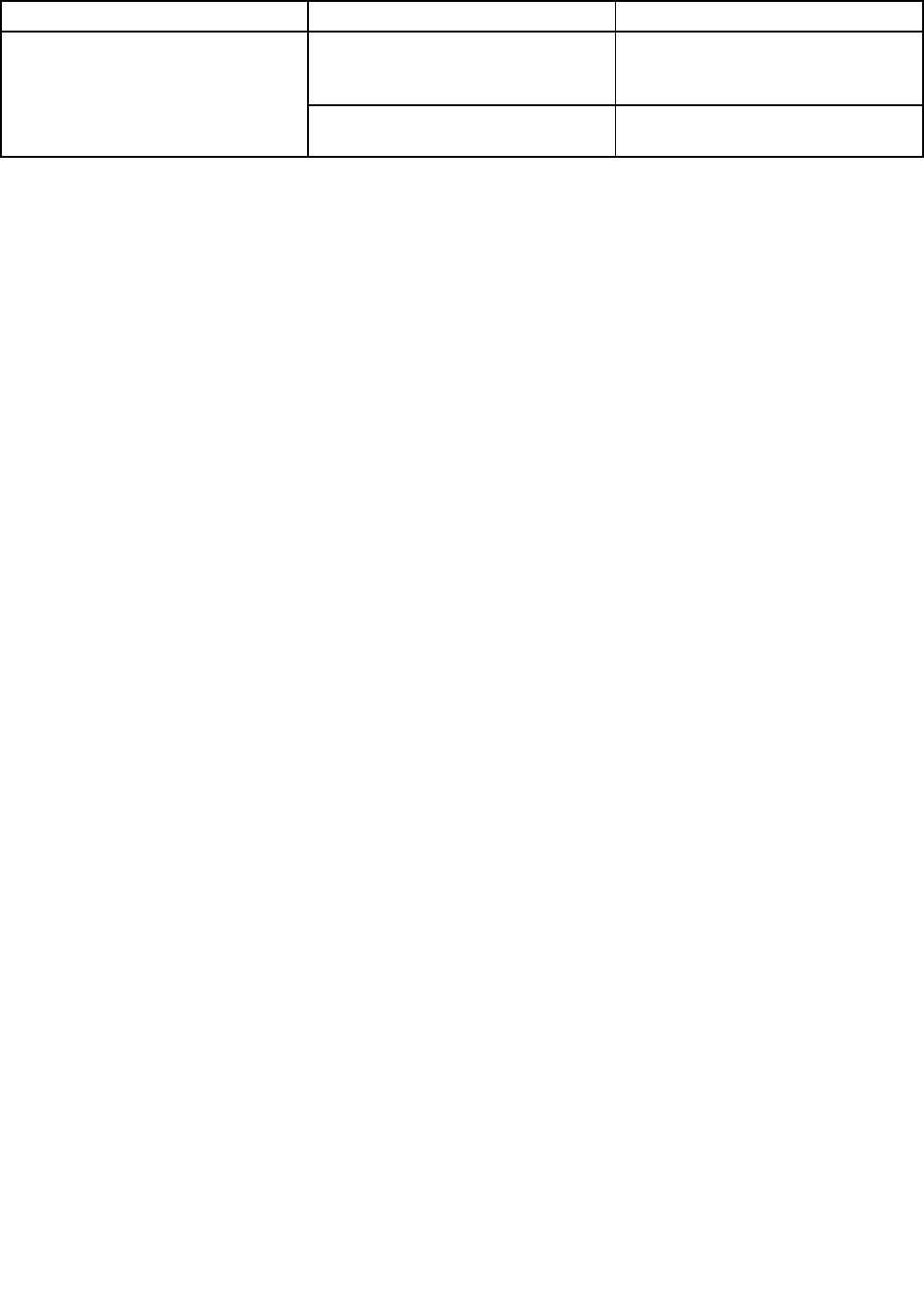
Table32.Registrykeys
NameValueDescription
0(default)Speciesthattheexternalngerprint
sensorispreferredwheneverthe
ngerprintkeyboardisconnected.
PreferInternalFPSensor
1
Speciesthattheinternalngerprint
sensorispreferred.
PrebootAuthentication–usingngerprintinsteadofBIOSpasswords
DifferentfromWindowslogon,authenticationrequestsforBIOSpasswordsonlyworkonthengerprint
sensorwhenBIOSisconguredtouse.Bydefault,BIOSrecognizestheswipesonthengerprintkeyboard
ifitisconnected.Ifthengerprintkeyboardisnotconnected,BIOSrecognizestheswipesontheinternal
ngerprintdeviceforauthentication.
TheBIOSsettingReaderPrioritycanbechangedtoforcetheuseoftheinternalngerprintsensor,even
whentheexternalngerprintkeyboardisconnected.ThedefaultvalueforReaderPriorityisExternal.The
settingcanbechangedtoInternalOnlytoforcetheuseoftheinternalngerprintsensor.
Note:ThisBIOSsettingappliestothengerprintpromptsonBIOSonly.Itdoesnothaveanyeffecton
WindowslogonorClientSecuritySolutionngerprintauthenticationrequests.
ConguringFingerprintSoftwaretoenableprebootauthentication
Ifyouhavesetsupervisor,power-on,orharddiskdrivepasswordsinBIOS,youcanconguretheFingerprint
Softwareforauthenticationinsteadofenteringthesepasswords.
LenovoFingerprintSoftware–fortheinternalngerprintsensor
1.ClickStart➙Programs(orAllPrograms)➙ThinkVantage➙LenovoFingerprintSoftwareto
starttheLenovoFingerprintSoftware.
2.Swipeyournger,orenteryourWindowspasswordwhenprompted.
3.ClickSettingsatthetopofthewindow.
4.SelecttheUsengerprintscaninsteadofpower-onandharddrivepasswordscheckboxandthe
Alwaysshowpower-onsecurityoptionscheckbox.
5.ClickOKtoclosethewindow.
6.ChooseoneoftheregisteredngerprintstoenableyourngerprintandreplacetheBIOSpasswords.
7.ClickClosetoclosethewindow.
ThinkVantageFingerprintSoftware–fortheexternalngerprintsensor
1.StarttheFingerprintSoftwareusingoneofthefollowingapproaches:
•ClickStart➙Programs(orAllPrograms)➙ThinkVantage➙ThinkVantageFingerprintSoftware.
•ClicktheThinkVantageFingerprintSoftwareiconintheLenovoThinkVantageToolswindow.
2.Swipeyournger,orenteryourWindowspasswordwhenprompted.
3.ClickSettingsatthetopofthewindow.
4.SelecttheUsengerprintscaninsteadofpower-onandharddrivepasswordscheckboxandthe
Alwaysshowpower-onsecurityoptionscheckbox.
5.ClickOKtoclosethewindow.
6.ChooseoneoftheregisteredngerprintstoenableyourngerprintandreplacetheBIOSpasswords.
7.ClickClosetoclosethewindow.
Chapter6.BestPractices65










