Manual
Table Of Contents
- Preface
- Chapter 1. Overview
- Chapter 2. Installation
- Chapter 3. Working with Client Security Solution
- Chapter 4. Working with ThinkVantage Fingerprint Software
- Chapter 5. Working with Lenovo Fingerprint Software
- Chapter 6. Best Practices
- Deployment examples for installing Client Security Solution
- Switching Client Security Solution modes
- Corporate Active Directory rollout
- Standalone Install for CD or script files
- System Update
- System Migration Assistant
- Generating a certificate using key generation in the TPM
- Using USB fingerprint keyboards with 2008 ThinkPad notebook computer models (R400/R500/T400/T500/W500/X200/X301)
- Appendix A. Special considerations for using the Lenovo Fingerprint Keyboard with some ThinkPad notebook models
- Appendix B. Synchronizing password in Client Security Solution after the Windows password is reset
- Appendix C. Using Client Security Solution on a reinstalled Windows operating system
- Appendix D. Using the TPM on ThinkPad notebook computers
- Appendix E. Notices
- Glossary
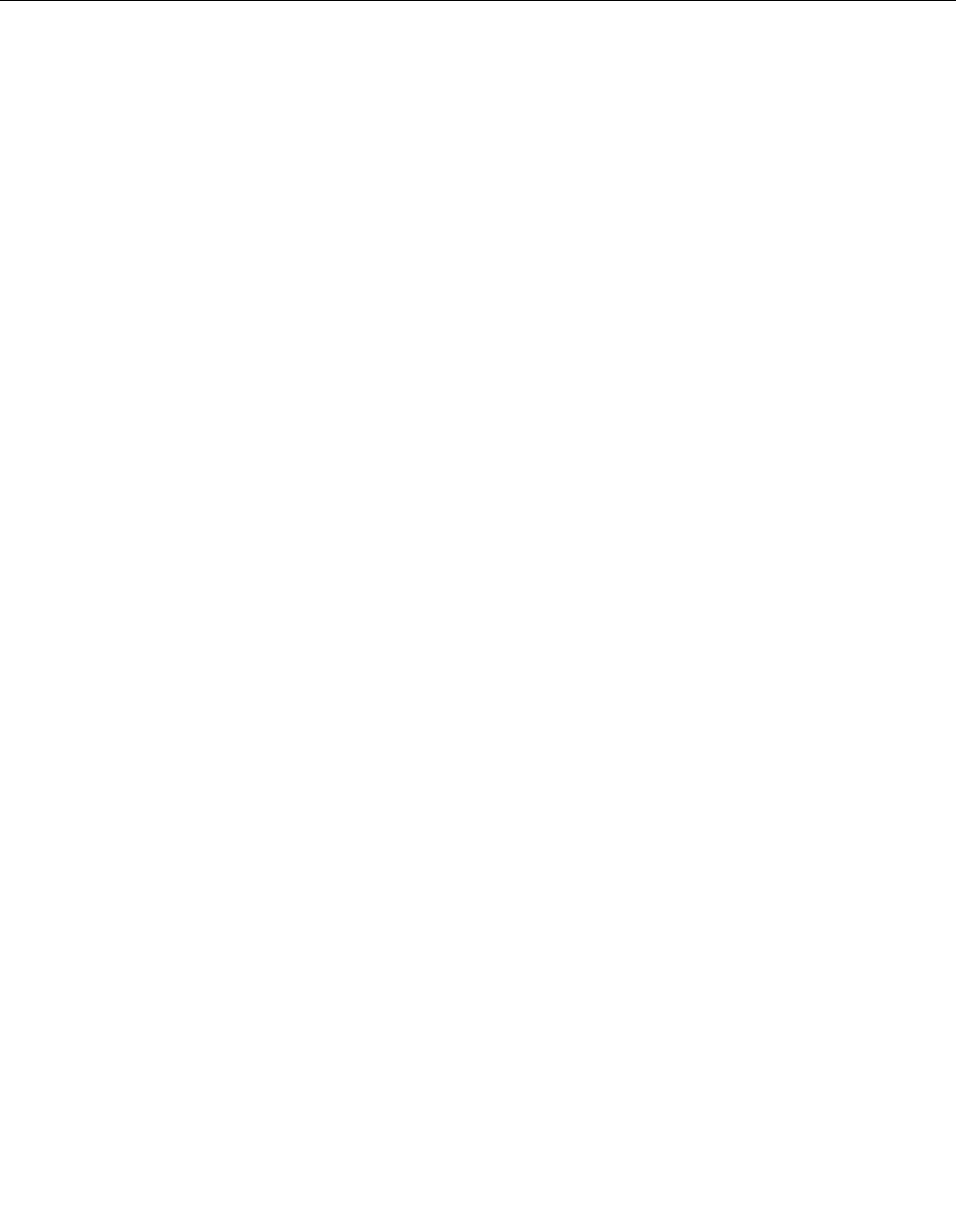
Thengerprintsoftwarewillcontinuetovalidatethepasswordatsystemlogon.
Note:Whentheaboveregistrykeyissetto1,ifthedomainadministratorchangestheuser'swhenthe
user'ssystemislocked,thengerprintsoftwarewillhavetheoldpasswordstoreduntiltheuserlogs
offandlogsonagain.
FingerprintSoftwareandNovellNetwareClient
Topreventconicts,FingerprintSoftwareandNovellNetwareClientusernamesandpasswordsmustmatch.
IfyouhaveFingerprintSoftwareinstalledonyourcomputerandtheninstalltheNovellNetwareClient,some
itemsintheregistrymightbeoverwritten.IfyouencounterproblemswithFingerprintSoftwarelogon,goto
thelogonsettingsscreenandre-enabletheLogonProtector.
IfyouhavetheNovellNetwareClientinstalledonyourcomputerbuthavenotloggedontotheclientbefore
installingFingerprintSoftware,theNovellLogonscreenwilldisplay.Providetheinformationrequestedby
thescreen.
Note:TheinformationinthissectionisforThinkVantageFingerprintSoftwareonly.
TochangeLogonProtectorSettings:
•StarttheControlCenter.
•ClickSettings.
•ClickLogonsettings.
•EnableordisableLogonProtector.
Ifyouwanttousengerprintlogon,checktheReplaceWindowslogonwithngerprint-protectedlogon
checkbox.
Note:EnablinganddisablingLogonProtectorrequiresareboot.
•Enableordisablefastuserswitching,whensupportedbyyoursystem.
•(Optionalfeature)Enableordisableautomaticlogonforauserauthenticatedbypower-onbootsecurity.
•SetNovelllogonsettings.ThefollowingsettingsareavailablewhenloggingontoaNovellnetwork:
–Activated
FingerprintSoftwareautomaticallyprovidesknowncredentials.IftheNovelllogonfails,theNovell
Clientlogonscreenisdisplayedalongwithaprompttoenterthecorrectdata.
–Askduringlogon
FingerprintSoftwaredisplaystheNovellClientlogonscreenandaprompttoenterthelogondata.
–Disabled
FingerprintSoftwaredoesnotattemptaNovelllogon.
Authenticating
CompletethefollowingstepstopassNovelltoFingerprintSoftware:
1.InstallFingerprintSoftware.
2.InstallNovellNetwareClient.
3.Whenprompted,clickYestologon.
4.Reboot.
5.Whenprompted,clickY estologontoFingerprintSoftware.
6.StarttheNovellNetwareClient.
7.Authenticatetotheserver.
52ClientSecuritySolution8.3DeploymentGuide










