User Guide
Table Of Contents
- Chapter 1. About the user guide
- Chapter 2. ThinkPad Compact USB Keyboard with TrackPoint
- Chapter 3. ThinkPad Compact Bluetooth Keyboard with TrackPoint
- Appendix A. Compliance information
- Appendix B. Accessibility information
- Appendix C. Trademarks
Rear view
Figure 2. Rear view of the USB keyboard
1 Non-skid feet
Used to prevent the USB keyboard from unexpected moving.
2 Status indicator
When the USB keyboard is successfully connected with the computer, the status indicator is solid on.
3 Micro USB connector
Used to connect the USB keyboard to a computer. For more information, see “Installing the USB keyboard”
on page 5.
4 Identification label
Contains the part number, version number, and some other product information.
5 Tilt feet
Used to adjust the angle of the keyboard to provide comfort.
System requirements
Before installing the USB keyboard, ensure that your computer meets the following requirements:
• There is an available USB connector on your computer.
• Your computer has one of the following operating systems installed:
– Microsoft
®
Windows
®
XP (32-bit)
– Microsoft Windows Vista (32-bit or 64-bit)
– Microsoft Windows 7 (32-bit or 64-bit)
– Microsoft Windows 8 (32-bit or 64–bit)
– Microsoft Windows 8.1 (32-bit or 64–bit)
– Microsoft Windows 10 (32-bit or 64-bit)
4
ThinkPad Compact USB Keyboard with TrackPoint / ThinkPad Compact Bluetooth Keyboard with TrackPoint User Guide