Operation Manual
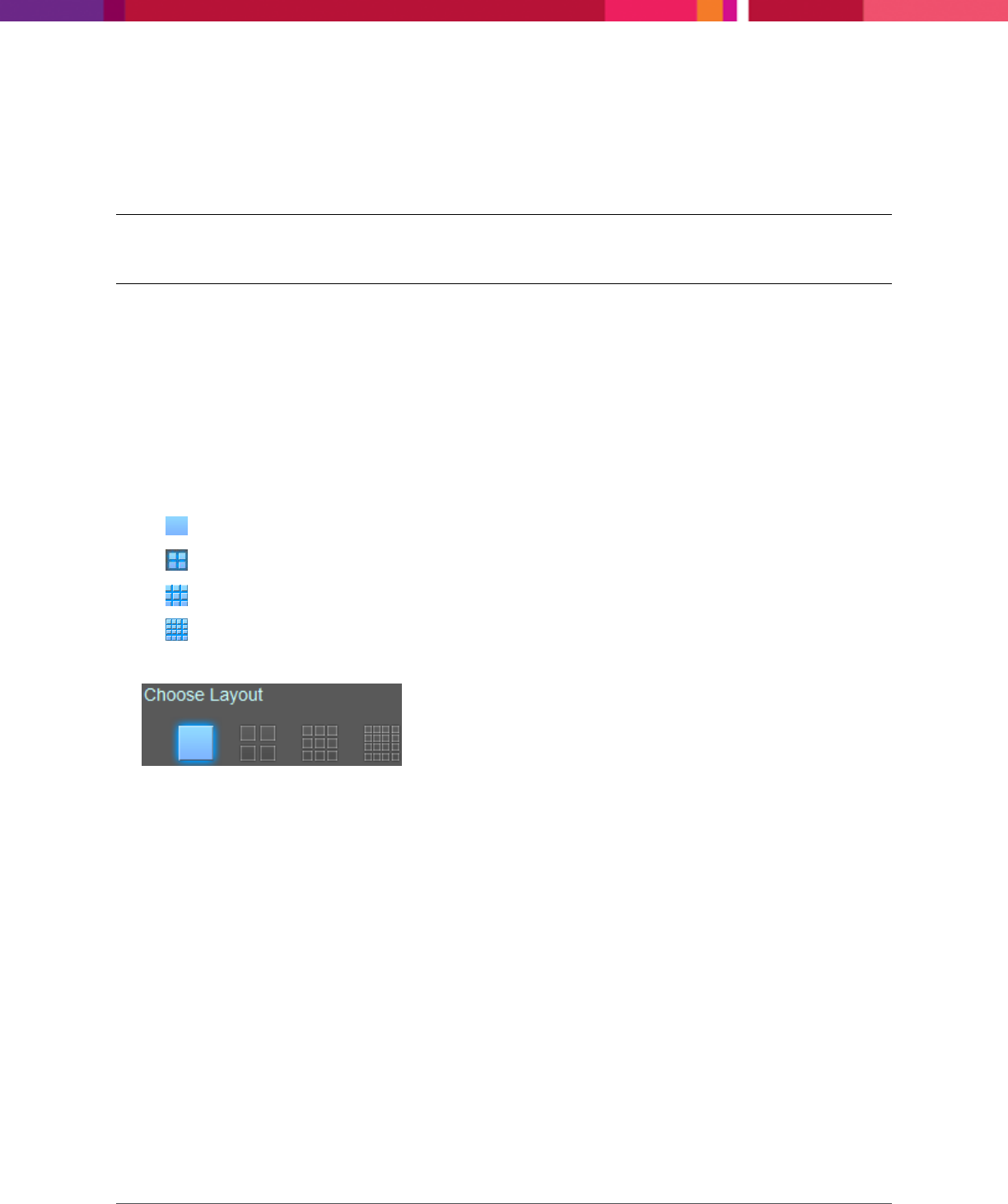
Chapter 5: Working with Live View
SecureMind Surveillance Manager
Page 66
Chapter 5: Working with Live View
When you log on to the application, Live View is the default view. It displays the live videos on the
camera. The Live View screen shows cameras in 1X1, 2X2, 3X3, 4X4 tiled views.
Note: The 3x3 icon will be enabled only if the number of cameras supported is greater than 4. The
4x4 icon will be enabled only if the number of cameras supported is greater than 9.
When you open the application for the first time, you will not see any view from the cameras even
though you have added cameras. You have to drag and drop the cameras from the site map on the grids
to see the live view from the cameras.
5.1 Adding Camera to Live View
To add a camera to the Live View
screen, perform the following:
1. On the SecureMind Surveillance Manager screen, click Live View.
2. On the right pane, in Choose Layout, select any of the following options:
a. 1X1 layout
b. 2X2 layout
c. 3X3 layout
d. 4X4 layout
The number of quadrants that display on the Live View screen depend on the layout that you select.










