Operation Manual
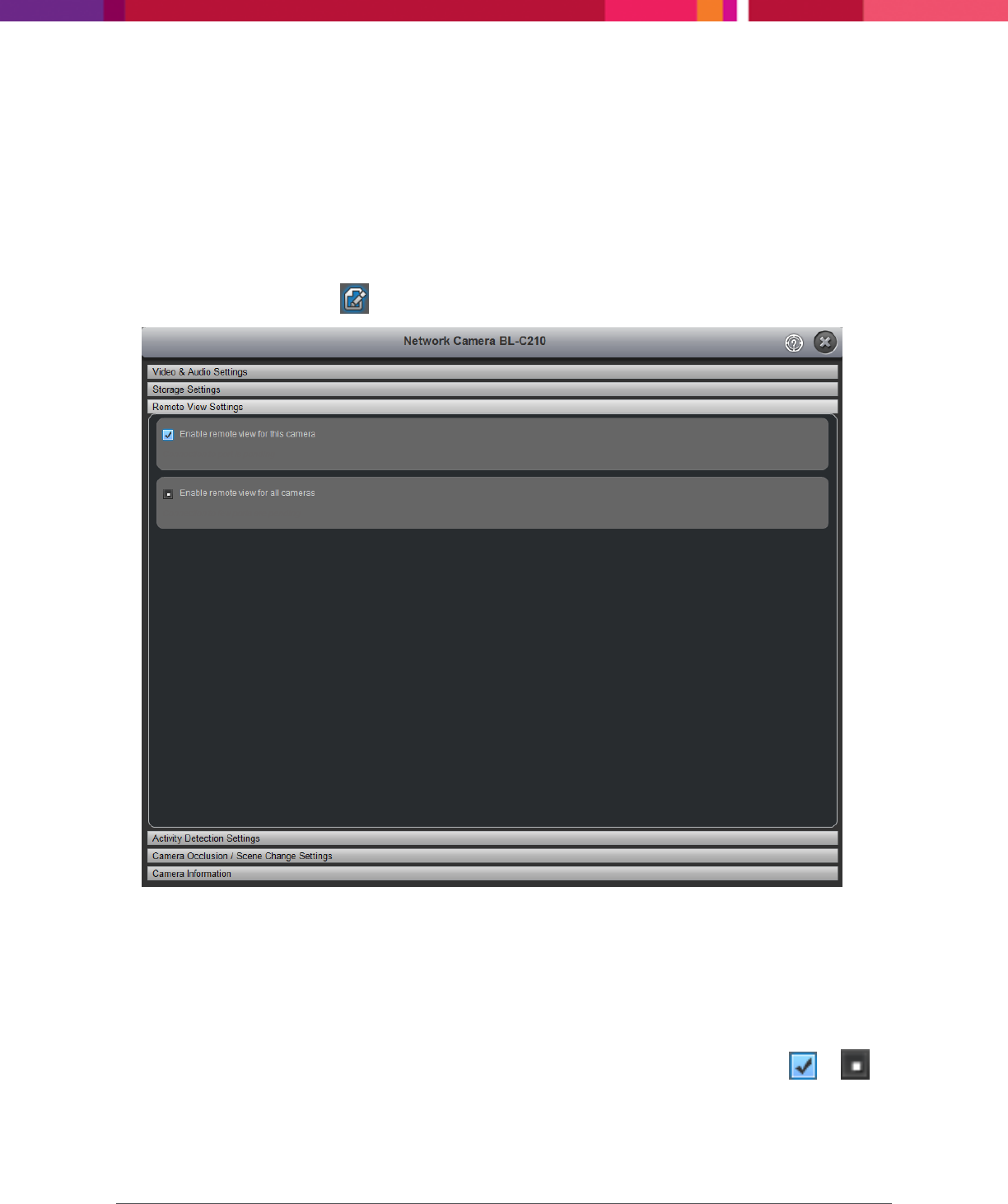
Chapter 4: Configuring the Application
SecureMind Surveillance Manager
Page 60
4.8.3 Remote View Settings
You can enable the remote view settings for the selected camera or for all cameras.
To enable the remote view settings, perform the following:
1. Go to Settings > Add Camera.
The Choose an option to Add Camera screen is displayed.
2. In the Cameras list, click > Remote View Settings.
Figure 48. Modify Remote View Settings
3. Select any of the following options:
a. Enable remote view for this camera: To enable the remote view for the selected camera.
b. Enable remote view for all cameras: To enable the remote view for all cameras.
Additional Information: When you select the Enable remote view for this camera option, few
ports related to that camera are enabled. In such a scenario, the checkbox changes from to .










