Operation Manual
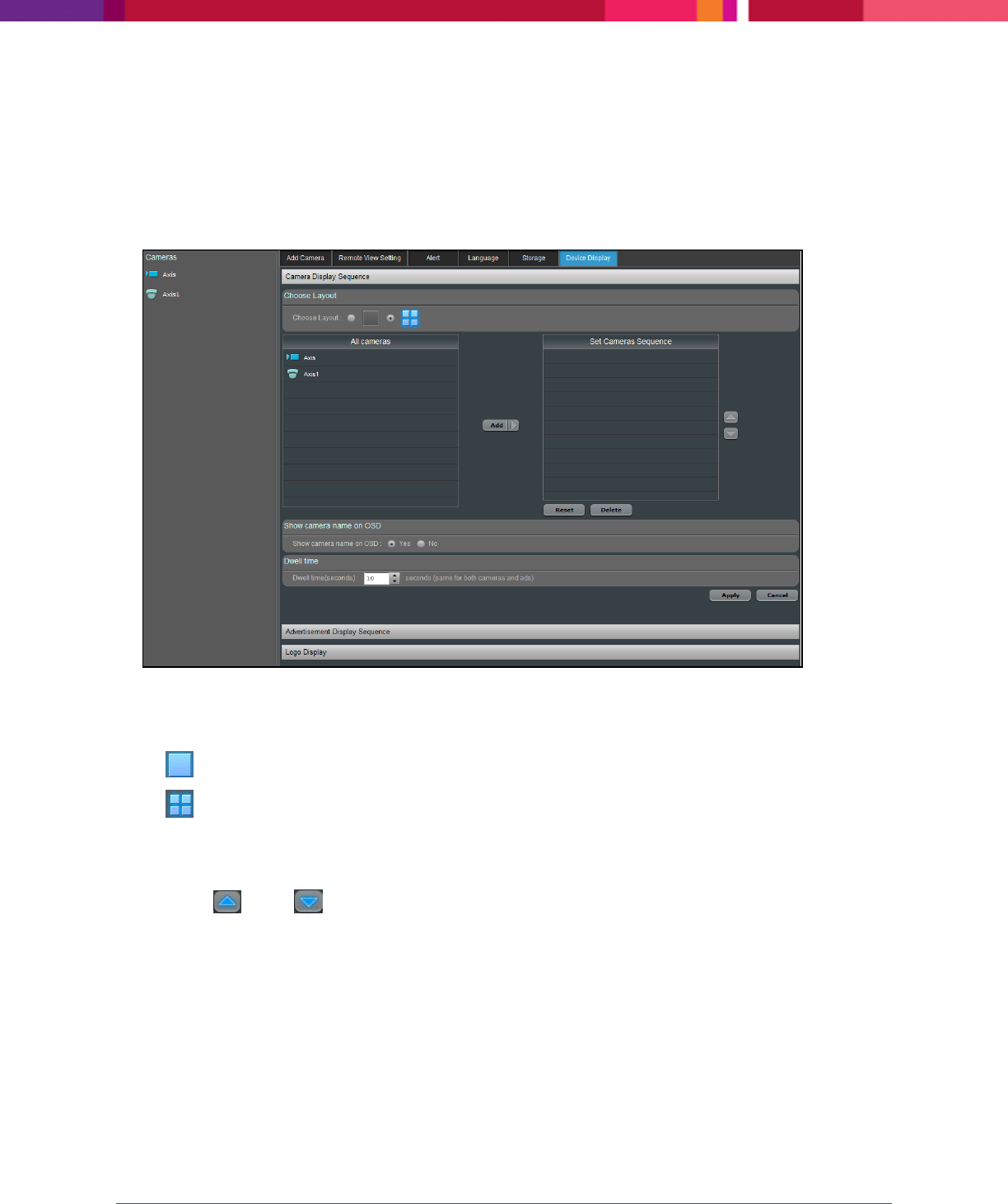
Chapter 4: Configuring the Application
SecureMind Surveillance Manager
Page 54
Camera Sequence Display
To configure the camera sequence display, perform the following:
1. Go to Settings > Device Display.
The Camera Display Sequence panel is displayed.
Figure 43. Camera Display Sequence
2. In Choose Layout, select any of the following options:
a. : 1X1 view displays one camera after the other sequentially.
b. : 2X2 view displays four cameras at the same time.
3. In All Cameras, select the required camera and click Add.
The selected camera is displayed in the Set Cameras Sequence list.
4. Use the or the icons to organize the camera sequence.
5. (Optional) Click Reset to rearrange the camera sequence to the default sequence.
6. (Optional) Click Delete to remove the camera from the list.
7. In Show camera name on OSD, select Yes to display the camera name with the live stream or No
if you do not want the camera name to be displayed with the live stream.
8. In Dwell Time, enter the value to configure the dwell time for a particular camera.
9. Click Apply to save the settings.










