Operation Manual
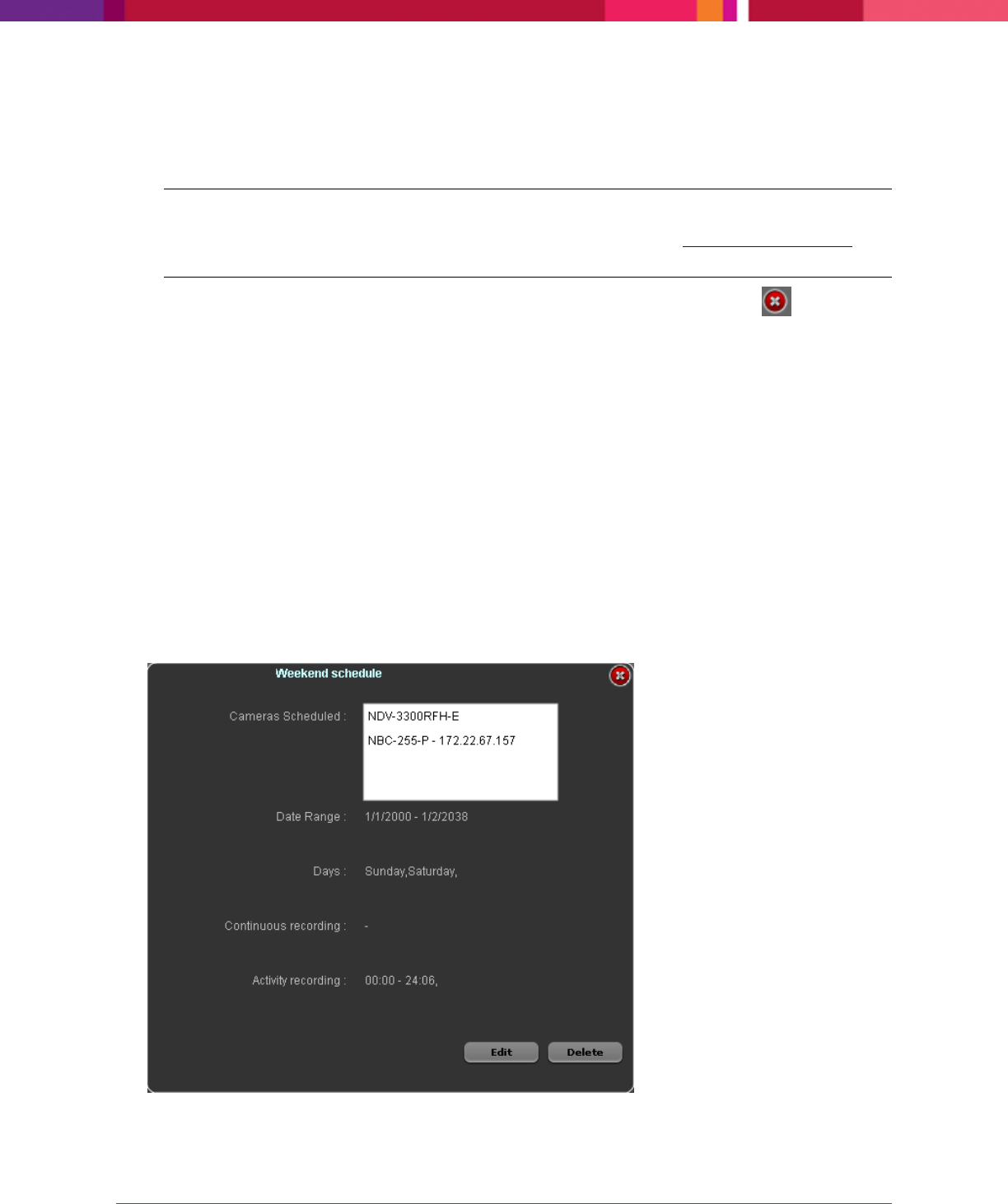
Chapter 4: Configuring the Application
SecureMind Surveillance Manager
Page 51
Click and drag the mouse to select the interval on the recording bar for recording. Activity recordings
are displayed in Blue bars while Continuous recordings are displayed as Green bars. The white space
between the recording intervals is considered as No Recording.
Note: During the No Recording period, you can choose to record the videos using the Manual
Recording option. For information on Manual Recording, refer the Working with Live View
section.
To delete a recording interval, click on that particular recording interval bar and click .
5. Click Save.
A pop-up message stating
Operation is Successful
is displayed.
6. Click OK.
4.6.2 Viewing, Editing, and Deleting Schedule Recording
You can view, edit, and delete the schedule recordings.
To view, edit, or delete the schedule recording, perform the following:
1. Go to Settings > Schedule Recordings > View Schedules.
The list of schedules is displayed.
2. Click on any schedule recording from the list.
The schedule with details such as schedule name, Cameras Scheduled, Date Range, Days, and details
of the recording modes are displayed.
Figure 42. View Schedules










