Operation Manual
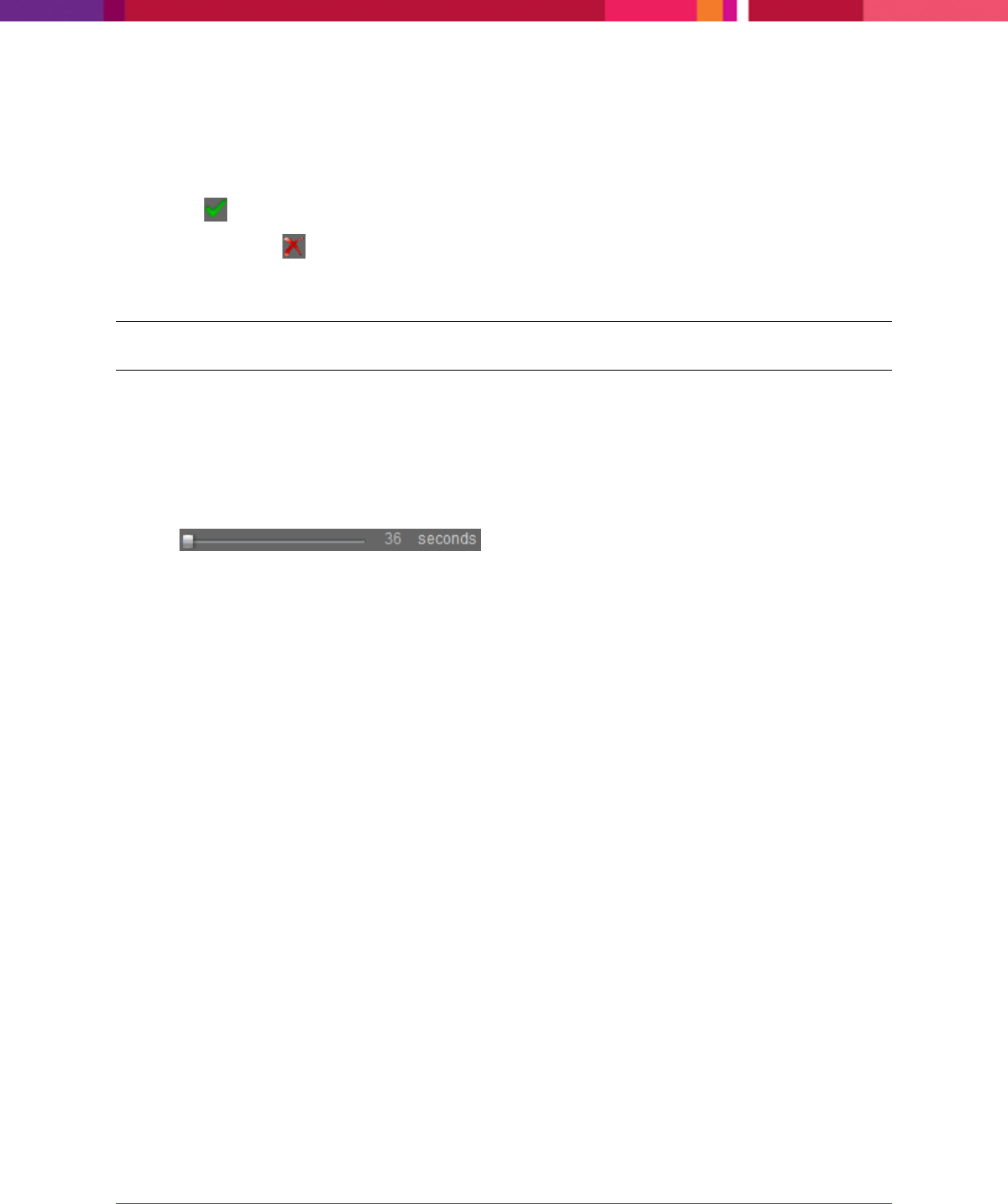
Chapter 4: Configuring the Application
SecureMind Surveillance Manager
Page 45
2. In Relay Output, to modify the name:
a. Double-click on the camera output name to modify the name. By default first 20 characters is the
camera name following which, are the port numbers.
b. Click to save the changes.
c. (Optional) Click to revert to the default name.
3. In Relay Output, select Invert Relay Output for the output status to be normally open. When an
event occurs, output status will change to normally close.
Note: By default, the status is normally close and when the event occurs it is normally open.
4. In Select Output Mode, select any of the following options:
Latch: The output status will remain the same until the condition causing the event is resolved. For
example, if a video loss occurs, output will be in active status until the camera video restores.
Pulse: The output will be in the active status until the specified duration. For example, if the
duration is set to 30 seconds and the video is not restored in those 30 seconds, then the output will
be in inactive status after 30 seconds automatically.
Use to specify the duration. The duration span from 30
seconds to 180 seconds.
5. In Select application events, select the following events that will trigger a change in the relay
output state:
Storage Full: Select this option if the event occurs when there is insufficient space and the
application stops recording the videos.
Storage Error: Select this option if the event occurs when there is any error in recording the videos.
Application Stopped: Select this option if the event occurs when the SecureMind application is not
executing.
Network Loss: Select this option if the event occurs when the network cable connected to the
network storage device is disconnected.
6. In Select camera specific events, select the events and the cameras for which the events must
be considered.
Video Loss: Select this option if the event occurs when there is a communication failure with the
camera or a loss of video signal from the camera.
Camera Occlusion: Select this option if the event occurs when a camera’s field of view is blinded
due to which the video is either too dark or too bright.
Scene Change: Select this option if the event occurs when the camera is repositioned to focus on
another scene.
Unexpected Activity: Select this option if the event occurs when there is any motion detected
during the alert period.










