Operation Manual
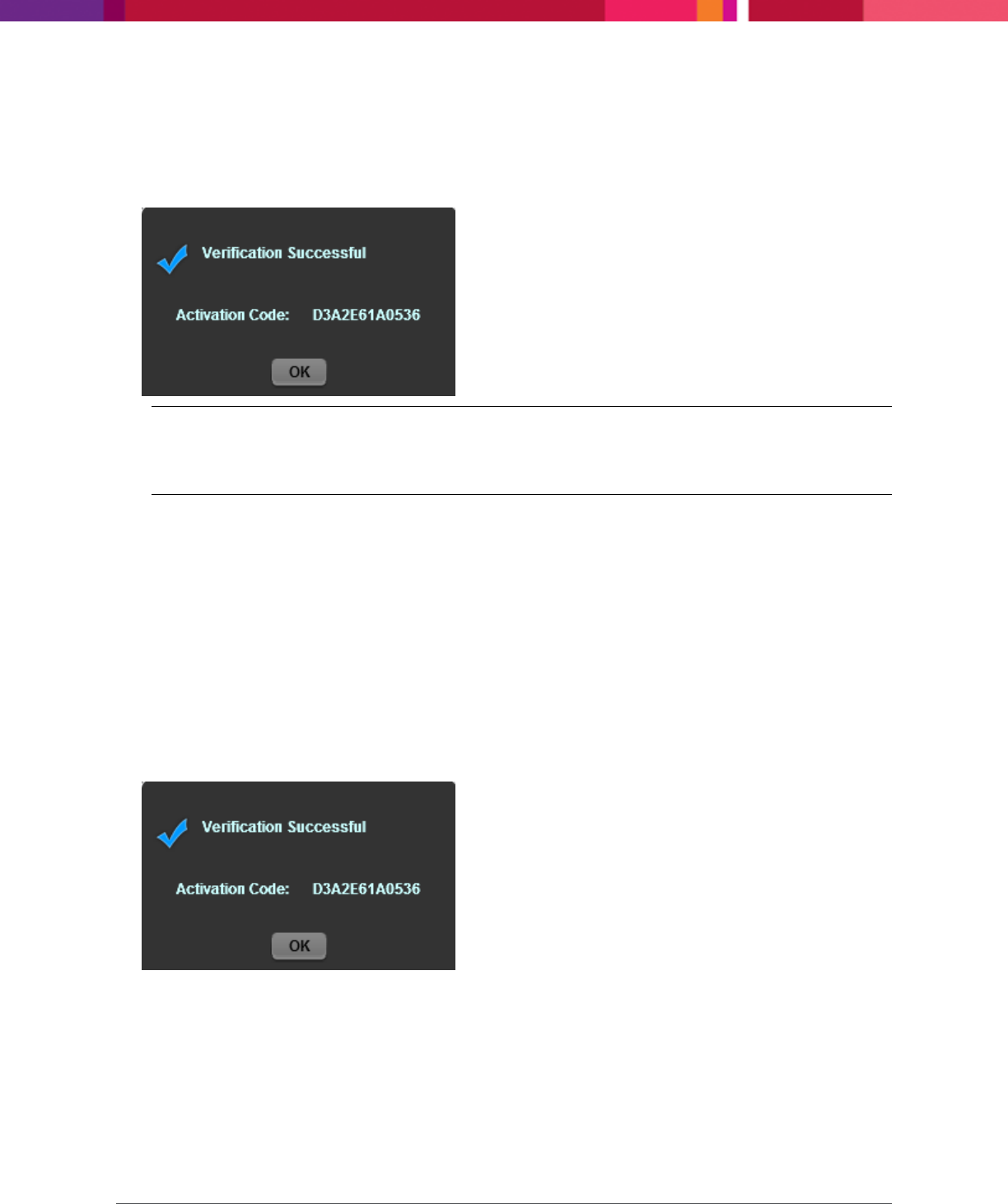
Chapter 3: Setting up the Application
SecureMind Surveillance Manager
Page 19
The application attempts to connect to the server and verifies the license keys. If it is successful, then
the application will obtain the activation key from the server and a message is displayed with the
activation key. Also, an e-mail is sent to your registered e-mail address with the MAC address, license
details, final activation code, activation date, and supported number of cameras.
Note: If the application is unable to connect to the server and obtain the activation code, then
send the license key(s) and the MAC address to
support_sm@mindtree.com
. You will receive
the activation code through an e-mail. Use this activation code to upgrade the application.
4. Click OK.
The application is upgraded as requested and returns to the screen from where you initiated the
upgrading process.
To upgrade the application using the activation code, perform the following:
1. In Enter Details to activate this product, perform the following:
a. In Enter Activation Code, select and enter the activation code that you have received through
e-mail.
2. Click Submit.
The application verifies the activation code and displays a verification successful message along with
the activation code.
3. Click OK.
The Live View of the SecureMind Surveillance Manager screen is displayed.










