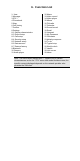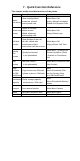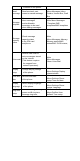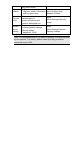User's Manual
connected via data cable, select web camera, and then open the
communications software on your PC to connect with the other side via
video;
Note:
1. Before using the web camera function, you may need to install
driver on PC.
2. When web camera function of the phone is being used, please do
not unplug the data cable.
4.3.3 Serial Port/ PC Sync / Internet Access
Your phone supports PC synchronization. When your phone and PC are
connected via data cable, select serial port / PC Sync / Internet access, and
then open the synchronization software on PC to upload contacts and other
content to PC for backup.
Note:
1. Before using the PC synchronization function, you may need to
install driver on PC.
2. Before starting the synchronization software on the PC, please
make sure the phone has entered synchronization state.
3. You need to install synchronization software on your own PC.
4. Do not pull out the data cable when the phone is uploading or
downloading files, otherwise data may be lost.
4.4 Making a call
When the logo of the Network Service Operator appears on the screen, you
can dial or answer calls. Information bars at upper left corner of the screen
show intensity of network signal. Since quality of call is greatly affected by
barriers, movement in small range can effectively improve quality of call.
4.4.1 Dialing domestic numbers
Enter the dial-up interface in the standby mode, use number keys to input
phone number and then press Dial key to start the call. To change the phone
number, please delete digit by pressing “Clear” key. While dialing, dialing
animation will be displayed on the screen. Once the call is put through, call
state information will be displayed on the screen.
After the call, please press End key to hang up the phone.
You can input numbers in the following order to dial domestic numbers:
Area code phone number Dial-up keys