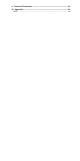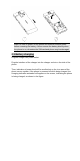Lenovo Mobile Phone Model: Lenovo P707 Please read this manual carefully before operation. User’s Manual Welcome to Lenovo products. Lenovo Mobile has been adhering to the strategy of sustained development.
Therefore, Lenovo Mobile shall reserve the right to modify and improve any product described in the user manual without prior notice. Under no circumstances shall Lenovo Mobile undertake any responsibility for the loss of any data or income, or any special, incidental, collateral or indirect losses, regardless of the cause thereof. The content of the user manual is provided “as is”.
Table of Contents 1. Safety and Maintenance ------------------------------------------------------ 37 2. Installation and Charging----------------------------------------------------- 41 2.1 INSTALLATION OF BATTERY ................................................................. 41 2.2 REMOVAL OF THE BATTERY ................................................................ 41 2.3 BATTERY CHARGING .......................................................................... 42 2.4 INSTALLATION OF SIM C ARD ....
9. Technical Parameters --------------------------------------------------------- 63 10. Appendix------------------------------------------------------------------------- 64 SAR.......................................................................................................
1. Safety and Maintenance Please follow the precautions below to use your phone: •Please read this manual carefully before using this phone. •If use of mobile phone is prohibited or will lead to interference or danger, do not power on your phone. •You are prohibited to use a mobile phone on board an aircraft, so keep it powered off. If the alarming and calendar features of your mobile phone can automatically power on your phone, check and disable these features before boarding an aircraft.
rain or damp. •Use headsets and other accessories carefully. If your phone has an external antenna, do not touch the antenna when not necessary. Use only an original antenna. Use of unauthorized antennas may cause damage to your phone. •When you want to unplug the charger from your mobile phone or disconnect power, please hold firm the connector and then pull it out. •Do not pull the power cord. •Do not rely on your mobile phone as the only emergency (such as medical aid) communication tool.
The device is not waterproof, so keep your phone away from rain or damp. •Do not place the battery places where temperatures is too high or too low. Temperature above 55℃ or below -10℃ will affect battery performance. •Never dispose of batteries in a fire to avoid explosion. •Do not throw your battery into water, otherwise internal short circuit may occur, which will make the battery heat, fume, deform, damage or even explode. •Dispose of batteries (e.g. recycling) in line with regulations.
can easily lead to headset damage or shorter service life. •Do not use headset while driving, riding a bike or walking on the road in case of any traffic accident. •Keep the headset in a safe place out of the reach of children to avoid any danger.
2. Installation and Charging 2.1 Installation of battery Follow steps below for installation of the battery: Align the metal contact of battery with the metal contact of battery compartment, and get the battery stuck into the battery compartment; Place the battery cover onto the phone body as shown in figure (2) below, and gently push the battery cover in the direction of arrow until it rightly fits the phone body; 2.2 Removal of the battery Follow steps below for removal of the battery.
Warn: be sure to power off the phone and remove external power before removing the battery. Never remove the battery directly when the phone is on, otherwise the SIM card and phone may be damaged. 2.3 Battery charging Plug the charger into power outlet. Plug the interface of the charger into the charger socket on the side of the phone.
Note: Please be careful with the operation. Do not forcibly unplug charger from charging interface, otherwise phone or charger may be damaged. Please completely charge the battery before use. Do not remove the battery or the SIM card while charging the battery. If the battery is used up, the phone will automatically shut down. 2.4 Installation of SIM Card Metal contact surface of SIM card is easily scratched. Before assembly, you must remove it carefully.
2.5 Removal of SIM Card When you need to remove the SIM card, please power off phone first, then remove other external power supplies and battery, and push SIM card in the direction of arrow to remove the SIM card. Note: The SIM card is a computer chip that contains protocol details, security information and personal phonebook. 2.6 Installation of memory card Your Lenovo P707 phone supports T-FLASH (Micro SD) multi-functional memory card.
figure (1) below, and flip over the SD card holder cover in the direction of arrow as shown in figure (2); ② Gets the memory card stuck into the card holder with the metal surface keeping downward; ③ Flip down the SD card holder cover in the direction of arrow as shown in figure (3) below, and fasten the SD card holder cover in the direction of arrow as shown in figure (4) below.
Note: please power phone off before installation or removal of memory card, otherwise it may cause file loss and abnormal using of the phone.
2.8 Power on and off the phone Make sure the battery has been installed properly. Power on the phone and press and hold [Power key] until the screen shows power-on animation. Some SIM cards may have PIN code protection. If there is prompt to input PIN code, please enter your PIN code and then press [OK key]. The initial password for PIN code is 1234. If the SIM card inserted is valid, the phone will automatically search available network after power-on, otherwise it will prompt you to insert the SIM card.
protection function is activated, the screen will display the prompt for entering PIN code. If wrong PIN codes are entered for three times in succession, the SIM card will be automatically locked. You must enter PUK code to unlock the SIM card. PIN code is related to the SIM card instead of the phone and provided by the network operator. 2.9.2 PUK code PUK code is personal unlocking code that is used to unlock SIM card locked due to entering wrong PIN codes.
3. Phone Unit Drawing and Key Functions 3.1 Key Description Key Description Home key Press this key to enter the main menu interface in standby state. When you are in other interfaces, press this key to return to standby state. Power key Press and hold this key for power-on and power-off; press this key to lock and unlock the keyboard. Volume key Press this key to adjust the volume during a call. When information is being viewed, press this key to adjust the font size.
Volume key Music key Camera key Charger/data cable/phone slot Home key Power key 3.2 Status Icons Icons Description Indicate current network signal intensity. GPRS connected. Position (main screen) Icon Area Icon Area EDGE connected. Icon Area Set to ring only mode. Icon Area Set to vibration only mode.
Set to vibration and ring mode. Icon Area Set to vibration and then ring mode. Set to mute mode. Icon Area New short message. Icon Area New voice mail. Icon Area New multimedia message. Icon Area New service information. Icon Area New email. Icon Area Alarm enabled. Icon Area Start unconditional call forward function. Indicate battery volume. Icon Area Icon Area Icon Area There is missed call. Icon Area Bluetooth function enabled. Icon Area There is rejected call.
4. Main Function Guide 4.1 Download MP3 music The phone offers mp3 music play function, and you can download mp3 music via the following channels: 1. Download mp3 via connection with Internet. 2. Download mp3 in computer via USB connection. 3. Receive MP3 via Bluetooth. 4.2 Camera Camera interface can be accessed via [Camera]. [Camera] can achieve HD pixel camera effects. Adjust parameters to find a view, and then press [Side Camera] key to take a photo. You can view photos saved in [Album] submenu. 4.
connected via data cable, select web camera, and then open the communications software on your PC to connect with the other side via video; Note: 1. Before using the web camera function, you may need to install driver on PC. 2. When web camera function of the phone is being used, please do not unplug the data cable. 4.3.3 Serial Port/ PC Sync / Internet Access Your phone supports PC synchronization.
4.4.2 Dialing an extension of a fixed phone Some fixed-line extension can not be put through directly. Instead, you need to enter exchange number first and repeatedly press * key until “P” or “W” appears on the screen, and then enter extension number. You can input numbers in the following order to dial an extension of a fixed phone: Area code exchange number P (W) extension number Dial-up keys 4.4.
You can view details, save or delete the number in phone number list. 4.5 Dialing an emergency number As long as you are within coverage of network (which can be found out by checking network signal intensity indicating bars on the upper left corner of the screen), you can call emergency service. If your Network Service Operator does not provide roaming service for the area, “Restricted Service” will be displayed on the screen.
5. Input Text Phone has below input method modes: Smart English, Multitap ABC,Multictap abc, Smart ES,Smart es,Multitap ES,Multitap es,Smart PT,Smart pt,Multitap PT,Multitap pt, Numeric Symbol input While editing text of a short message, press * key to enter symbol selection mode. English input mode Use corresponding keys to input English letters. Number input mode Use number corresponding keys to input numbers.
6. Function List 1. Java 2.Message 3.STK * 4.Phonebook 5.Wap 6.Call history 7.Profiles 8.Settings 8-1 Display characteristics 8-2 Phone setup 8-3 Call setup 8-4 Security setup 8-5 Network setup 8-6 Data account 8-7 Restore factory 9.Bluetooth 10.Camera 11.Audio player 12.Alarm 13.Video record 14.Video player 15.Album 16.FM radio 17.Calendar 18.Sound record 19.Email 20.Notepad 21.My Document 22.Calculator 23.Melody composer 24.To do 25.Typical stop 26.World colock 27.Health 28.Unit conver 29.
7. Quick Function Reference This chapter briefly describes functions of the phone. Function Description Options View recently dialed, recent answered, missed Call history and rejected calls. Main Menu-Call history-Missed, Answered, Dialed And Rejected Calls. Delete all records, Delete Call delete missed, history dialed, answered and rejected calls. Main Menu-Call history-Delete Logs.
Function on the phone. Read message Read received, sent, unsent or saved message. Main Menu-Messages-Inbox, Outbox, Unsent Box, Draft Box Message template Save commonly used short messages and multimedia messages to be used when editing messages. Main Menu-Messages -Template-SMS templates/MMS templates Message capacity status Check message capacity status in the SIM card and phone.
Volume Security setup Restore factory settings key-press sound. Adjust the volume of ring tone, alarm, information and key-press tone. Set passwords of various types to protect the phone and prevent authorized use. Restore part of the phone to factory default settings (factory default password: 1234) Main Menu-Profiles-User defined--Volume Main Menu-Settings-Security setup Main Menu-Settings-Restore Factory Settings Note: The initial password of PIN code is normally 1234 and provided by the operator.
8. Troubleshooting Please refer to the list below if you encounter any problems when using your phone. If you tried but the problem has not been solved, contact a qualified Lenovo dealer or your local maintenance provider immediately. Your display prompts Enter PIN Code: Enter the valid PIN code for your SIM card. If you do not know this code, contact your network service operator immediately.
may try to power on your phone during the recharging. If your mobile phone has been put aside for a long time, the battery may be over discharged. In this case your phone cannot be powered on, even if the battery has been recharged for a relatively long time. You have to be patient, waiting for the recovery of your battery charge level. You cannot send a message: Check the options related to your messaging service center. You may forget to subscribe the SMS service. Or the recipient number is not available.
9. Technical Parameters Standard Product: GSM dual band digital phone with GPRS features Model: Lenovo P707 System: Operating Temperature Highest: +55 °C Lowest: -10 °C Basic Parameters Dimension (Length x Width x Thickness): Approximately 110.4x54.1x12.5(mm) Weight: Approximately 121.
10. Appendix This equipment has been tested and found to comply with the limits for a Class B digital device, pursuant to Part 15 of the FCC Rules. These limits are designed to provide reasonable protection against harmful interference in a residential installation. This equipment generates uses and can radiate radio frequency energy and, if not installed and used in accordance with the instructions, may cause harmful interference to radio communications.
non-metallic accessory with the handset at least 1.5 cm from the body. Use of other accessories may not ensure compliance with FCC RF exposure guidelines. This device complies with part 15 of the FCC Rules.Operation is subject to the following two conditions: (1)This device may not cause harmful interference,and (2) this device must accept any interference received,including interference that may cause undesired operation. We declared that the product is installed with battery separately in the box.